Are you facing Instagram crashes, sluggish performance, glitches, or storage issues while using Instagram? It’s time to clear the clutter and boost your Instagram experience by clearing the Instagram cache.
In this blog post, I will guide you step-by-step on how to clear the Instagram cache and explain why it’s essential for maintaining optimal performance. I can’t tell you how many times a day I’m answering client questions and my response is “Did you clear the cache?”
Whether you’re an avid Instagrammer or a casual private Instagram user, understanding how to clear the cache can help you resolve common issues or suffering from Instagram crashes. It will ensure a smooth and seamless browsing experience on Instagram.
So, let’s discover the power of clearing your Instagram cache.
Table of Contents
What Is The Instagram Cache?
If you’re an active Instagram user, you might have come across the term “cache” while troubleshooting issues or looking for ways to optimize the performance of the app. But what exactly is Instagram cache?
Next I’ll explore what cache means in the context of Instagram and why it’s important to clear it regularly for a smooth user experience for your business account.
Understanding Cache
In simple terms, cache refers to a temporary storage location where Instagram stores data that it frequently needs to access or retrieve. This data includes images, videos, profiles, and other elements that make up your Instagram feed.
By storing this information locally on your device, Instagram can quickly load the app and display the content you want to see without having to fetch it from the internet every time.
The Purpose of Instagram Cache
The primary purpose of Instagram cache is to enhance the app’s performance and improve your browsing experience. When you open the Instagram app, it doesn’t need to fetch all the images and videos from the internet again, saving you valuable time and data.
Instead, it retrieves the cached data from your device’s storage, resulting in faster load times and smoother scrolling through your feed whether your have a private Instagram or public account.
Benefits of Clearing Instagram Cache
While cache can be beneficial, there are instances where it can cause issues or accumulate unnecessary data. Clearing the Instagram cache regularly can help mitigate these problems and offer the following benefits:
- Reclaim Storage Space: Over time, the Instagram cache can occupy a significant amount of storage space on your device. Clearing the cache frees up this space, allowing you to store more photos, videos, and apps.
- Fix App Glitches: If you encounter Instagram crashes, any bugs, glitches, or performance issues with the Instagram app, clearing the cache can often resolve them. It helps eliminate any corrupted or outdated data that might be causing the problem.
- Ensure Updated Content: Clearing the cache prompts Instagram to fetch the latest version of images, profiles and other content from the internet. This ensures you are always viewing the most up-to-date posts and information.

How to Clear Instagram Cache
Clearing the Instagram cache is a straightforward process that can be done within the app itself. Follow these steps to clear the cache on your Android or iOS device:
- Open the Instagram app on your device.
- Go to your Profile by tapping on the profile icon located in the bottom right corner.
- Next, tap on the Menu icon (three horizontal lines) in the top right corner of the screen.
- Scroll down and select Settings at the bottom.
- Under Account, tap on Privacy.
- Towards the bottom, tap on Clear Search History. Confirm the action if prompted.
- Lastly, to clear the cache, go back to the Settings menu, scroll down, and tap on Security.
- Finally, tap on Clear Search History. Confirm the action if prompted.
Keep in mind that the steps mentioned above might slightly vary depending on the version of the Instagram app you are using. However, the general idea remains the same across both Android and iOS devices.
Now that you know what Instagram cache is, why it’s important to clear it, and how to do so, you can keep your app running smoothly and efficiently.
Regularly clearing the cache ensures that you’re experiencing Instagram at its best and enjoying a seamless browsing experience.
Why Does Instagram Cache Need To Be Cleared?
In today’s digital world, Instagram has become one of the most popular social media platforms, allowing us to share our lives, connect with friends, increase business and explore a myriad of content.
However, over time, the Instagram app accumulates a cache, which is a storage of temporary files used to speed up the app’s performance. While the cache can be beneficial, clearing it periodically is essential for several reasons:
1. Instagram Crashes
To avoid Instagram crashes, ensure that the app is updated to the latest version. Clear the app’s cache or reinstall it if necessary.
Close any other apps running in the background to free up device memory. Use a stable internet connection, and consider resetting the device if the issue persists.
Avoid using beta versions of the app, as they may be less stable. If Instagram continues to crash, check for any known outages or issues on the Instagram platform’s official channels.
2. Slow App Performance
One of the main reasons why you should clear your Instagram cache is to improve app performance. As you use Instagram, the app stores temporary data like images, reel videos, and profiles in the cache.
Over time, as this cache continues to grow, it can slow down the app’s responsiveness. Clearing the cache will help the app run more smoothly, ensuring a seamless browsing experience.
3. Increased Storage Usage
If you are someone who loves capturing and sharing moments on Instagram, you may find that the app starts taking up a significant amount of storage on your device. This is because the cache continues to accumulate data, occupying valuable storage space.
By clearing the cache, you can reclaim some of that precious storage and create more room for other apps, photos, or videos on your device.
4. Privacy Concerns
Another crucial reason to clear your Instagram cache is to address privacy concerns. The cache contains snippets of data from your Instagram activity, such as images, profiles you’ve visited, and even login credentials in some cases.
If you value your privacy and want to prevent others from accessing your personal information, regularly clearing the cache is a simple yet effective step to safeguard your privacy.
5. Outdated Data and Bugs
As you navigate through Instagram, the app caches various elements to enhance your browsing experience. However, when updates or changes occur, the cached data may become outdated and cause conflicts with the updated version of the app.
This can lead to bugs, glitches, or unexpected behavior. By periodically clearing the cache, you ensure that the app has access to the latest data, minimizing the chances of encountering such issues as music not playing.
Will I Lose My Pictures, Messages, or Account Details if I Clear My Instagram Cache?
You won’t lose your photos, messages, or account info if you clear your Instagram cache. Clearing the cache only removes temporary files stored on your device to help the app run smoother.
Your posts, messages, followers, and account settings all stay safe with Instagram and will show up again when you log in. If you ever need more space on your phone or want to fix loading issues, clearing the cache is a simple, low-risk fix.
How to Clear Instagram Cache on Android Devices
Introduction
Are you experiencing slow performance, glitches or inability to post, or storage issues on your Instagram app? Clearing the cache can be a simple yet effective solution.
In this section, I will walk you through the step-by-step process of clearing the Instagram cache on your Android device, ensuring that you can enjoy a smoother and more optimized Instagram experience.
Step 1: Accessing App Settings
- Tap on the Settings app on your Android device. It is usually represented by a gear icon.
- Scroll down and locate Apps & Notifications. Tap on it to proceed.
2: Finding Instagram in the App List
- In the Apps & Notifications menu, you will find a list of all the apps installed on your device. Scroll down the list until you find Instagram.
- Tap on Instagram to access its specific app settings.
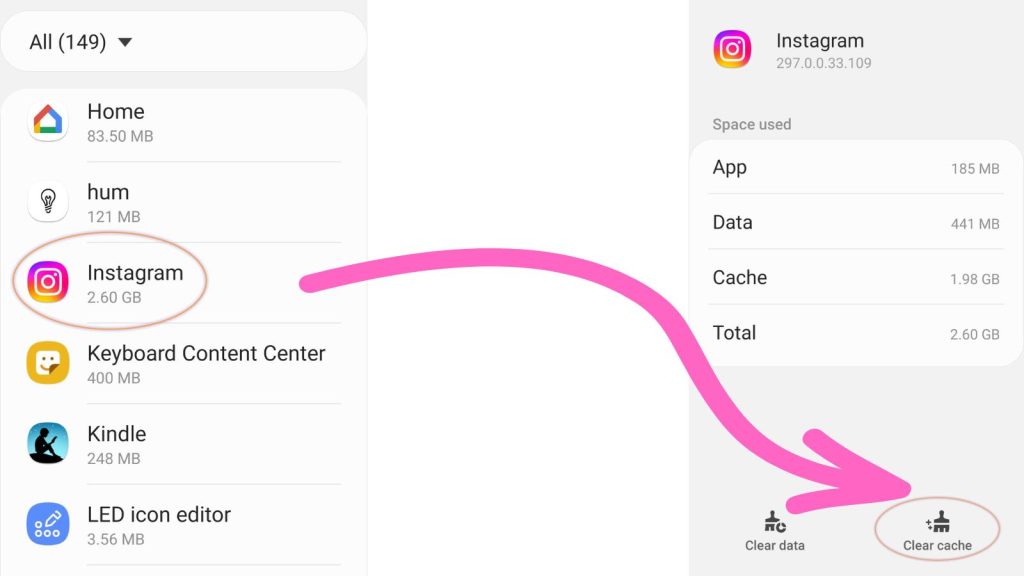
3: Clearing App Cache
- Upon entering the Instagram settings, you will see various options. Look for Storage & Cache and tap on it.
- On the next screen, you will find two options: Clear Storage and Clear Cache. Tap on Clear Cache.
4: Confirming Cache Clearing
- A prompt will appear, asking you to confirm the action of clearing the cache. Tap on OK or Clear to proceed.
- Please note that clearing the cache will not delete your login credentials, saved data, or personal information associated with your Instagram account.
Step 5: Restarting Instagram
- Exit the settings menu and go back to your home screen.
- Open the Instagram app again, and you will notice that it starts fresh without any cached data. The cache has been successfully cleared!
Remember, clearing the cache regularly can help improve the performance and storage efficiency of the Instagram app on your Android device.
However, if you encounter any further issues, consider repeating this process or reaching out to Instagram support for further assistance.
Take control of your Instagram experience by regularly clearing the cache and enjoy a smoother, more optimized app performance.
By following these simple steps, you can easily clear the Instagram cache on your Android device. Next, I will explain how to clear the cache on iOS devices.
How to Clear Instagram Cache on iOS Devices
If you’re an avid Instagram user, you may have noticed that the app can sometimes become sluggish or even encounter performance issues. In most cases, this can be attributed to the accumulation of cache files.
These files are temporary data that the app stores to expedite the loading of images, videos, and other content.
However, over time, the cache can grow in size and potentially affect the app’s performance. To maintain a smooth experience on Instagram, it’s essential to clear the cache on your iOS device.
Follow these simple steps to do so:
Step 1: Accessing the Settings Menu
- Open the Settings app on your iOS device. It’s typically represented by a gear icon.
- Scroll down the Settings menu and locate the option for “General.” Tap on it to proceed.
2: Navigating to the Storage Settings
- Within the General settings, you’ll find various options. Look for “iPhone Storage” or “iPad Storage” and tap on it. This will take you to the storage management page specific to your device.
3: Managing Instagram Storage
- On the storage management page, you’ll see a list of installed apps arranged by the amount of storage they occupy. Scroll through the list until you find “Instagram.” Tap on it to access the app-specific storage settings.
- Here, you’ll see a breakdown of the app’s storage usage, including how much space is occupied by the cache. To proceed with clearing the cache, select the “Offload App” or “Delete App” option. Don’t worry; this action won’t remove your account or any personal data.
4: Reinstalling Instagram
- After offloading or deleting the app, go to the App Store and search for “Instagram.”
- Once you find the official Instagram app, tap on the download or re-install button to reacquire it.
- Follow the on-screen instructions to complete the installation process.
- Once the app is reinstalled, log in to your account and start enjoying a refreshed Instagram experience.
By following these simple steps, you can clear the cache on your iOS device and ensure that Instagram runs smoothly. Regularly clearing the cache can help prevent any performance issues and keep the app running at its best.
Now, let’s explore why it is necessary to clear the Instagram cache on your desktop device.
How to Clear Instagram Cache on the Web
Instagram doesn’t have its own cache you can clear on desktop, but your web browser does keep some cached data that can affect how Instagram loads.
To clear it, just open your browser settings, look for the privacy or history section, and select “clear cache” or “clear browsing data.”
This refreshes how Instagram runs in your browser and can solve many loading glitches. If you’re still seeing old info or slow performance, give your browser a quick restart after clearing the cache.
How Often Should You Clear Instagram Cache?
When it comes to optimizing your Instagram experience, clearing the app’s cache regularly is an important step to consider.
The Instagram cache stores data such as images, videos, and profile pictures. It helps to speed up the loading time and enhance your overall browsing experience on the platform.
However, as the cache accumulates over time, it can also lead to performance issues and take up unnecessary storage space on your device.
Factors To Consider When Deciding How Often To Clear The Cache
Determining the ideal frequency for clearing your Instagram cache depends on various factors, including your usage patterns, device storage capacity, and personal preference.
Here are a few aspects to keep in mind when deciding how often to perform this task:
1. Device storage limitations
If you’re using a device with limited storage space, regularly clearing the Instagram cache can help free up valuable storage capacity. This is especially important if you find that Instagram, along with other apps, is taking up a significant portion of your device’s available storage.
2. Performance concerns
If you notice that your Instagram app is becoming sluggish or experiencing frequent crashes, clearing the cache can often help resolve these issues. By removing cached data, you’re essentially starting with a clean slate.
3. Privacy and security considerations
Clearing your Instagram cache can also be advantageous from a privacy and security standpoint. Cached data may include personal information and account credentials that you may not want to keep stored on your device for an extended period.
Regularly clearing the cache can mitigate potential data breaches and safeguard your personal information.
Recommended Frequency for Clearing the Instagram Cache
While there is no fixed rule for how often to clear your Instagram cache, a good practice is to do it every few weeks or once a month. This timeframe allows you to strike a balance between maintaining optimal performance and not having to clear the cache too frequently, which can be time-consuming.
However, do keep in mind that this frequency may vary depending on your specific device and usage habits.
If you’re a heavy Instagram user who frequently uploads or interacts with media content, you might consider clearing the cache more frequently to ensure uninterrupted performance.
Other Tips to Optimize Instagram Performance
If you want to improve your Instagram experience and ensure that it runs smoothly, there are a few additional tips and tricks you should consider.
Update the App Regularly
One of the most important things you can do to optimize Instagram performance is to keep the app updated. Instagram frequently releases app updates that include bug fixes, performance enhancements, and new features.
By regularly updating the app, you ensure that you have the latest version with all the improvements.
Updating the app is simple. Just head to the Google Play Store (for Android users) or the App Store (for iOS users) and search for “Instagram.” If there is an update available, you’ll see an “Update” button next to the app. Tap on it to install the latest version.
Limit the Number of Installed Apps
Having too many apps installed on your device can slow down its overall performance, including Instagram. To optimize Instagram’s performance, consider removing any unused or unnecessary apps from your device.
This frees up valuable storage space and reduces the strain on your device’s resources, allowing Instagram to run smoothly.
Take some time to review the apps on your device and identify the ones you rarely use. Uninstalling them is a simple process.
On Android, go to “Settings,” then “Apps” or “Application Manager.” Find the app you want to remove, tap on it, and select “Uninstall.”
On iOS, tap and hold the app icon on your home screen until it starts jiggling, then tap the “X” button to delete it.
Clear Device Cache Regularly
Over time, your device’s cache can accumulate unnecessary data and files, which can slow down the performance of various apps, including Instagram. Clearing the cache regularly helps to free up storage space and can improve the speed and responsiveness of the app.
To clear the cache on Android devices, go to “Settings,” then “Storage,” and tap on “Cached data.” Confirm the action by tapping “OK.”
On iOS, clearing cache is not a built-in feature, but you can achieve a similar effect by reinstalling the app. Simply delete Instagram from your device, reinstall it from the App Store, and log back in.
This will remove the cached data associated with the app.
By following these additional tips, you can optimize your Instagram performance. Updating the Instagram app regularly, limiting the number of installed apps, and clearing your device’s cache can significantly ensure a smooth and seamless usage.
Conclusion: How To Clear Your Instagram Cache
Clearing your Instagram cache is a simple yet effective way to improve the performance and user experience of the app. By getting rid of unnecessary data and files that accumulate over time, you can free up valuable storage space on your device and ensure that Instagram app runs smoothly.
Regularly clearing your cache can also help resolve issues such as slow loading times, freezing, or crashing of the app. It allows Instagram to fetch fresh data and updates, ensuring that you have the most up-to-date content at your fingertips.
In addition to optimizing the app’s performance, clearing your Instagram cache can also protect your privacy. By removing cached images, videos, and other data, you can reduce the risk of unauthorized access to your personal information.
Remember, clearing your cache is a quick and easy process that can provide significant benefits for your Instagram experience. Give it a try and enjoy a smoother, more secure, and enjoyable time on the social media platform.
Do you know when the last time you cleared your Instagram cache?
FAQ: Clearing Instagram Cache—What You Need to Know
No, you won’t lose your photos, messages, or account info just by clearing the cache. The cache holds temporary files. Your account data lives safely on Instagram’s servers. Once you log in again, all your content will be there.
The cache saves things like image thumbnails, search results, and bits of data that help the app load faster. It does not store your actual posts, direct messages, or login info. Think of it as a temporary storage spot for files that help load Instagram more quickly.
Instagram may take a bit longer to load at first since it has to re-download stored images and info. Saved logins might be cleared (depending on your device settings), so you may need to sign in again. You’ll notice fewer glitches and possibly smoother app performance.
Yes, clearing your cache can help fix problems like trouble logging in, old content loading, or errors while trying to post. Wiping cached files often clears out corrupted data that causes these issues. If something’s acting weird, clearing the cache is a simple first step before more involved fixes.
Instagram in your browser uses the browser’s own cache, not a separate app cache. To clear it:
Open your browser’s settings or preferences.
Find the “Privacy” or “History” section.
Look for the option to clear browsing data or cache.
Select only cached images and files if you don’t want to clear cookies or saved logins.
Click “Clear data” or the related button.
You won’t lose any Instagram posts or DMs by doing this, but you may have to log in again.
- How To Find Inactive Twitter Followers on X – 3 Easy Ways - October 1, 2025
- Other Search Engines Besides Google in 2025: The Top 15 - October 1, 2025
- How To Start A Successful YouTube Channel In 2025 - September 30, 2025
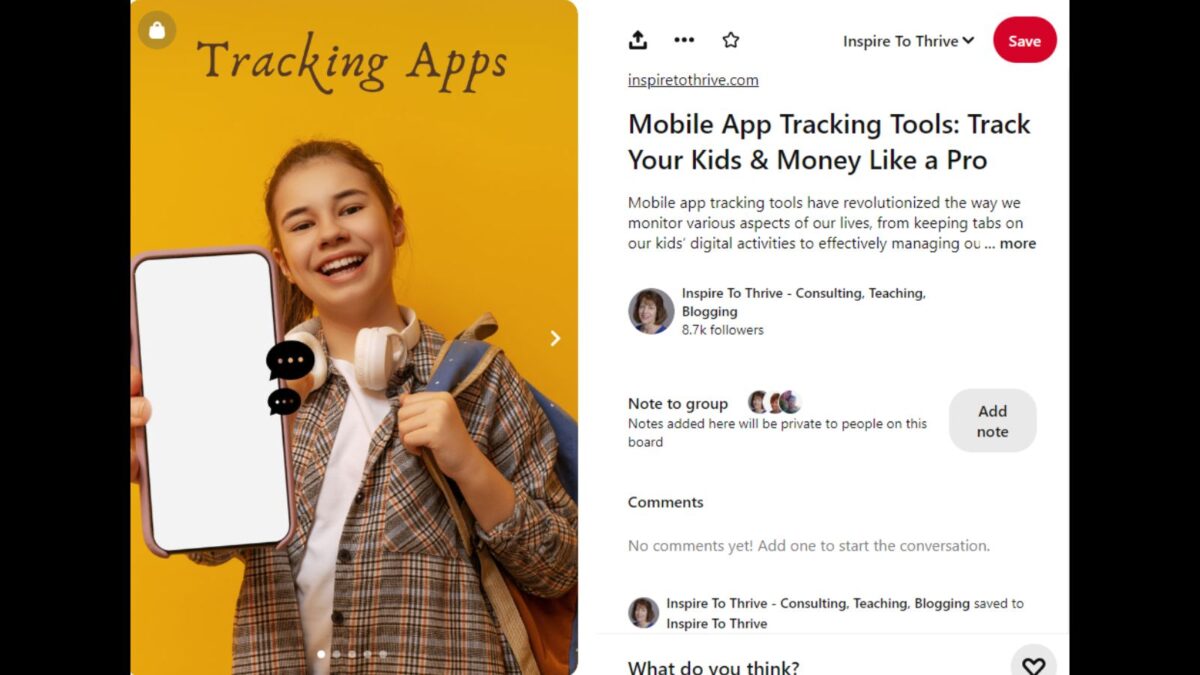

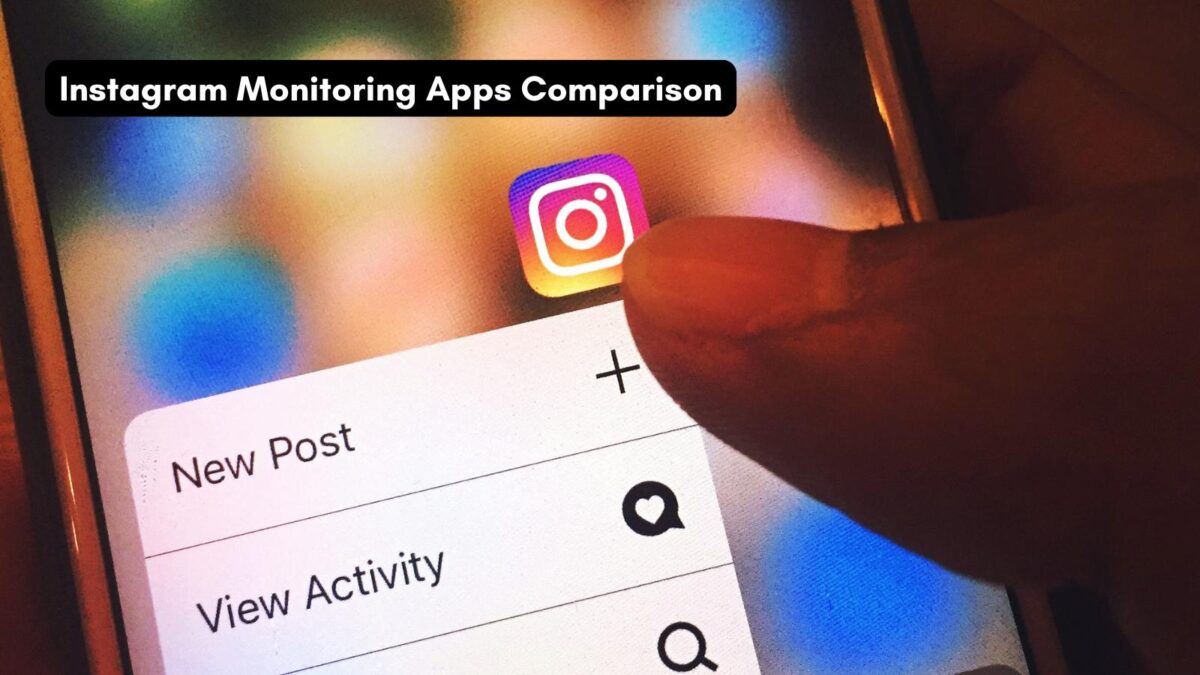

Hi Lisa, this is new to me! I just checked and flushed the Instagram cache and amazed how the overall performance is improved.
Thanks for this massively useful blog post.
Hi Spark, welcome to Inspire To Thrive. I’m so glad this helped you out with your Instagram app. Thanks for coming by and letting me know. Have a great day.
Hello Lisa,
I used to clear my Instagram cache after a month. If I don’t clear it then it starts behaving weirdly. I most common problem I see about the notifications. Despite I read them it still pops out like I read Dm’s but in the notification, it says I have an unread message. When I clear the cache, everything works perfectly. Thanks for sharing this helpful post.
Regards,
Vishwajeet Kumar
Hi Vishwajeet, I’m glad to hear you do clear your cache on Instagram. It used to run buggy a lot for me before I did this. I thought it may be useful for some readers who haven’t done it. Thanks for taking the time to comment and share your experience with it. Have a great day!