This tutorial walks you through how to create Instagram reels from start to finish so you set them up correctly and attract more views and engagement. It is designed for bloggers, creators, and small business owners who want practical steps that work.
You will also find plenty of Instagram reel ideas below that you can start using as soon as you finish reading.
Estimated reading time: 15 minutes
Table of Contents
Key Takeaways
- Instagram Reels should be created in a 9:16 vertical format (1080 x 1920) and can now run up to 3 minutes.
- You can create Reels right inside Instagram or with tools like Canva, Fliki AI, Edits- Instagram’s newer editing features, then upload them to your account.
- Reels perform best when they are simple, branded, fun, and focused on your target audience, not just pure promotion.
- Features like lockable Reels, product tags, Remix, comments, and boosts in Meta Business help you build engagement and even drive sales.
- You can share, download, repurpose, and even boost Reels across Instagram and Facebook to grow reach and visibility faster than regular posts.
How To Get Your Reels Moving
So, go ahead and try the new Reel feature, do not be shy or afraid. If you are, you will get behind that proverbial 8-ball with digital marketing on social media channels.
Let me help guide you along if you are not familiar with how Reels works on Instagram.
Here, I will be showing you how to create one from Canva in a video if you are shy or do not know how to use Canva to create a reel.
Instagram Reels Size
The Instagram Reels’ size and dimension are made to be viewed as 9:16 (1080 X 1920) or vertically full screen, which is the exact same format as Instagram Stories. It’s perfect for your full-body visual piece of content that you want to share in a video format.
Be sure to have your best video content in the middle as you don’t want any of it cut off when it goes live on Instagram reels.
Length of Reel Videos
You now have 3 minutes up from the old 90 seconds to produce a reel video. That’s up though from 15 seconds when reels first appeared on Instagram and 90 seconds later on. (Instagram reel size is 9:16 portrait mode).
Reels are short-form videos. If you don’t want to be in the video yourself, you may use Canva or Fliki AI to create one. However, do know that user-generated content works best for your brand on a social media campaign.
New Instagram Lockable Reels
What Are New Lockable Instagram Reels? Instagram’s new lockable Reels let you share videos with a select group, keeping them private from your main audience.
If you run a business, you can use this feature to reward your most loyal followers, test content before a big launch, or create exclusive behind-the-scenes clips. When you lock a Reel, only people you choose can watch, comment, or share it.
The rest of your followers won’t even see it in your feed. Here’s how it works:
- Create your Reel as usual, then tag it as “locked.”
- Pick who gets access from your Close Friends list or a custom group.
- Share and watch the engagement roll in from your chosen audience.
This gives you a new level of control over who sees your creative content. Locked Reels are perfect for building trust, giving VIP access, and managing your brand image.
If you want more ways to connect with your tight-knit community, lockable Reels are worth trying out. Not all users have the ability to use this longer-length feature as they tend to roll them out slowly to all users after a test run.
How To Begin Reeling
Hover over your story option on your Instagram profile. On my Android, it is on the upper left-hand side of Instagram. See the screenshot below:

Next, choose reels over life or story at the bottom of your screen.
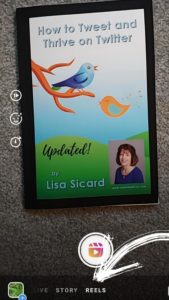
Then you will see an icon that looks like a video. Click on there to begin taking your video reel or upload your produced reel. Of course, there are many Instagram tools you can use as well to produce them.
Along the side you will see 4 buttons:
- Timer – Hit this button so you can slice up your video.
- Effects – This is where you may add text. You can also discard your clips here too. Other effects look like Snapchat and FB messenger effects. There are many to choose from so play around to find which suits your reels the best.
- Stickers – Another new feature for reels is the ability to add the stickers feature that was only available on Instagram stories.
- Music – You may add music to your Instagram reels. Furthermore, you can import sound from any video in your camera roll that is at least five seconds long. (Be careful if you are selling anything and using music, you could be sued.)
- Set Timer – Push this button to set a timer for you to easily know how you are progressing on your reel.
- Align – Decide if you want it on the side or centered in the reel feed.
- Templates – You can use another video as a template when creating your own Reels. By pre-loading audio and clip placeholders from source videos, you will only need to add and trim your own unique clips.
- Voice Overs – You can use to include your own voice in the reel.
Finally, you are ready to share your Instagram reel. This will help get your Instagram reels moving in the feeds and eyeballs coming to your Instagram profile.
If you have trouble uploading your reel be sure to clear your cache on Instagram.
Where to Share Your Reels on Instagram
You have several choices of where to send your reels to build your social presence. For example, each tactic can be used as seen below:
- Send to friends via direct messages,
- You can share your story,
- Share to the reel feed,
- Add to highlights
- And, share these reels right to your Instagram feed and now to your Facebook feed.
Of course, you may want to add hashtags to these reels, especially in your Instagram feed.
Instagram Reels Ideas
If you are not sure what to reel about – think about stories. What do you do for stories? That same type of great content can be used for the reels.
Reels are similar to stories but with short 60-second videos. (Stories let you pick just an image if you prefer.)
Remember, on Instagram, the target audience is people aged 18-38 and skew more female. (Though males have caught up in recent years.) So, think about what would appeal to audiences on this social network.
- Be instructional for Instagram reels ideas
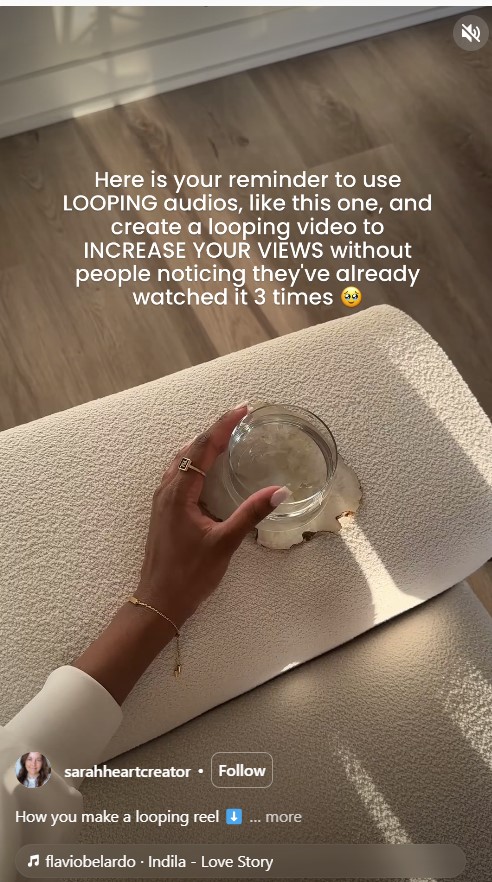
- Keep your reels simple
- Create fun pieces to connect with others in your niche
- Show who you are in 60 seconds or less
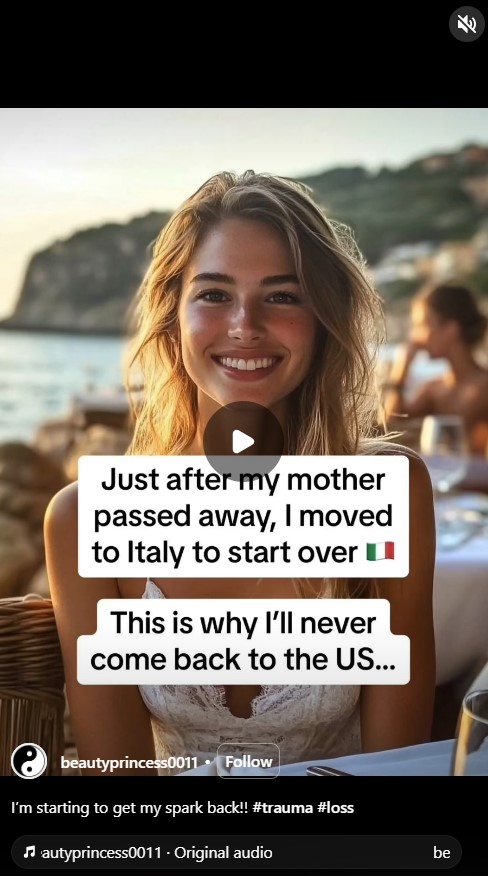
- Showcase your brand – image
- Do not always be promotional
- Have fun interacting with others
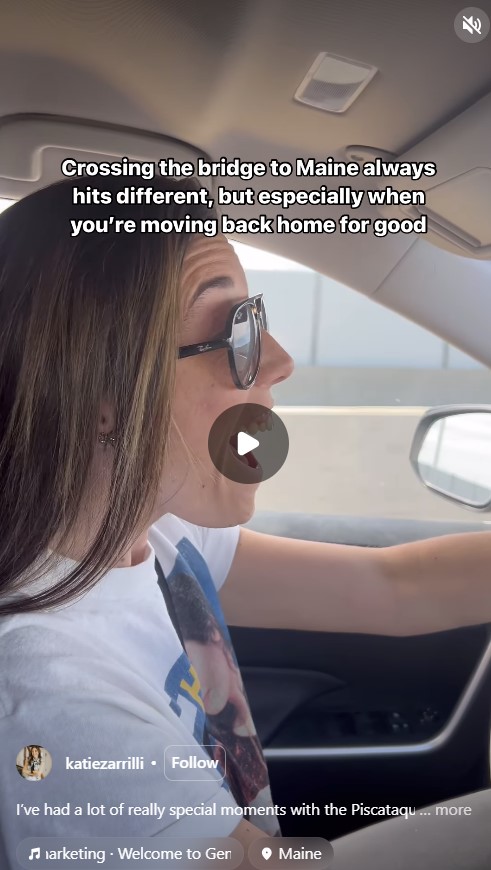
- Keep your brand demographics in mind
You can always check out what your competition is doing on Instagram as well and what is getting their Instagram reels into action.
Instagram Reels Captions
To create classy Instagram reel captions, follow these simple steps:
- First, brainstorm keywords or phrases that align with the content of your Reel.
- Second, craft a concise and captivating caption that captures attention and sparks curiosity.
- Third, use proper grammar and punctuation to ensure clarity and professionalism.
- Fourth, incorporate relevant hashtags to increase discoverability.
- Fifth, include a call-to-action that encourages engagement, such as asking a question or prompting viewers to share their thoughts.
By following these steps, you can elevate your Instagram Reels captions and engage your audience in a classy and effective manner.
Using the New Edits App For Your Reels
Use the new Instagram Edits feature to turn basic reels into scroll-stopping clips that keep viewers watching longer and engaging more. You can trim awkward pauses, stack multiple clips, add text overlays that highlight your offer, and sync your video to trending audio without leaving the app.
Small business owners can use these edits to show quick before-and-afters, fast product demos, or short tutorial-style reels that match their brand style. When your reels feel smoother and more intentional, viewers are more likely to watch to the end, tap the caption, and take the next step with your business.
Instagram Reel Ideas by Using Canva To Create Some Fun and Engaging Videos
Many of you may be shy or do not want to be in front of the camera all of the time. (I hear this a lot from clients!) You can plan ahead by using Canva to create your reels moving.
It’s pretty simple and I did a video to explain exactly how you can use Canva for Instagram video reels. This Instagram reels tutorial is on YouTube or you can watch it here on Inspire To Thrive above.
It’s a fabulous way to get your Instagram Reels moving and provide audio along with them.

By using Canva to create your reels you can plan ahead. Right now you can only upload them via your mobile device but that may change with programs like Agorapulse or Tailwind.
Today you can use Agorapulse to schedule them in. You can also use FlikiAI to create reels with AI.
Comments On Reels
Since Instagram came out with the reels feature, they allow people to to comment on reels. This will help to get your reels moving as more people engage with them.
Not only that but these may drive traffic to your blog or website. The replies can be done in a video reply so you can reach out to others.
We love the communities that creators have built on Instagram. 😊❤️
— Instagram (@instagram) December 10, 2021
That’s why we’re excited to launch Reels Visual Replies, a new feature to interact with your audience. You can now reply to comments with Reels and the comment will pop up as a sticker. pic.twitter.com/dA3qj1lAwE
Can You Turn Comments Off On IG Reels?
Yes, you can.
- From the bottom right-hand side, tap on the three vertical dots, which will open up a reel’s settings menu.
- You need to tap on “Turn off commenting” to turn off comments on the Instagram reel.
- Now, you will see that the comments icons disappear from the bottom right-hand side of your reel.
Remixing A Reel
Instagram recently added a Remix feature for Reels that allows creator users to incorporate other users’ Reels into their own posts. (similar to a duet TikTok feature.) You do have to check your privacy settings. Turn Remix ON if you want others to remix your reels or turn it OFF if not.
When users create a Remix, another user’s original Instagram Reel will appear on the left side of the screen, while their own recording will appear on the right. Furthermore, this increases your engagement on the social media platform.
You can see below a screenshot of more Instagram reel ideas from this creator. She used 16 images in a video with popular music audio.
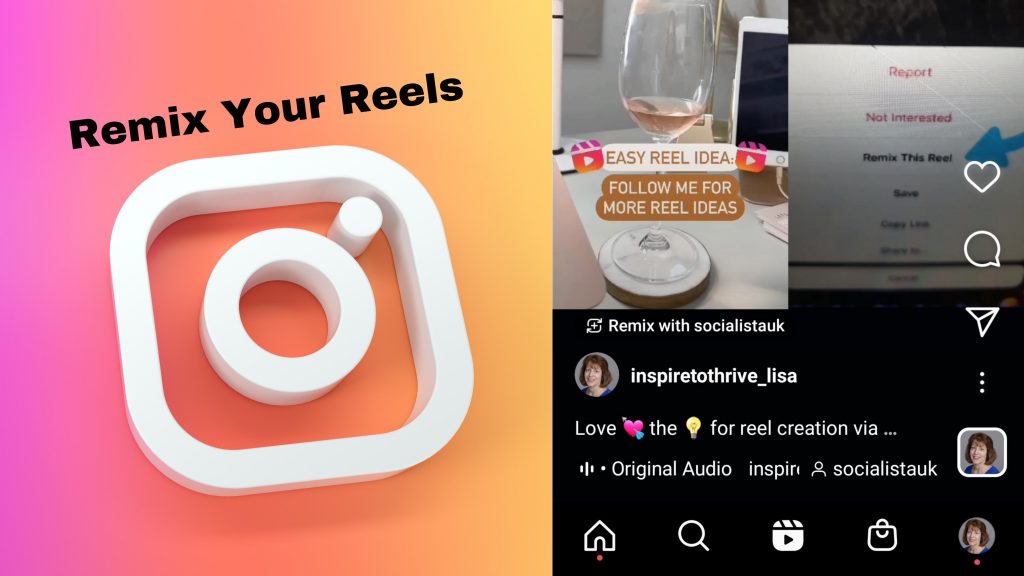
Product Tags Available
You can also include product tags in your reel videos. According to Instagram: Before you begin: You must be approved for Instagram Shopping and complete setup before being able to tag products in Reels.
During creation, you can tag up to 30 products or a collection to feature in your reel.
Not only that, but shopping tags can be added to IG Reels, Live, Stories, images, and video posts by businesses or their shopping partners, and qualified public Instagram accounts.
Businesses can also create an affiliate program to allow creators to share their products and earn commission by adding affiliate tags to their Instagram content.
Instagram Reels Download
You can download your reels to save them.
- Tap the new Reels tab next to the IGTV tab and choose the Reels video you want to download to open it.
- Once you have the Reel open, tap the three-dots icon in the menu at the bottom of the screen, and then,
- Tap Save.
Why would you want to download your Instagram reels? So you can repurpose them on other popular social media networks like Facebook.
With all the time you take to develop them, you may as well repurpose the video content.
Instagram Reels Downloader
Now, if you are using Instagram on an Android device you can use their downloader app. The same can be done for iPhone users as well with their Apple app.
Both Instagram downloader ads allow you to click on the 3 dots next to your reel to copy the link. Then, use that link to go back to the Instagram reel downloader app and paste it there.
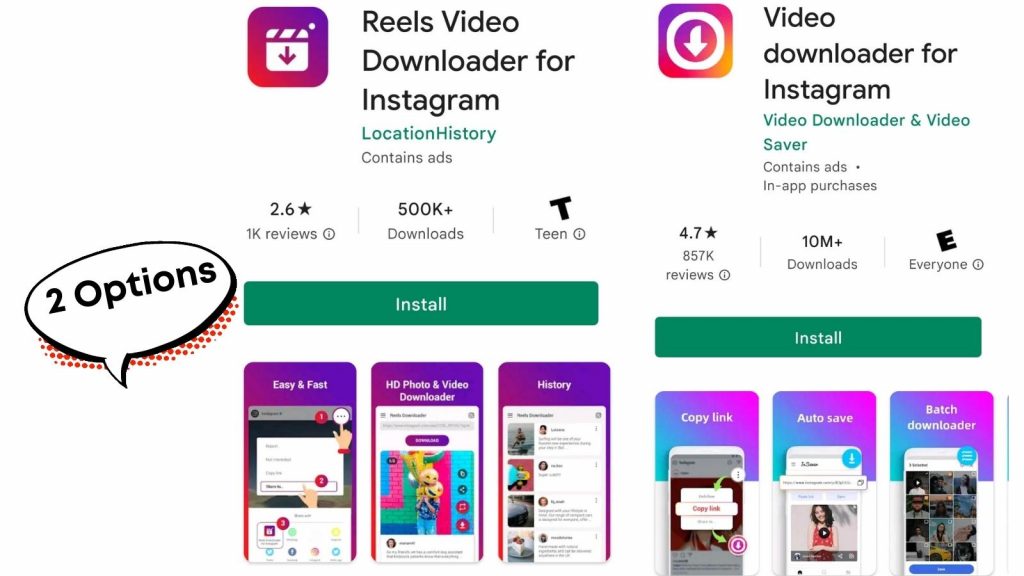
Boosting Your Reels To Market Your Business
If you want to pay to boost your reels you can do that in the Meta Business dashboard. This is another way to promote your business on social media networks.
However, you do have to use the Meta dashboard to boost reels so be sure your Instagram account is connected to your Facebook page.
Conclusion: Get Your Instagram Reels Moving
When you apply these tips consistently, you give the algorithm and your audience a clear signal that your content is worth stopping for, and that is how you keep your Instagram reels moving instead of stuck at a handful of views.
Start with just one change today, like shorter hooks or better lighting, then review your analytics, refine what works, and repeat so your reach grows week after week.
If you found this Inspire To Thrive guide helpful, share it with another creator or small business owner and drop a comment with the next experiment you plan to try.
FAQs: Instagram Reels Tutorial
Instagram Reels are short, vertical videos that appear in a 9:16 format (1080 x 1920). They can now be up to 3 minutes long. You create them inside the Instagram app or upload videos you made in tools like Canva or Fliki AI. Reels can include music, text, stickers, effects, and templates, and they show in the Reels feed, your profile, and sometimes on the Explore page to reach new people.
Your reels can be up to 3 minutes long on Instagram.
To create a Reel, open Instagram and tap your story option at the top of your profile, then choose “Reel” at the bottom of the screen. You can record video on the spot or upload a video you created in Canva, Fliki AI, or another editor. Use the side buttons to add music, effects, stickers, voiceovers, timers, and templates. When you are done, write a strong caption with hashtags, pick a cover image, choose where to share it, and tap “Share.”
You can share your Reels in several places to get more reach. Start with the Reels feed, then also share to your main Instagram feed and your stories. You can send Reels in direct messages, add them to highlights, and share them to your Facebook feed. For more reach and leads, you can boost Reels in the Meta Business dashboard if your Instagram is connected to your Facebook page.
Remixing a reel on Instagram allows users to incorporate other users’ reels into their own posts.
Yes, you may download a reel or just tap the save button. There is also a downloader app for them.
Reels can grow your business by mixing education, personality, and subtle promotion. You can show quick how-tos, behind-the-scenes clips, product demos, and tips that match your niche and audience. Use product tags if you are approved for Instagram Shopping, so viewers can tap and shop right from the Reel. Try lockable Reels for VIP content, use Remix to piggyback on other content, respond to comments with Reels, and boost your best performers inside Meta to reach more of your ideal customers.
You can improve Reels by using Canva to design vertical videos, Fliki AI to create video with audio, and Instagram’s built-in editing tools, including newer edits and templates for Reels. Inside Instagram you can add music, stickers, text overlays, timers, voiceovers, and transitions. You can also download your Reels or use a Reels downloader app to repurpose them on other platforms like Facebook, or to embed them on your website and blog posts.
Need More Tips For Reels?
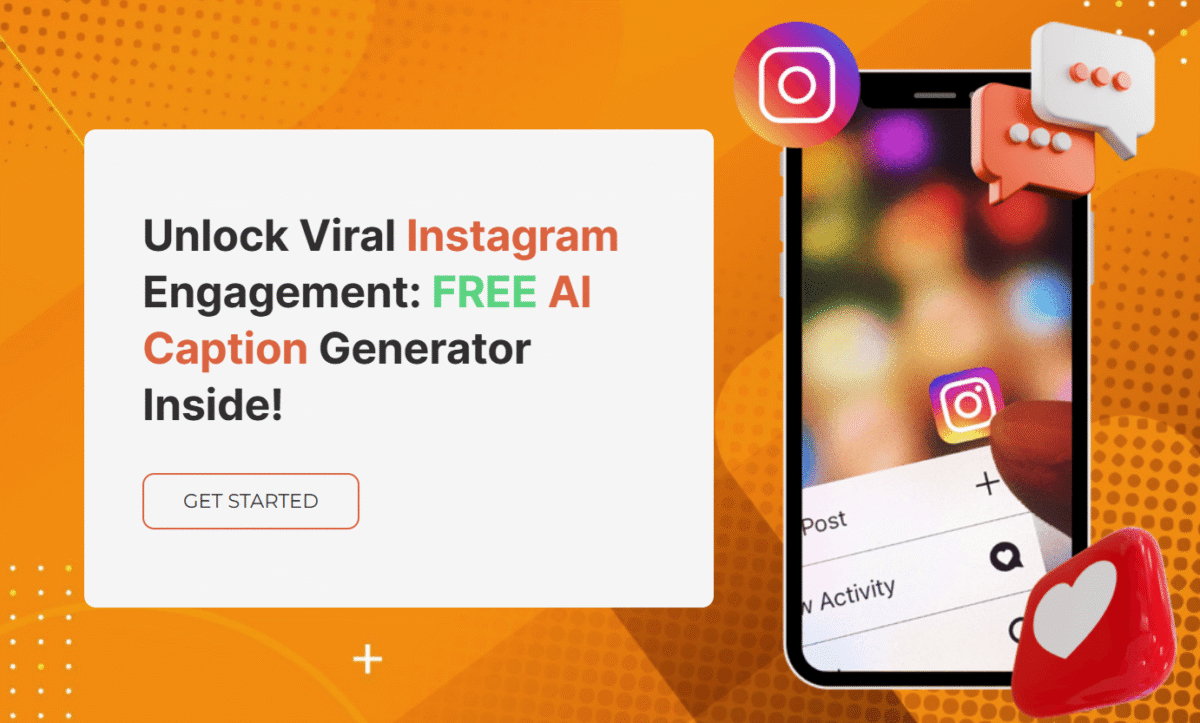
- How To Snooze Someone On Facebook In 2026 To Avoid Drama - January 3, 2026
- Instagram Insights Explained: Simple Analytics That Grow Your IG Account - January 3, 2026
- Getting Meta Verified: Does It Work? Inspire To Thrive Interviewed 19 Users for Answers - December 31, 2025
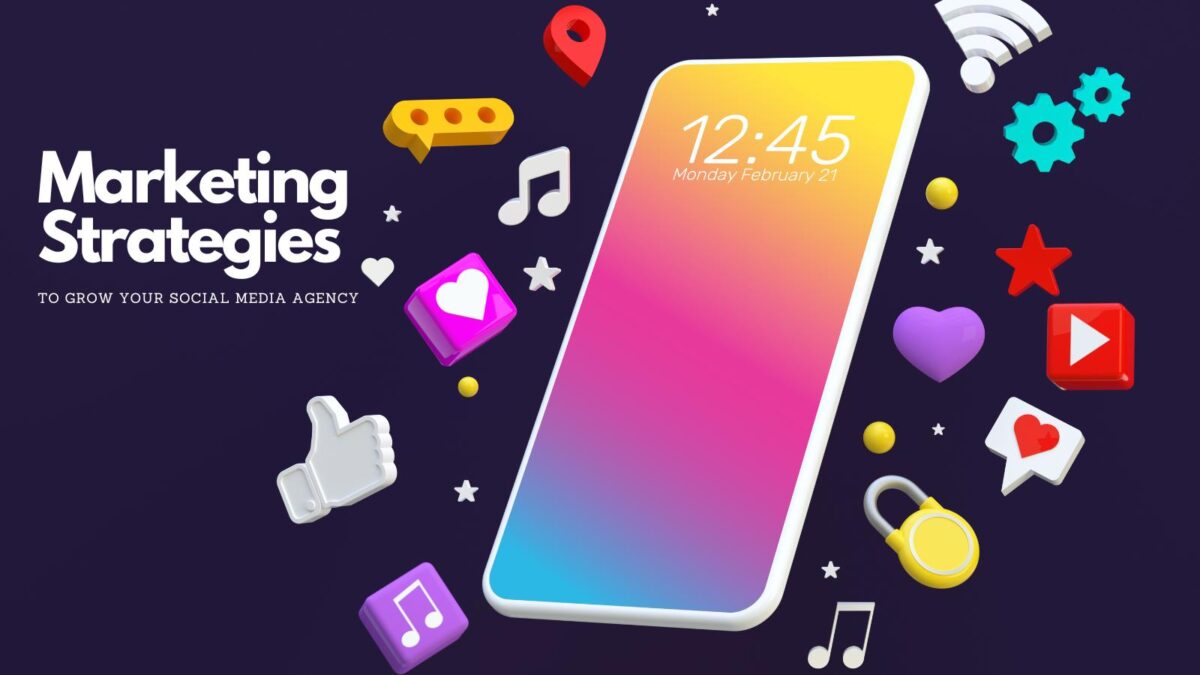
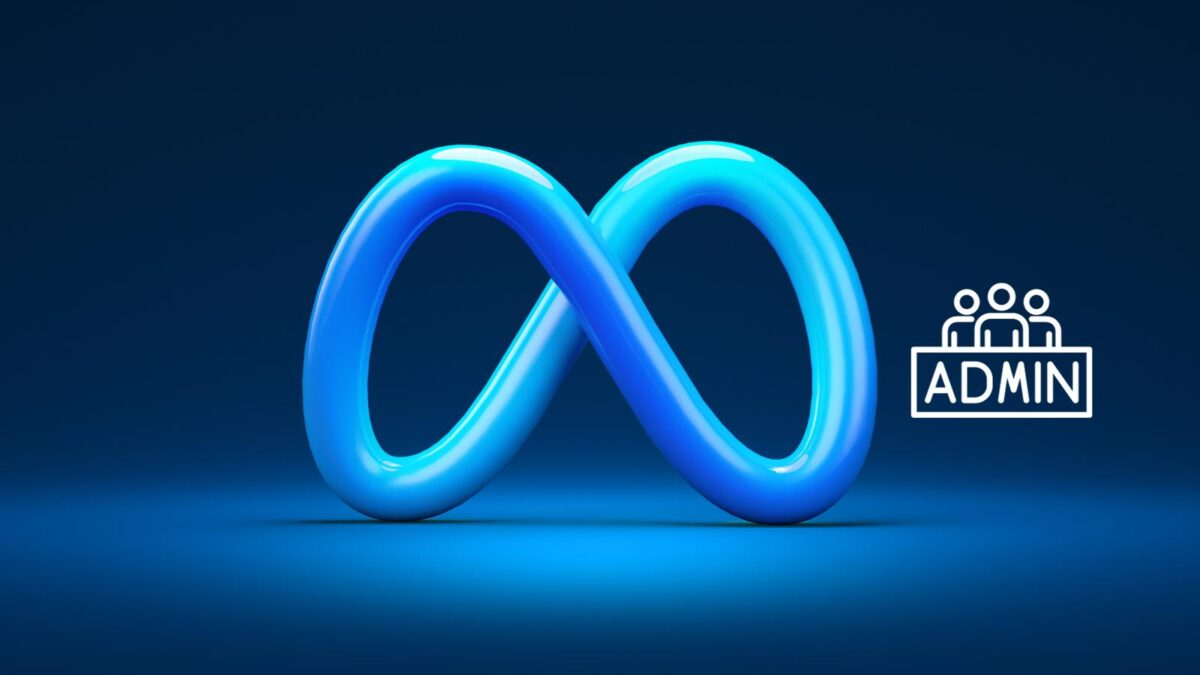
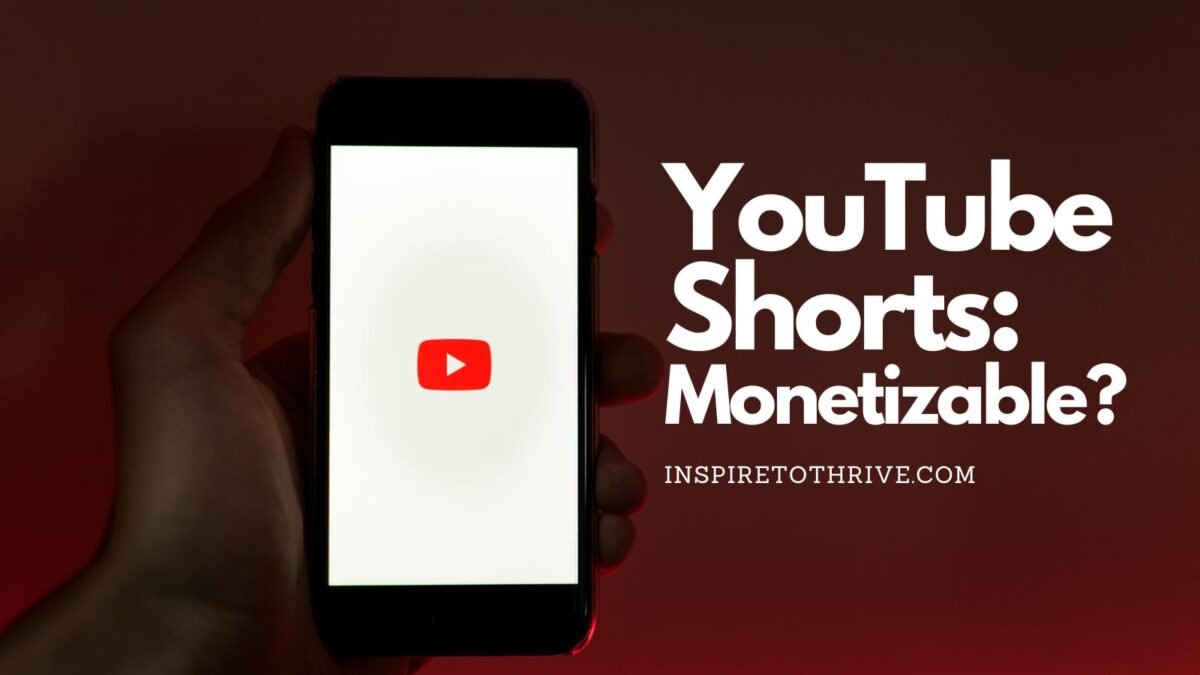
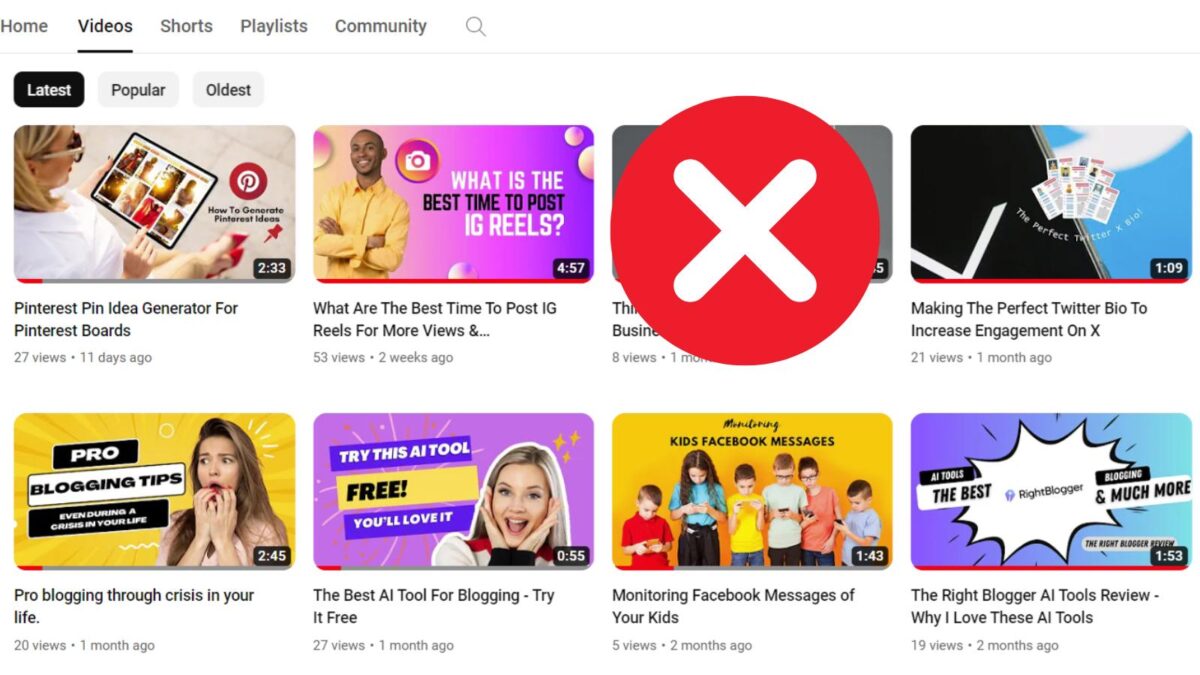
Hi Lisa,
I forgot to mention several things. I love your graphic, and I don’t know if I should monetize my Reels. Do you?
Janice
Thanks Janice, I have not monetized my reels. I don’t really do enough of them to monetize yet. I’m surprised you haven’t yet Janice. Thanks for coming by and have a great day!
Hi Lisa,
I haven’t used Reels yet. Thanks for the encouragement.
I’m wondering if these videos will also do well on Pinterest. Have you pinned any of them yet?
Hi Ileane, I haven’t but I will. I do have an IFITT recipe for having my Instagram posts to go to Instagram but not sure on reels, I will check and let you know. Do you find that Pinterest helps your Instagram account too? Thank you Ileane for coming by and for your idea.
Lisa: Is this feature available for all users now? I thought that Instagram started out with testing Reels on certain markets. I will comment on this new feature, TikTok, etc., in a future episode of my podcast, EGO NetCast.
Hi Martin, I’ve read that they are available in 50 countries now. Have you tried and see if you have the feature now? And is your Instagram app updated? Let me know and have a nice day Martin.
Hey Lisa,
Great post!
Loved the tips you are putting here to help Instagram users to get their reels real move.
Liked the Canva suggestions, sometimes being shy is not the only reason for not showing up in the video yourself. I’ve seen many beginner bloggers pay a lot of money to set up their workspace, and the decoration there as they want to capture some videos. You had a great solution here for those who don’t have enough budget.
Thanks for posting such a great post!
Keep posting!
Regards
~Hussain
Thank you Hussain for that. Yes, I know many people who are shy in front of the camera so I wanted to show how you can make Instagram reels with Canva. It’s pretty easy and fun to get creative along the way! You are most welcome. Enjoy the rest of the day and weekend.
Hi Lisa,
Good to hear from you again, I appreciate your quick response and the good words. Thanks a lot for dropping by. I appreciate your valuable time.
Hey, Lisa, I have one more complaint to make about the comment form here or the option you made on it. That is to say, your first comment author is pushed down to the bottom when new comment authors arrive! LOL : I am sure I am the first comment author for this post, yes, immediately i landed here after receiving the push notification!
This is indeed a bit disheartening! And I think I will prefer to comment at the last or end of it! LOL of course I know there is no end to it on the pages of people like you.
This option I found on our common friend Enstine Mukhi’s page also and I stopped commenting on his blog!
You must think of this and make some changes if you find the suggestion is good and reasonable.
“First come first serve” the age-old saying is still relevant I believe!
Have a good day.
~ Phil
PS: For your kind information I curated this post on the pages of I M Platform BizSugar.
Thanks
P V
Hi Philip, You are welcome. I try to respond on the same day when I can. I’ll consider your recommendation on the comments. It may be in my Thrive comment system. There are 2 schools of thought on it, so let me ponder on it for a bit. Thank you for the recommendation and have a great rest of the week and weekend ahead.
Hi Lisa,
Your article is exciting. Canva is one of the best, if not the best content marketing tool around. With its many features, one can create all kinds of engaging content. However, what I didn’t know was he to create a video Reel with the tool. Thus, I watched your video and saw how simple it is. Interestingly, since I’m not the type that likes being in front of the camera, it becomes a fantastic alternative for people like me.
Thanks for sharing!
Thank you, Moss. I was excited to try them and write about using Canva to make Instagram reels. I have a lot of clients that don’t like getting in front of a camera to produce video as you said too. It is easy to do and can be a lot of fun! You are most welcome and have a great day Moss.
Hey Lisa,
Excellent post. Thanks for your research and sharing this with us.
Yes definitely an awesome feature of Instagram. I really appreciate the way you have put up these things- step by step guide making it very simple and easier to understand. This article makes my concept even more clear and after going through this article quite sure will definitely going to help many.
Thanks again Lisa and keep writing your valuable posts.
Regards,
-Rijhu
Thanks, Rijhu for your compliment on this one. Have you tried to make one yet? I do try to keep it simple here on Inspire To Thrive. I land on too many other websites that complicate matters and make it hard to understand. You are welcome and have a wonderful day.
Hi Lisa,
What an amazing share!
Good to know about Instagram Reel. Thanks for sharing this wonderful tuto for your readers.
But one thing I noticed about your reel you presented here, I watched it on my laptop, it is not showing fully on the laptop screen, I have to move upward and downward to see it full.
I think it is specially made to view on mobile. it’s overlapping by your sites top portion the share button and categories buttons.
I have an account there, I will try this.
Thanks for sharing.
Have a great time of sharing and caring ahead.
~ Phil
Hi Philip, thanks for the info on the video. My IT person suggested I make it smaller, so I have. Much appreciated. It works on newer laptops and mobile devices but not so well on the older ones I was told. All about the size of it. Have you tried the Instagram reels yet Philip? Thanks for coming by and letting me know about the video! Helpful bloggers are the BEST. Have a great day and weekend ahead Philip.