If you take a lot of photos for your business, you likely have more of them than you have time to sift through to locate just the right one that you’re hoping to find. Your photo productivity level goes way down if you don’t clean up photos regularly.
This scenario is a problem for more than your daily time management. It can overload your technology, as well.
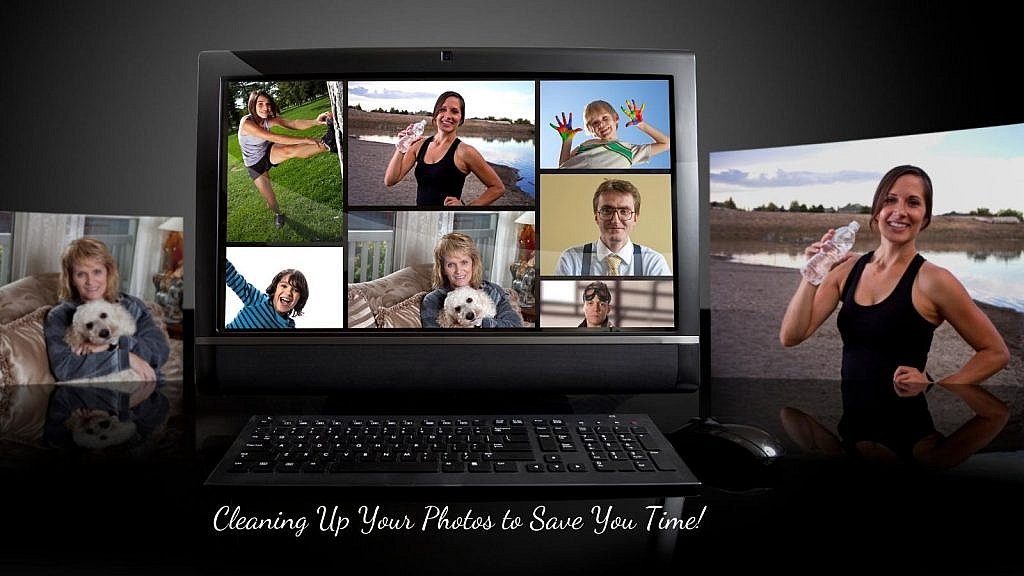
Whether you take photos professionally or for personal use, and on Instagram, technological advancements have allowed everyone not only to take photos with increased ease of use, these advancements have given us another responsibility to take away from our valuable time.
Table of Contents
Clean Up Photos
If you frequently take multiple photos of single events, the photos can look deceptively similar, or they are, in fact, duplicates. It can be challenging to decide which duplicate photos on Mac computers to remove.
You have to open each one from a thumbnail view to decide which photo is worth saving. Even that takes extra time that you can alternatively allocate to running a profitable business.
Watch this useful and concise tutorial on how to clean up your photos on Mac.
Quality of Photos for Your Website’s Success
Your website’s success is dependent upon the quality of your photos. The photos enhance your marketability because they are a vital element of what draws your customers and keeps them interested in what you have to offer.
Your customers will notice your bright and clean visuals. You need to focus on your product to continue to scale your business and brand.
Slowing Down Your Computer = Not Good!
Another point to note here is how taxing all of these duplicate and similar photos can be on your Mac and PC. They can take up precious space that could be better utilized for current or future projects.
They slow down the overall performance of your computer right when you need it most.

You rely on technology to get you through the day and to optimize your bottom line. And, you can certainly utilize a cloud service for photo backup, and you should do so.
However, no matter where the photos are stored, you still have to find what you need, and they will still take up space until you take the next step to streamline your photos.
Clean Up Your Photos on PC for Photo Productivity
One thing many people forget is to empty their computer’s recycle bin on the desktop. This will clean up the photos and your computer’s space.
Another tool to use is the Disk Cleanup on your PC.
You can find Disk Cleanup in the Start menu under Windows Administrative Tools > Disk Cleanup or you can just search for it. Select the file types you want to delete — from Downloaded Program Files to Thumbnails — and hit OK. If you’re unclear about what files are included for each item listed, click the View Files button to check before proceeding.
And if you want to delete system files, such as Windows.old folder (which holds your previous installations of Windows, and can be several gigabytes in size), click Clean up system files.
Next, don’t forget to delete your temporary files and downloads. You may be amazed at how many photos you will have in these files. I know I was!
You can automate some of this cleanup by heading back to the Storage page in Settings and toggling on Storage Sense. Then, you can set it so Windows automatically deletes unused temporary files, as well as files that have been in the Recycle Bin and Downloads folder for more than a day or up to 60 days.
Another option is to save your photos to a different drive or a removable zip drive!
Of course, you can store these photos from your PC in the cloud as well. You can use a service like One Drive to do this easily. You can easily move OneDrive folders and files to your PC and back again.
Clean Up Photos on Your Phone
A similar and related route to take is to clean up the duplicate photos on your phone. If you have a Mac, you may use the same brand and have an iPhone. Phones have such great cameras today that it is likely that at least some of your company’s photos have been taken on your phone.
With that in mind, consider cleaning up the duplicates on your phone before the photos are even uploaded to your Mac or PC.
There are so many items that must be crossed off of your productivity list each day – sometimes multiple times.
Some things certainly include social media posts, videos, SEO action items, account maintenance, accounting, marketing, customer engagement, and the list goes on.
Photos on The Cloud for More Photo Productivity
Now if you have other types of phones like an Android and service with Verizon as I do, you can save your images in the cloud. But, even then if you were to switch providers you can download them to your desktop.
And then, of course, I’d recommend putting them on a zip drive to save your computer space.
And The List Never Ends
Your ability for productive capacity is essential to maintaining good commerce. It is essential to have all the tools in your proverbial back pocket that you can get to get you the best results possible.
How are you cleaning up all your photos today? Is photo productivity slowing down your days?
Do you miss the old days of printed photos?
- 24 Best Places To Promote Your Blog To Drive Traffic In 2025 - February 26, 2025
- The Smartest Way to Automate LinkedIn Outreach and Turn Connections into Clients - February 25, 2025
- The Secret to Viral Blog Posts: Highly Shareable Content - February 24, 2025

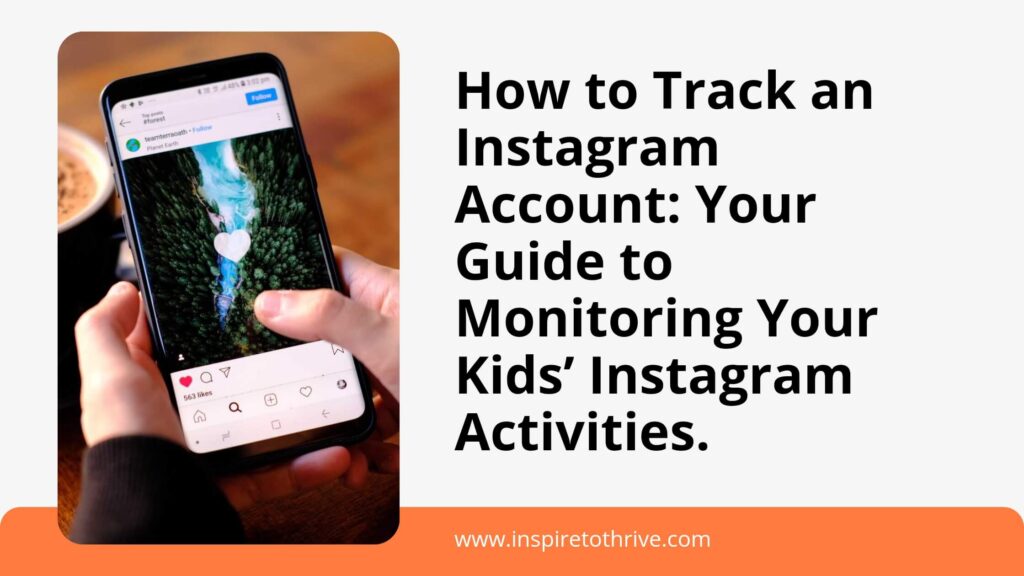
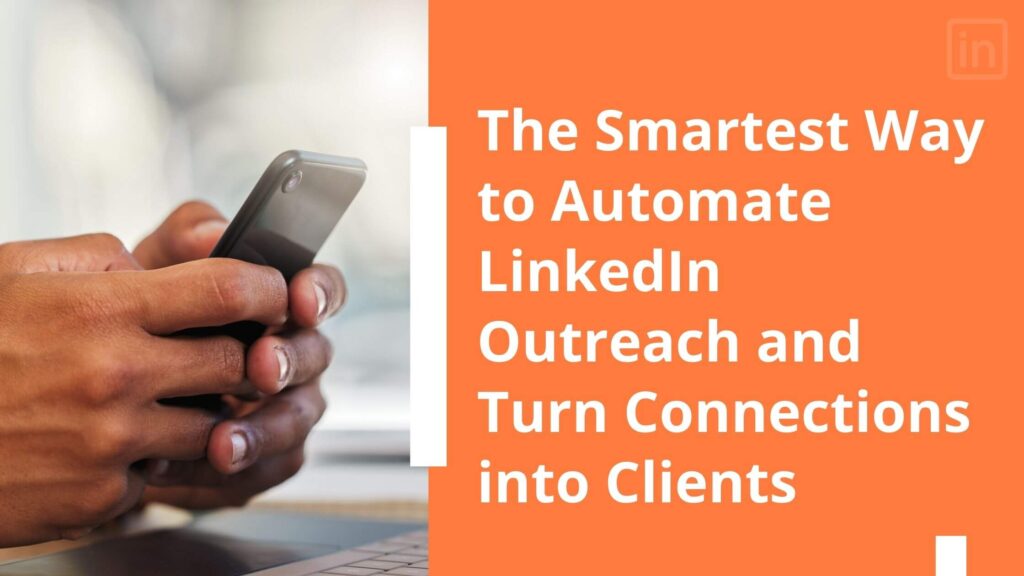
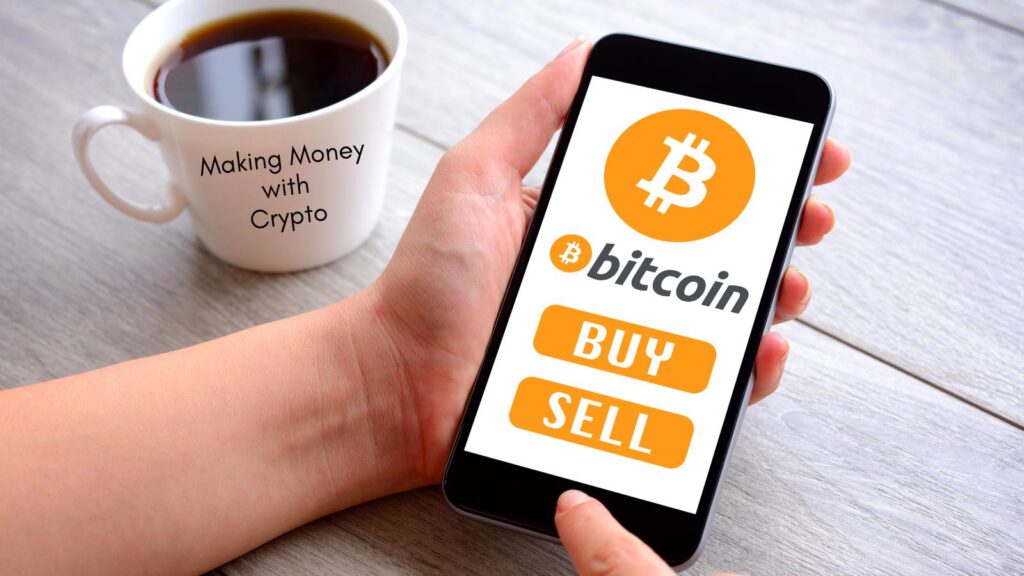
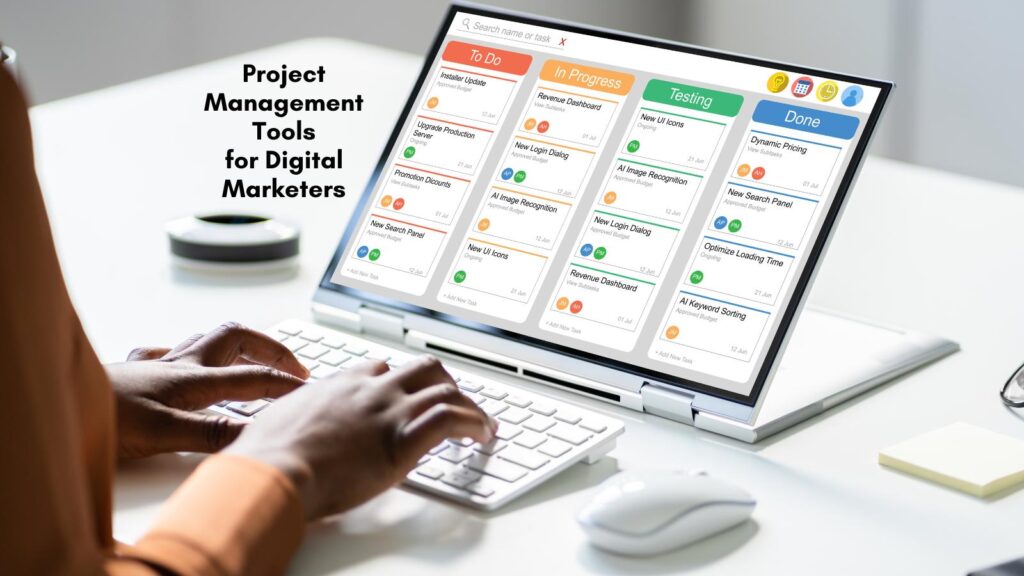
Hey Lisa,
Many thanks for sharing this valuable piece of information with us. Completely agree with you Lisa, lots of photos on your Mac and PC slows down the overall performance of the computer and no doubt this is one of the common problem almost we all have faced. Personally this problem irritates me a lot and hangs up my concentration. Thanks for sharing this valuable step by step method to clean up the photos and your computer’s space. Excellent post. Keep sharing your valuable words.
Thanks & Regards,
-Rijhu.
Hi Rijhi, You are most welcome. I just had to purchase a new zip drive. But I’ve also been using folders on Canva to help alleviate some of the saving too now. Thanks for coming by and have a great week!
Hi Lisa,
Currently, I dont use many photos, and If I need it I down it from stock photo websites.
Mainly I have my personal photos on my laptop and I have saved them in Google photos.
However, you have not mentioned installing antivirus software and I think it is very essential to keep the system fast and virus protected.
It will protect your system from getting hacked also.
You are more knowledgeable and wiser than me.
Kindly rectify my point If I am wrong.
Thanks
Dipanjan Biswas
Hi Dipanjan, oh yes, have anti-virus software or if you have Windows 10, the defender takes care of it too! I’ve been keeping many of my blog photos right in Canva and have them there in folders for easy access now. Something else I could add to the post. Thanks for the input and for coming by. I hope you make it a great day there!