Creating a YouTube channel for your blog will make it easier to include videos in your blog posts. Not only that but it will help the SEO of your blog thus driving more traffic to your website.
YouTube is owned by Google and therefore will give videos a higher ranking on their search engine. That means your blog may show up on search engine results.
Those are the 3 reasons a YouTube channel can help grow your blog. Now, let’s learn how to create your YouTube channel for your blog and make it work for you.
Estimated reading time: 11 minutes
Table of Contents
How To Make A Channel For Your Blog
To get started, find a logo in the correct size for a profile picture and a banner image for your channel.
It’s recommended to use a picture that’s at least 98 x 98 pixels and 4MB or less. Use a PNG or GIF file.
For the banner, the best results on all devices, use an image that’s at least 2048 x 1152 pixels and 6MB or less. These images can be changed out anytime you want throughout the year.
Next, be sure to fill in the “About section” of your YouTube Channel. Use keywords sprinkled throughout the About section of your channel as well.
Finally, let people know what your channel will be about and what kind of videos you will be sharing on it.

After you upload it, review it on both your desktop and mobile to be sure it looks good on both devices.
You can always change it up and reload it. I did it several times the other day myself.
Appealing YouTube Channel Videos
One benefit of having YouTube videos on your blog is that they will visually look appealing to readers. This can bring in more viewers and hopefully more subscribers to your YouTube channel.
When you have your channel on YouTube you can promote your blog and create more traffic to your blog. You may add your blog link in your descriptions so people can click and go read the full article there.
Not only that but you can add your brand to the background of your original video. You can take it a step further and become a YouTube partner.
Becoming a partner gives you the option to add banners and call-to-action branding.
Hence, this can earn you cash because YouTube shares its ad revenue with partners. You need a lot of hits and frequently added videos to qualify as a YouTube partner.
YouTube Requirements to Make Money
To start earning money on YouTube, your channel needs to meet certain milestones in 2025. You’ll need at least 1,000 subscribers and 4,000 valid public watch hours in the last 12 months, or 10 million valid public Shorts views within the past 90 days.
On top of that, your channel must follow YouTube’s monetization policies and community guidelines.
Optimizing Your YouTube Videos for Search
After you have your YouTube channel set up, think about how you want your videos to be found on search. This is where Tube Buddy can help your channel’s reach.
First, do a search on YouTube through your YouTube Studio. Then:
- Go to analytics
- Click Research
- Put in your keywords
- See which keywords are generating more searches or not
- Then choose what type of video you will make
It makes no sense to produce videos that take time if no one is searching for the keywords or topics of your video, right? (Unless you have a very large following on YouTube.)
Tube Buddy then can guide you with your video covers and keywords in the description and your tags which helps YouTube optimization.
Cover Image – Thumbnails
They say an image paints a picture in a thousand words. Covers can make a difference when people decide to watch a video on YouTube or not.
Furthermore, Tube Buddy lets you test video covers for your YouTube channel. You can see which cover will do better on the channel.
Canva is a great tool for creating your cover images for YouTube. You can quickly change colors and images to see which images will work best for your videos.
Not only that but now you can even create videos with Canva now.
One note of caution, be careful how much text you put on the cover images. Do save room for the video captions.
YouTube Video Descriptions
Include detailed descriptions for all your videos on the platform. You have the option to provide up to 1,000 characters in the YouTube description section for every video.
The descriptions must be pertinent to the content of the video. Nevertheless, the audience on the video platform is interested in viewing videos, not reading lengthy articles.
Keep the verbose information for your blog content plan.
Add YouTube Tags For Videos
The meta tags on videos are an important factor in helping videos show up in searches. This is one of the most overlooked parts of the network today. It is the video SEO for your videos.
For this reason, tags are considered a ranking factor in YouTube’s search algorithm.
Like any piece of metadata, your tags are an excellent opportunity to give YouTube and Google information about your video.
Add Your Call To Action Before Publishing
A call to action works great in the video itself or in the description. Use actionable words in the description.
You can add a link in the description of your video as well. This can be an affiliate link or a link to your specific blog post.
Another great call to action would be to ask people to subscribe to your YouTube channel.
Edit Your Videos Descriptions, Etc.
You can also edit your YouTube Channel. The photos and descriptions are changeable anytime.
The YouTube edits for videos can be in the tags and descriptions. However, the video itself is not editable though you may download it.
If you have a blog post with more relevant content or with updates, that link is changeable in your description edit.
You may also edit your video tags. I do this on older ones as I didn’t have TubeBuddy when I began my YouTube journey.
Not only that but search for keywords may most likely have changed over time. What was popular last year may not be as popular today.
Use YouTube Chapters
Chapters on YouTube are fairly new and are a great way to let people watch the part of the video they want to see the most. Go through your video and section it into chapters.
You can add more context and info to your video with YouTube chapters. And of course, sprinkle in some keywords along the way.
For example, this is one video where I added chapters: (Notice the set-up) It is easy to do. I’ve recently seem some that do not put the endtime and only the beginning time.
All you need to do is click or press the chapter marker or select the timestamp in the video description.
0:01–0:17 Intro To Text Optimizer
0:18–0:23 Query Google or Bing
0:24–0:38 Geographic Area for Your SEO
0:39–0:45 Enter Your Text to Optimize
0:46–1:12 Score – Word Suggestions for SEO
1:13–1:43 Search Content Ideas
1:44–2:00 Questions People Search With
2:00–2:17 Chrome Extension for this SEO Tool
2:18–3:01 Example of a Blog Post Optimized
Add Video To A Playlist
Once you have several videos up and running be sure to add them to a playlist. A YouTube playlist is a collection of similar videos.
For example, I have one for X Twitter Tips. (You can click on the image below to view it on YouTube.)
Furthermore, you can add a playlist to your other videos as well. This can increase traffic to those videos in the playlist. People can click on them when they pop up in a video.
Oftentimes, creators will add these to the end of the videos.
YouTube Shorts For Your Channel
Are you looking for a new way to engage with your audience and increase your channel’s reach? Then you might want to consider creating YouTube Shorts for your channel.
These short-form videos, similar to TikTok or Instagram reel videos, are a great way to showcase your creativity and personality in a quick, entertaining way.
Plus, they’re a great opportunity to reach new viewers who are scrolling through their YouTube Shorts feed. So, if you’re looking for a fun new way to spice up your content and grow your audience, give YouTube Shorts a try.
I’ve found these are the most watched videos on my channel and what gets new visits to view my ideos.
Channel Customizations
As you can see below, you can change up your layout to show a video for people who haven’t subscribed. Furthermore, you can feature a different video for returning subscribers.
Then there are sections where you can arrange your videos in different ways. You may show off your most popular videos or a playlist or highlight your shorts.
The choice is yours and you can always change it up to see what works best for your channel.
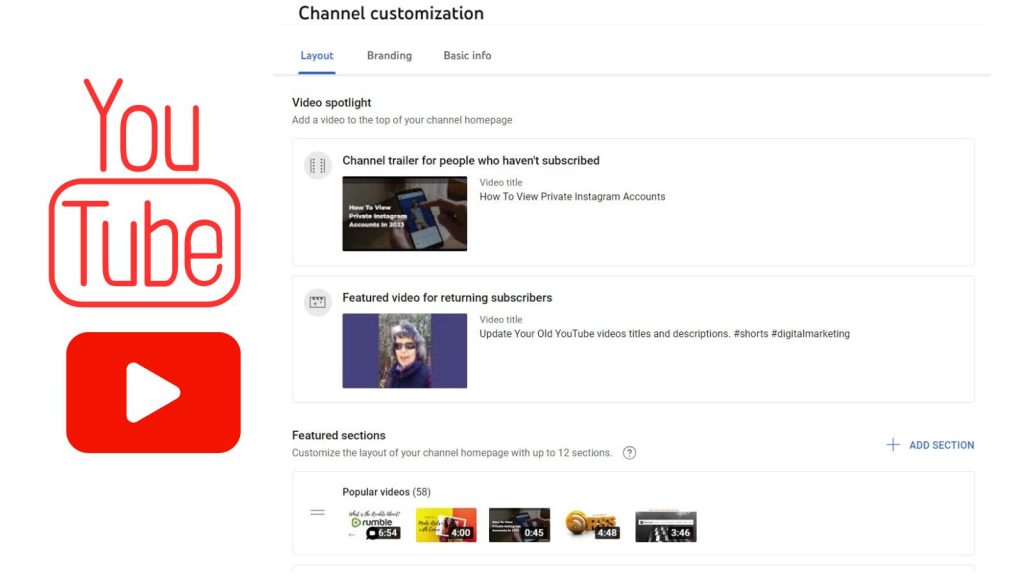
Lastly, be sure to fill out your channel description fully, and under settings: go to the channel. There are 500 characters you can add for tags for your channel overall.
As you look at all your settings you will see what other options you may have. They do change from time to time.
How To Give Access To Your YouTube Channel – 4 Steps
If you want someone to help you upload videos and work your channel for you, you can give them access to the channel.
1. Go to the settings of your channel.
2. Then, go to permissions.
3. Click the invite button there.
4. Enter their email address and it sends them an invite to manage your channel.
The one thing managers cannot do on your channel is engage with others or comment on other videos like you can with your own YouTube Channel.
The Downside Of A YouTube Channel
However, the big downside to a YouTube channel is copyright infringement. If you don’t get permission from the owner of the video, your account may be shut down.
Also if the original owner posted the video on YouTube and has a share link then technically it’s open to the public. Consequently, if you want to play it safe then use your own videos.
Another downside is censorship over YouTube. Depending on your topics, YouTube videos may be censored or your channel shut down. If this happens you may want to consider having a Rumble channel as well.
I had one of my popular videos taken down and received a strike against the account for months. It was frustrating as many other users had a similar video that did NOT get taken down.
Likewise, Rumble is a great option for YouTube and you can use both together if you want to make some money off your videos.
Conclusion: How to Create a YouTube Channel For Your Blog
A YouTube channel for your blog is all about creating a space that strengthens your brand and serves your audience. Use it to complement your blog’s content by tackling similar topics in a new format.
Keep your focus on offering value—whether it’s actionable tips, tutorials, or insights that align with your audience’s needs. Make sure your videos link back to relevant blog posts or services to drive traffic and create a seamless experience between platforms.
Consistency in posting, branding, and tone will help build trust, foster engagement, and extend your reach.
FAQS: How To Create a YouTube Channel For Your Blog
Sign in to YouTube with your Google account.
Click your profile picture and choose “Create a channel.”
Add your channel name, profile picture, and banner.
Optimize your channel for your blog by linking to it and adding a consistent description that reflects your niche.
Yes, if possible, to keep branding consistent. If your blog name is too long or doesn’t fit video content, use a shortened or related version that aligns with your overall message.
Add a link to your blog in your channel description.
Use your channel banner to include clickable links (available for desktop view).
Mention your blog in videos and include the URL in the description box of every video.
Post videos that expand on your blog topics. Tutorials, reviews, behind-the-scenes content, and summaries of popular blog posts are effective. End every video with a call-to-action directing viewers to your blog for more.
No, your smartphone and a simple tripod are enough to start. Good lighting and clear audio matter most. As your channel grows, you can invest in better cameras, lighting, and microphones.
Consistency is key. Begin with weekly uploads if manageable, and aim to stick to a schedule, like posting every Tuesday. Start small and increase frequency later if time allows.
Yes. Tools like Canva (thumbnails), TubeBuddy (SEO and analytics), and VidIQ (keyword research) can save time and improve performance. Many have free versions to start with.
- How Does The X Algorithm Work & How To Adjust Yours In 2026 - January 7, 2026
- How to Edit Instagram Reels Like a Pro: A 2026 Guide - January 5, 2026
- How To Snooze Someone On Facebook In 2026 To Avoid Drama - January 3, 2026
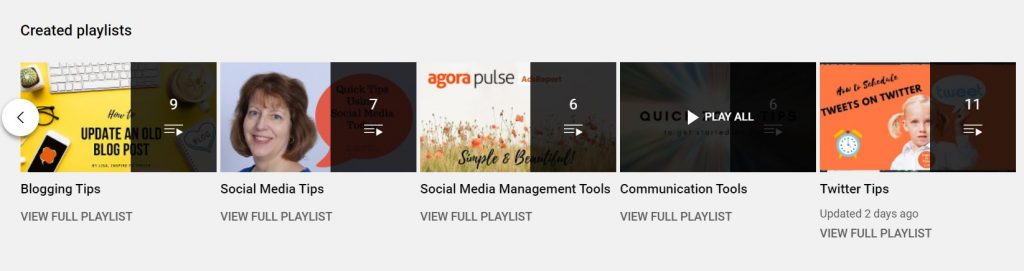





Hi! So far I have been creating videos using Humix, a tool made available by Ezoic. However the videos can only be published via Humix, and not on Youtube. I have started testing different video creation platforms where I own my own content and can upload it on Youtube. It’s time consuming, but clearly it’s worth the hassle, so thanks for your tips!
Hi Carla, Welcome to Inspire To Thrive. That’s a new one to me (Humix). You are most welcome and I hope you start your own YouTube channel along the way. Have a wonderful rest of the day.
Hi Lisa
I do have a YouTube for my channel, but i have not uploaded anything for years. Maybe i should get back in the game. I guess I feel it is a lot of work to record and edit a video compared to write a good blog post.
Hi Thomas, welcome to Inspire To Thrive. Yes, that would be an excellent idea! You could use Camtasia or Canva to make a video. It saves a lot of time! Thanks for coming by and have a great day.
Hi Lisa,
I just recently started taking YouTube seriously. I agree with Moss. Adding YouTube videos boosts SEO. I am trying to post consistently once a week and familiarize myself with video editors and I’m using YouTube Shorts.
Janice
Hi Janice, It sure does help Janice. Not every video will do great but the few that do will really help your SEO along the way. Thanks for coming by on this one. I hope you checked TubeBuddy out too. It’s a great tool that helps!
True Youtube can be very beneficial for growing our blog. Frankly speaking, nowadays the majority of the population prefers to consume video content rather than text one. So being a video creator can be very beneficial to grow other social handles as well as revenue.
Thanks for crafting this amazing content.
Regards
Suryakant
Hi Suryakant, welcome to Inspire To Thrive. Yes, I believe it gives people more choices when they visit your blog to have a video there. I still prefer text over video, but that’s just me. Thank you for your input and for coming by. Have a wonderful day!
Hi Lisa,
Those are tangible reasons for how a YouTube channel can grow one’s blog. And the YouTube setup tutorial is timely, especially now that more consumers want to see more videos from brands. But I also want to add that creating a YouTube channel can enhance your blog growth because it gives your readers more content in visual formats by embedding your YouTube videos in your blog posts. This approach will make them stay longer on the page and boost SEO ranking.
Hi Moss, thank you. Yes, having those embeds does help your blog posts. I knew it helped SEO but I didn’t think about the bounce rate, excellent point Moss! Thank you for that one and have a great day. I appreciate your coming by to comment.
Optimistic Mom, I could see you with a humorous channel! Dvr Dame – great post, glad to share it! Jan, yes, I have one too with just one tutorial but not crazy about it- hope to find time to work on it more.
Thanks for letting me guest blog Lisa! I really appreciate all the great feedback.
First of all. I already follow the DVRDame, she is awesome!
I don't have a youtube channel but the thought has crossed my mind. I just don't know what I would be sharing besides my own ramblings. lol
Thanks Candice, Smantha, Rusty and Ileane for stopping by today to read Rebecca's YouTube post – she has inspired me to to create more for my new channel. It was nice to learn about the partner program too.
Hi Rebecca, I started my YouTube channel in 2009 and I have about 80 videos on there now. I really enjoy recording them and even though I'm not a partner yet, Google invited to AdSense revenue sharing on my account. I always encourage others to use YouTube to promote their blogs and websites. Thanks!
Thank you Rebecca! YouTube is indeed a great medium. I do have a channel but have used it little. I hope to be broadcasting more in the near future, in fact I have recently purchased a better camera that can film in HD. It is a bit difficult for me as I don't like to be on film, but it is oct certainly a great way to share content! THank you for sharing this!
Great post, Rebecca! I have a YouTube account that I plan to use as my business YouTube channel, but I haven't done anything with it yet. I'm still got my web designer crackin' out ideas for another website I'm launching. Once that's over, I plan to get my YouTube channel going. I really have no idea what it will entail. I'm ready to make videos three times a week and post them, but am a bit nervous about getting started.
Great info that gave me a boost!
Hmm. I don't have one yet, but have been thinking about it. Thanks for all the great info. Happy weekend!