Discover a solution to spending excessive time on Twitter with the power of Twitter Lists. In this blog post, I will guide you on what Twitter lists are and how to effectively use Twitter X lists.
For years, I have been utilizing lists to save valuable time while using Twitter. With 14 years of building a substantial following on my own Twitter account, it has become increasingly challenging to maintain focus on my main Twitter feed.
Especially in today’s world, where distractions are abundant, it’s easy to lose track of time and get sidetracked from important tasks.
Table of Contents
Lists Help You Stay Focused While On Twitter X
When I teach people how to use Twitter I always recommend they start out using lists. It can seem overwhelming to them at first but in the long run, it will save you valuable time on Twitter X.
What Are Lists On Twitter?
Lists on Twitter are a way to categorize users so you can follow the list vs. your main Twitter feed. For example, I have an awesome bloggers list.
This has been an especially great feature since I lost my Triberr API a few weeks back. Now I can easily share other bloggers’ tweets right from this list feed.
You can also follow any public lists on Twitter. (You can also set a list to private.)
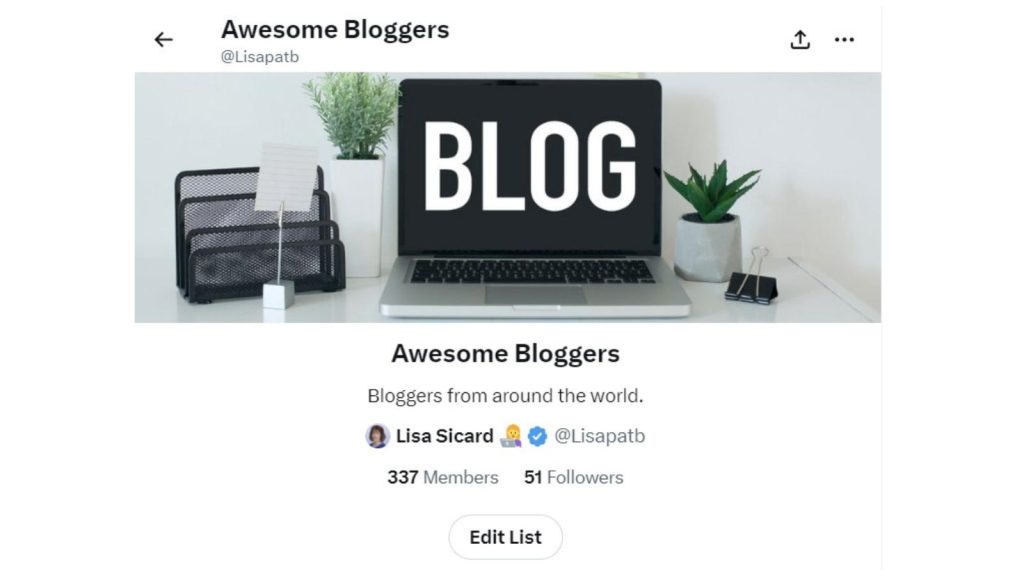
How To Use These Lists Effectively
It took me years to learn this Twitter tip. When something is happening locally I now follow my local folk’s list. This is great during weather events or any other type of local news story that is breaking.
Of course, I have a weather list to follow now for weather events locally. A great tool when storms are heading your way.
I also have a list for SEO and when there is talk of a new Google update I’m there using that list to follow the latest SEO news. I use another list for customers of mine in Real Estate.
This helps me keep up with their world and what’s happening in the real estate world. I have a total of 282 or so lists, some of which I subscribed to or am a member of.
Notice below the new look of the lists. Now you can pin your top 10 lists to the top of your list page for easy access. This will help with using Twitter lists more efficiently.
(It used to 5 pinned lists but this changed in October of 2023, thanks to a YouTube user who commented on the video.)
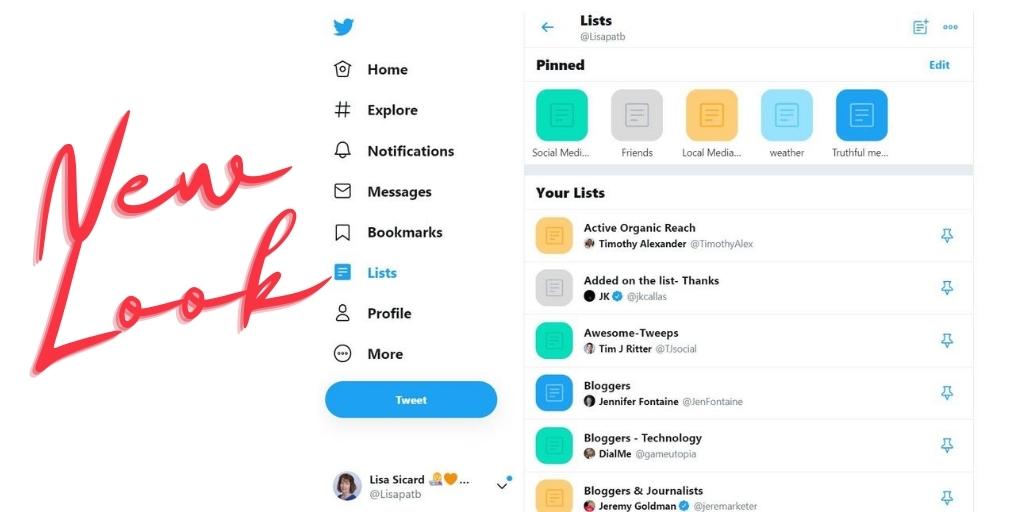
It’s fun to get creative with lists. I also tell people to have fun on Twitter X so that they use it often. Find your interests and start creating those lists to save yourself some valuable time.
Not only that but you will stay focused on the business at hand on Twitter X with your lists. No more getting pulled into other topics on this social network.
Public or Private?
When you create lists and they are public everyone and anyone can see them. People will be notified they have been on a list which sometimes leads to them following you.
So if you do not want people to see a list of peeps you create, then make the list private. I do that for customers, non-related categories to my niche, and other interesting accounts.
It is similar to having a private Instagram close friends list.
Pin Your Lists On Twitter For Quick Access
Did you know you can now pin your top 10 lists? I’m loving this newer feature. No more going through a hundred lists to see what they look like on a desktop. These pinned lists also work well on mobile.
You can change the order of your top 10 pinned X lists by going to your mobile device. You will see 6 dots next to each and then you can drag and drop them anywhere you want.
Having relevant images for each of your lists helps to find them quicker too both on desktop and mobile as you can see below.
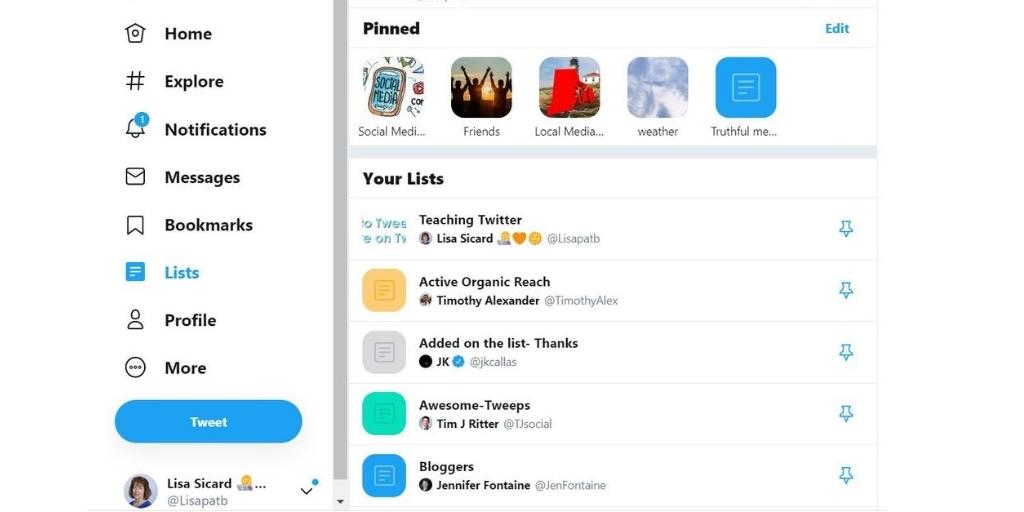
How To Subscribe To Lists On X
To subscribe to a X list, go to the profile of the user who created the list. Click on the three dots next to the “Follow” button and select “Add or remove from lists.”
Then, choose the list you want to subscribe to and click “Subscribe.” This will add the list to your own Twitter account, allowing you to view the posts from the users included in the list without having to follow each user individually.
Why Subscribe?
Subscribing to lists on Twitter X can increase your visibility and engagement with other users. By subscribing to lists related to your industry or interests, you can stay updated on relevant conversations and connect with like-minded individuals.
This not only helps you stay informed but also increases the likelihood of others noticing and engaging with your profile.
Additionally, being part of curated lists can enhance your credibility and authority within your niche, potentially leading to more followers and opportunities for collaboration.
6 Ways To Use Lists Explained Now!
- Put all your favorite tweeps on lists, not just one but several lists if applicable. I have some people on awesome bloggers and friends. You can even do this with a list management tool today.
- When you are in your Twitter stream, right-click on the lists, see which lists you have created, then click on the one you choose to read. This keeps you focused when on Twitter and saves you much-needed TIME. Otherwise, you could be on Twitter for hours on end.
- Subscribe to other lists that include you, it’s like following them on Twitter.
- You can add yourself to your lists too if you want to be included in a particular group. You must use Tweetdeck or Hootsuite to do this.
- Create a list for an event. If you are running an event or going to one, create a list. Great way to connect with others!
- Share your Twitter lists on the Twitter feed with your followers.
Update Your Lists More Often
Lately, I have been updating my old Twitter lists to follow new bloggers. Many older bloggers have left the blogging industry, so I wanted to find fresh voices.
After updating my Twitter list, it became easier to find other bloggers through their connections. You can check out my Awesome Blogger list here.
Additionally, regularly updating your lists will make them more relevant to you and your time on this social network. It will also save you time in the long run.
Moreover, you can easily remove old lists that are no longer useful for you on Twitter. If you have been using this platform for years, your lists may include people who are no longer active users or who have changed their profiles to focus on different interests.
I have noticed this happening frequently in the past year, especially with bloggers transitioning into activism. It is also beneficial to eliminate inactive Twitter X users from your lists.
Adding Relevant Images To Your Lists
If you want to add images to your Twitter list it is easier to do via mobile though you can do it on desktop today. You can use Canva to make your horizontal image.
The sizes for list covers are 1500×500 pixels.
Moreover, having images for your favorite lists makes them easier to find and use. They also make it interesting for your followers to follow, etc. A picture tells a thousand words, right?
You can use an image resizer tool for the correct dimensions.
What Others Have To Say About Using A List
I have my besties and mastermind group in a List to make it super easy to see and engage with their latest tweets.
— Mike Allton (@mike_allton) July 31, 2020
Some ideas :
— Evaneto (@EvanetoApp) August 1, 2020
🔹Create 2 lists with your Top 10 & 50 favorites accounts.
🔹Of course, create a list for each interesting topic.
🔹Create a private list "Most interactions"
🔹In addition, using saved searches with advanced search operators is very powerful.
Richard
Maximum Users
Now, that’s a big improvement on Twitter lists. However, you can mention and reply to others on lists.
You can also check out Twitter’s help center for more on lists. Twitter lists are a MUST today if you use Twitter to drive sales to your website.
Do keep in mind that lists are different than bookmarks on the Twitter X platform. Others cannot follow all your bookmarks like a list.
Follow List Twitter
To follow a list on Twitter, navigate to the desired list page and click the “Follow” button located beneath the list’s name. This action will add the list to your “Lists” tab, allowing you to easily access it in the future.
Following a list enables you to view the posts from the accounts included in that list without having to individually follow each account.
By efficiently organizing related accounts into lists, you can streamline your Twitter experience and stay updated on specific topics or communities of interest.
Conclusion: Maximizing Your Lists On Twitter X
Now, can you see yourself saving time with these lists on your account?
If you use Twitter lists in other ways I’d love to know in the comments below how many Twitter lists you currently have. I’d love to know if you have a clever way to use them.
Want to learn about tweetstorms? Check out the updated post here on using Tweetstorms.
Learn more about how to clean up your Twitter inactive users as well.
Twitter List FAQs
What Are Twitter Lists?
Twitter Lists allow you to customize, organize and prioritize the Tweets you see in your timeline. (Instead of the main Twitter feed.)
You can choose to join Lists created by others on Twitter, or from your own lists.
However, you can choose to create Twitter lists of other accounts by group, topic, or interest.
How Many Lists Can You Have?
You may have up to 1,000 Twitter lists per account.
How Many Lists Can You Pin to Your Profile?
You can pin up to 5 lists per Twitter profile.
What is the Difference Between Public and Private Lists?
Public lists are searchable and can be seen by anyone. Private lists have none of that. They are for your use only; no one else can see them, even if they have the URL.
Private lists do not notify the user when they are added to the list, and they do not appear in search.
How Can You Find Twitter Lists?
In your Home timeline on Twitter for mobile, you may see a prompt to discover new lists. If Twitter suggests a list to you that’s of interest, simply tap Follow.
From the prompt, you can also tap show more to browse through their lists discovery page. Depending on your settings you may see tweets from your Twitter lists in the main feed as well.
How to Know if You Are Added to a List?
If the list is private you will NOT be notified. But if it’s public you will be notified on Twitter that you were added to a list. You can then follow it.
How Can You Create a Twitter List?
Click on Lists in your navigation, then create a new list icon and name your list. Your description cannot be over 25 characters. Then decide if it is a private or public list. You can then add a horizontal image to your list. Click next and begin adding people to your list.
Can You Remove Yourself From a Twitter List?
Yes, you will have to block the creator of the list. Click on the More icon next to the list-icon to block them.
How Many People Can You Add to Your Lists?
You can add up to 5,000 peeps to your list.
- How to Find Your Active X Twitter Followers Quickly & Easily - July 2, 2025
- Why Are Businesses Prioritizing PPC Agencies in 2025? - July 1, 2025
- How To Use Twitter Effectively To Make More Sales On X - June 28, 2025
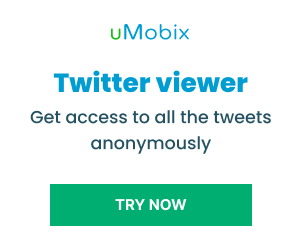

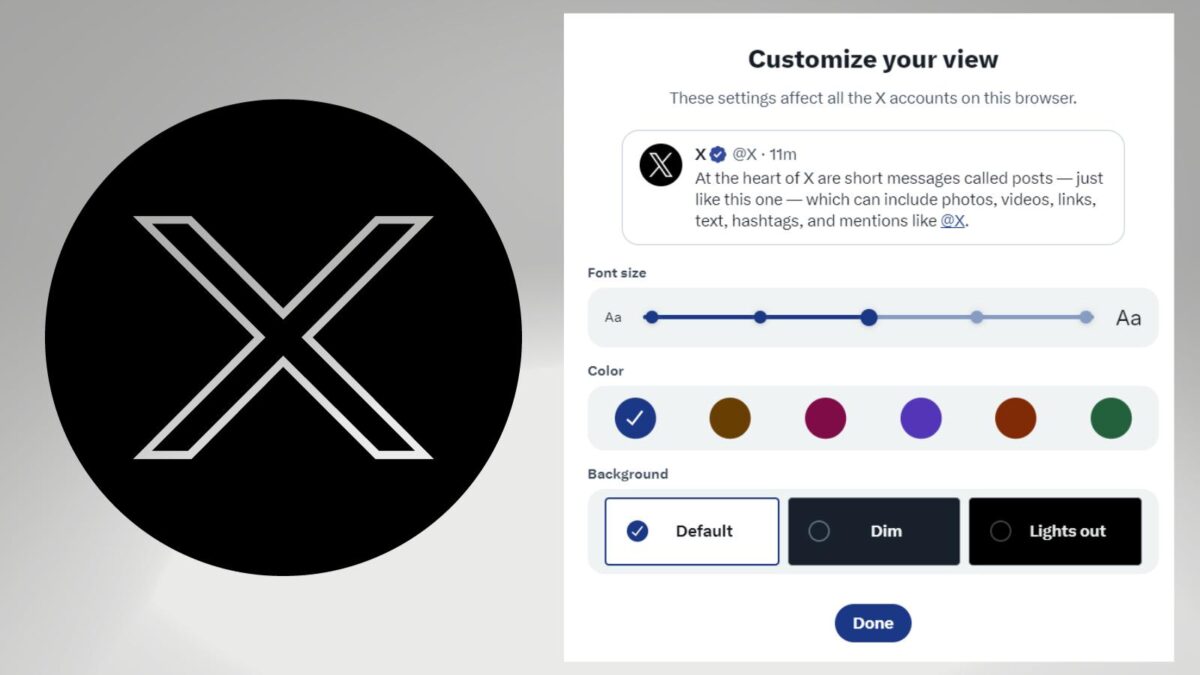


Hey Lisa, it’s nice to read about this here.
Would you believe I am yet to create a Twitter List since 2011?
I have resolved though, after reading this lovely guide here to start mine but only when I study some of the cool ones out there – yours and those of other serious bloggers.
By the way, I subscribe to two of your lists.
Sam
Hi Sam, No, I cannot believe that. Twitter lists keep me so organized there on Twitter and make me find things much quicker. Thanks for subscribing to my lists. I use my lists to share more tweets, find information, track storms and more. I can’t imagine not having them. Thanks for coming back Sam and have yourself a wonderful day!
Hi Lisa, I’m back. Coz I have some answers regarding the “Member of” Twitter tab. Your account @Lisapatb is included in 688 lists and the account @InspireToThrive is included in 175 lists. According to TweetDeck. Enjoy your weekend!
Cool Adrian, thank you! I’ve got to try out Tweetdeck again, it’s been a while since I’ve used it. Enjoy the rest of your weekend there Adrian.
Hi Lisa,
282 (right now actually is 279, but maybe you have also 3 private lists) is the number of lists you’re subscribed to. The number of lists you’re member of is different and isn’t displayed by Twitter.
You have created many lists and maybe that’s why you didn’t notice it. To see the difference, check my account. You’ll see… Lists: 5. If you check “Subscribed to” you’ll see five lists. If you check “Member of” you’ll see tons of lists – I’ve no idea how many they are.
Adrian
P.S. Shouldn’t you update the title? 3 => 5
Hi Adrian, wow, very close to mine of 281. Interesting on the number shown though on yours – only 5? I didn’t want to mess with my URL but excellent point. I know I could use a redirect for it. Thanks for coming by Adrian and explaining that one for us here. Have a great new week and month!
Hi Lisa,
The first part of your reply is weird. I guess something misled you. Maybe the quote from your own article posted right under “Hi Lisa” by using the blockquote HTML tag – that’s a quote from you, not a statement regarding my lists. So let me post some further clarifications…
1) You’re wrong – The number of lists I’m subscribed to (=5) is not very close to the number of lists you’re subscribed to (279 according to what I see, 282 according to your article, 281 according to your comment)
The number shown on my timeline (=5) is correct. It’s the number of lists I have created (and automatically subscribed to). I don’t need more. Actually 5 are too many for my needs.
The number of lists I’m member of is different. As I said, Twitter doesn’t count them, so I don’t know how many they are – tons anyway. Twitter only list them in a separate tab (“Member of”) without mentioning how many they are.
There are two tabs for lists – “Subscribed to” and “Member of” – and only one aggregate figure (“Lists”) The number displayed under LISTS isn’t the number you may expect (Subscribed to + Member of). That number is the number of lists you’re subscribed to.
The point of my previous comment is to tell you that the claim from your article quoted in my previous comment is incorrect. Actually there are way more than 282 lists you’re subscribed to or member of.
3) The PS from my previous comment doesn’t refer to the URL but to the title. Changing the URL may or may not be a good idea, but changing the title should be a must. Your visitors don’t read the URL. But they read the title of the article. And that title doesn’t fit the content of the article anymore.
Hi Adrian, I do see that, 5. Gotcha on the 282 count. So there is no way to know how many you are a member of or how many you actually have made? The only # we know is the # of lists we are subscribed to, correct? Oh yes, the title would be good to change, I agree with that one Adrian, thank you once again.
I guess there are only two ways to find out how many lists you’re a member of:
1) to count them (if they aren’t too many) or
2) to use an app that gets access to your Twitter account and then counts the lists. I don’t know if such an app exists.
2 Great points Adrian, thanks. I’ll be on the lookout for an app though. Thanks!