Fliki AI offers a revolutionary solution for bloggers seeking to enhance their video content easily by turning text into video. With time being precious for bloggers, the struggle to produce engaging video content can be daunting. This Fliki AI review shows you how it steps in as a game-changer.
By leveraging this AI video tool, you can overcome the challenge of time constraints and achieve more in less time when creating videos for your blog.
This innovative tool harnesses the power of artificial intelligence to automate and simplify the video production workflow.
The benefits of incorporating AI into your video creation strategy are huge. From faster production turnaround times to improved content quality. The increased audience engagement also makes this tool serve as a crucial tool for bloggers looking to elevate their video content strategy.
Get ready to explore the possibilities and unlock the full potential of your blog through the effectiveness of this tool with Inspire To Thrives Fliki AI review. This tool is also great for making videos for your social media channels as video is hotter than ever today. You can even use their FREE version without imputing a credit card.
According to Social Pilot stats, In 2024, video content makes up for 82% of the internet traffic.
Table of Contents
Understanding AI for Video Creation
Welcome to the world of Fliki AI, where video creation for your blog becomes a breeze. It has saved me countless hours creating video for social media.
Let me show you how artificial intelligence can revolutionize your video editing process and take your blog or business to the next level with this Fliki AI review video.
Automated Video Editing With Fliki AI
Fliki AI takes the hassle out of video editing by automating tasks like trimming, adding transitions, and incorporating effects seamlessly. Imagine the time you’ll save by letting artificial intelligence handle these processes, allowing you to focus on creating engaging content for your audience.
Efficiency meets creativity with Fliki AI, making video editing a smooth and swift experience for bloggers and small business owners of all levels.
You can choose from different size videos for YouTube, shorts, Pinterest pins or reels. You can pick different sound effects, music and voices as well as graphics and videos for each clip.
Below is an example from Inspire To Thrives Pinterest account. This particular video used the AI video format.
Fliki AI Comparisons to Other Video AI Tools
Fliki AI stands out among video AI generators by offering a user-friendly interface and a wide range of features. Compared to competitors like Synthesia, FlexClip, Pictory, InVideo, Lumen5, and Magisto, FLiki provides seamless text-to-video conversion and a robust library of stock media.
Unlike Synthesia , Fliki allows more customization without requiring technical know-how. Pictory is known for text summarization, but Fliki excels in comprehensive script-to-video capabilities.
InVideo has a strong template library, yet FLiki’s flexibility in design gives it an edge. Lumen5 and Magisto focus on automation, but FLiki balances automation with creative control.
This blend of innovation and accessibility makes Fliki a formidable choice for creators seeking efficiency and creativity in video creation.
New Text to Video Features
Creating tutorials has never been easier. Forget about juggling different apps and complicated workflows—our new Record & Edit feature brings everything together in one place. Here’s what’s included:
Screen and Face Recording Made Simple: Capture both your screen and your face in Picture-in-Picture mode straight from our AI video editor. No extra tools or setups needed.
Smart AI Editing: Automatically remove silences, sync visuals, and improve audio quality, making your tutorials look professional with minimal effort.
Automatic Transcriptions and Subtitles: AI-generated transcriptions and subtitles are created in seconds, making your videos more engaging and accessible.
Whether you’re working on how-to guides, online courses, or product walkthroughs, Record & Edit helps you produce high-quality tutorials faster than ever.
Customization and Personalization
With this Fliki AI video generator, customization knows no bounds. Bloggers and small business owners like you can tailor your videos with unique branding elements, captivating text overlays, and even audio enhancements.
This level of personalization not only adds a professional touch to your videos but also helps in maintaining a distinctive identity for your blog or business.
Stand out from the crowd by infusing your personal style into every video effortlessly without having to be in front of the camera. (However, I recommend you do get in front of the camera from time to time.)
Let your creativity flow and explore the endless possibilities that this tool offers to enhance your video creation process. Elevate your blog content with the power of automation and customization, all at your fingertips.
How Many Languages and Dialects Does Fliki AI Support?
You can now make your videos speak to a global audience with Fliki AI’s multi-language dialect feature. It’s a game-changer for anyone looking to reach diverse viewers without the hassle of manual translations.
Ready to expand your audience like never before? The Video Translator feature that transforms your text into high-quality videos in over 80 languages.
With AI-driven voices, Fliki ensures your content isn’t just another upload—it’s an experience. Tap into your creativity with our vast media library and craft videos that connect across continents.
Upload your video, select the language and dialect you need, and Fliki AI takes care of the rest. It’s quick and accurate, letting you break language barriers effortlessly.
Now, you can connect with people from different regions and cultures, expanding your reach like never before. Don’t let language be a barrier; let Fliki AI help you communicate with the world.
Customize AI Voices
Fliki AI lets you customize AI voices to fit your needs. You can tweak tones, accents, and styles to match your brand or project.
Furthermore, you can pick from many different male or female voices.
Whether you need a formal voice for a business presentation or a friendly tone for customer support, Fliki AI has you covered. No need to stick with generic voices; make them unique to stand out.
This tool is handy for content creators, businesses, or anyone looking to add a personal touch to their audio content. Save time and effort while ensuring your voiceovers sound just right.
Fliki AI’s Stock Media Library
Fliki AI’s stock media library is a treasure trove for content creators. It offers a vast collection of high-quality images, videos, and audio clips. Everything is organized and easy to search.
The platform integrates smoothly with your projects, letting you find and use the perfect media in minutes. Whether you’re crafting a social media post or a detailed presentation, Fliki AI ensures you have top-notch assets at your fingertips.
This library can save you time and elevate your work, making it look polished and professional.
Benefits of Using Fliki AI for Blog Video Creation
In today’s fast-paced digital landscape, bloggers are constantly seeking innovative ways to capture their audience’s attention and drive engagement. One groundbreaking solution that has been revolutionizing the world of blog video creation is Fliki AI.
Let’s review the numerous benefits that this offers bloggers looking to streamline their video production process.
Time Efficiency
Fliki AI serves as a game-changer for bloggers by significantly reducing the time spent on video production. With its cutting-edge technology and seamless interface, bloggers can now create high-quality videos in a fraction of the time it would traditionally take.
By leveraging the power of it, bloggers can embark on a quest to enhance their content strategy and effortlessly produce captivating videos, all while saving precious time to focus on other crucial aspects of their blogs.
A few days ago I made a week’s worth of Pinterest video pins with Fliki in 30 minutes, it was easy to go from text to video in minutes..
Professional-Looking Videos
One of the pivotal advantages of incorporating AI into blog video creation is the ability to craft professional-looking videos with ease.
Fliki AI’s advanced features and intuitive tools empower bloggers to produce polished and visually appealing content that resonates with their audience.
By leveraging its capabilities, bloggers can unleash their creativity and transform their video content into a captivating visual experience that keeps viewers thrilled and coming back for more.
Increased Content Output
Not only does the tool enhance the quality of blog videos but also boosts the frequency of video uploads, leading to increased viewer engagement.
By leveraging this innovative technology, bloggers can streamline their video production process and scale up their content output.
This increased content frequency creates a burstiness that attracts more viewers, maximizes reach, and establishes bloggers as influential voices in their niche.
With Fliki AI, you can unlock the full potential of your video content strategy and propel your blog to new heights of success.
Benefits of Fliki AI for Business Videos
Fliki AI offers a bunch of benefits for business videos. First, it makes creating content faster by automating the editing process. You save time and can focus on your message.
It’s affordable too, cutting costs while still giving you high-quality results. With easy-to-use tools, even less tech-savvy team members can jump in and create compelling videos.
Plus, Fliki AI supports 80+ multiple languages, opening doors to global audiences. Want to keep your brand consistent? Fliki AI helps you stick to your brand style effortlessly with their brand kits.
With a brand kit, you can define your brand’s fonts, colors, watermark and other brand details which can be applied to your video automatically each time you produce a new video.
Does your current video process feel outdated or slow? Give Fliki AI a try and see the difference.
Case Studies and Testimonials
When it comes to exploring the real impact of Fliki AI on video creation, nothing speaks louder than the success stories from bloggers and businesses that have integrated this innovative tool into their workflows.
Let’s look into a few captivating case studies and testimonials that illuminate the transformative power of Fliki in video production.
Blogging with Fliki AI: A Showcase of Efficiency
Imagine a lifestyle blogger who frequently shares tips on fashion and beauty through engaging videos. Before discovering this video creation tool, this blogger spent hours editing and refining each video, delaying content delivery and reducing overall productivity.
However, once Fliki AI entered the scene, video creation became a breeze. By leveraging the automated features and intuitive interface of it, our blogger was able to streamline the video production process.
Therefore, saving valuable time that could be redirected towards crafting more compelling content for their audience.
Business Success with Fliki AI: Enhancing Brand Visibility
For a small e-commerce business looking to enhance their online presence through captivating product videos, it proved to be a game-changer.
By tapping into the AI-powered capabilities of Fliki, the business was able to create professional-quality videos efficiently and affordably.
This not only elevated the visual appeal of their products but also boosted customer engagement and conversion rates.
Testimonials from satisfied customers highlighted the seamless integration of the tool into the business’s marketing strategy, emphasizing how it catalyzed growth and success in a competitive digital landscape.
Testimonials: Voices of Approval and Appreciation
“I never knew video creation could be this effortless and effective until I started using Fliki AI. It’s like having a professional editor at my fingertips!” – Sarah, Lifestyle Blogger
“Fliki AI has been a game-changer for our business. Our video content has never looked better, and our customers love the immersive experience it provides.” – Mark, Small Business Owner
“I have been using Fliki for a few weeks now and I highly recommend this platform to anyone looking for a nice and solid TTS solution. The user interface is very simple and easy to understand, and the quality of some the AI voices are just amazing. This easily becomes my number one go-to TTS platform (and I’ve used a bunch of other TTS apps before). Well done Fliki :-)” Steve Y from Getapp.
The praises for Fliki underscores its ability to simplify complex tasks, empower creativity, and drive tangible results for bloggers and businesses alike.
Drawbacks of AI For Video Creation
AI for video creation has its drawbacks. One major issue is the lack of personal touch in the content. AI-generated videos may come across as robotic and impersonal, lacking the human element that viewers often connect with.
Additionally, the quality of AI-created videos can vary, leading to inconsistencies in the final product. Another downside is the potential for errors in understanding context or tone, which could result in inappropriate or nonsensical content being produced.
Finally, reliance on AI for video creation may lead to a decrease in creativity and originality, as the technology is limited by pre-existing algorithms and data sets.
Getting Started with Fliki AI
Fliki AI offers you a convenient solution for creating engaging videos for your blog content. To get started with integrating Fliki AI into your video creation process, follow these steps: (You can sign up for FREE to try it!)
Setting Up Your Fliki AI Account
- Sign Up: Begin by signing up for a Fliki AI account on their website.
- Choose a Plan: Select a suitable plan based on your video creation needs.
- Navigate the Dashboard: Familiarize yourself with the dashboard layout and functionalities.
Creating Your First Video
- Select a Template: Choose a video template that aligns with your blog content.
- Customize Content: Add your blog or business text, images, and other elements to personalize the video.
- Experiment with Features: Explore the editing features and effects to enhance your text to video.
Optimizing Your Video Creation Process: Text to Video
- Bulk Video Creation: Utilize Fliki AI’s batch processing feature to create multiple videos simultaneously.
- Utilize AI Suggestions: Benefit from AI-generated recommendations for improving video engagement. You can also edit images and videos of each section.
- Collaborate with Team Members: Invite collaborators to streamline the video creation process.
Troubleshooting Common Issues
- Technical Support: Reach out to Fliki AI’s customer support for assistance with any technical issues. They do get back to you quickly as I’ve found out.
- Check FAQs: Refer to the frequently asked questions section on the Fliki AI website for quick solutions.
Maximizing Benefits of Fliki AI
- Regular Updates: Stay updated on new features and enhancements rolled out by Fliki AI. There have been many in the past few months.
- Monitor Performance: Track the performance of your videos created using Fliki AI to refine your strategy.
- Share Feedback: Provide feedback to Fliki AI to contribute to platform improvements and enhancements.
By following these steps and leveraging the capabilities of Fliki AI, you can streamline your video creation process and enhance the visual appeal of your blog content effortlessly.
Fliki Pricing
You can start out for FREE to try this AI tool for creating text to videos. I began that way until I started making more video content and needed the extra credits.
It’s not expensive to go pro either as I have here with Inspire To Thrive. Note too that you do NOT need to input a credit card to try it for FREE, I love that.
The prices below reflect the yearly plan which are 25% off the monthly pricing structure.
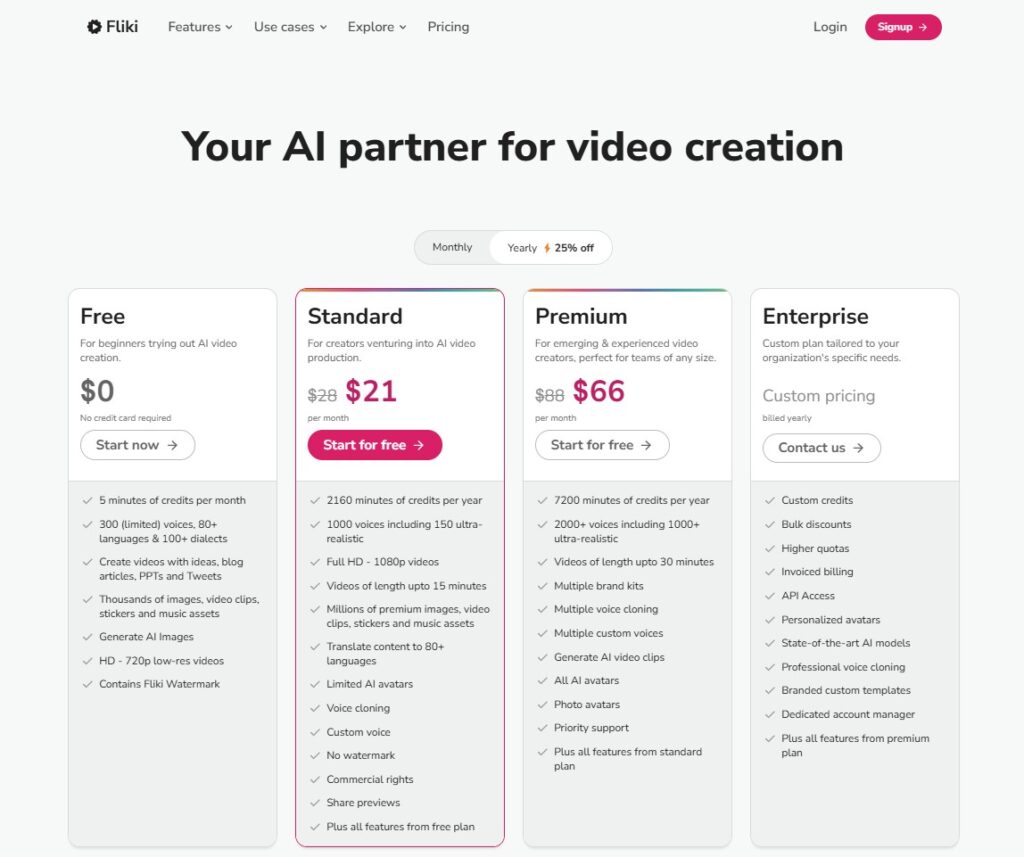
When you go with the standard plan you will receive more time and an additional 700 voices to choose from. Your videos can be up to 15 minutes. If that is not long enough you can choose premium for up to 30 minutes of video time.
Another advantage of going with standard or premium is the amount of images you can choose from for your video creation. I highly recommend you go at least with the standard plan for $21 per month.
With a paid plan you will get custom voices and voice cloning for your video creation.
Conclusion: Fliki AI Review
In conclusion, this Fliki AI review for your blog’s video content creation can be a game-changer in saving you valuable time and effort. With their user-friendly interface and advanced video editing capabilities, you can quickly generate engaging videos that enhance your blog posts or promote your business.
By exploring Fliki AI as a tool in your content creation arsenal, you’re becoming more efficient with impactful video production for your audience.
Take the leap today and experience the seamless integration of it into your blogging workflow. I love using it to create video pins for Pinterest, YouTube, X, LinkedIn and Instagram reels.
What did you think of this Fliki Ai review? Have you tried it yet for your blog or business? I use it daily for all my social channels and for my clients.
FAQ: Fliki AI Review
Fliki AI is a tool that helps you create videos quickly and easily. It uses AI to turn your blog or business content into engaging videos.
You input your blog text, and Fliki AI converts it into a video. The AI selects visuals, adds text overlays, and even provides a voiceover.
Yes, you can. You can change visuals, text, and voiceovers to fit your brand and style.
Absolutely. Fliki AI is designed for all skill levels. You don’t need any video editing experience to use it.
Creating a video can take just a few minutes. The AI handles most of the work, so you save a lot of time. You can edit if you like as well.
Yes, it does. Fliki AI can create videos in 80+ different languages, making it ideal for global audiences.
Fliki AI supports popular formats like MP4, ensuring compatibility with most platforms and devices.
Yes, Fliki AI integrates with major blog platforms or with Shopify. This makes it easy to upload and share your videos directly.
Yes, Fliki AI offers a free trial without having to input a credit card. You can test its features before committing to a subscription.
Fliki AI uses advanced security measures to protect your data. Your content and videos are safe.
Definitely. You can create videos for various platforms, not just your blog. It’s versatile and adaptable.
Yes, Fliki AI provides tutorials and customer support to help you get the most out of the tool.
- How Can Small Businesses Boost Engagement on Social Platforms? - October 3, 2025
- Instagram Stories for Businesses; All You Need to Know - October 3, 2025
- 7 Ways to Boost Your Small Business Sales in the Coming Year - October 2, 2025
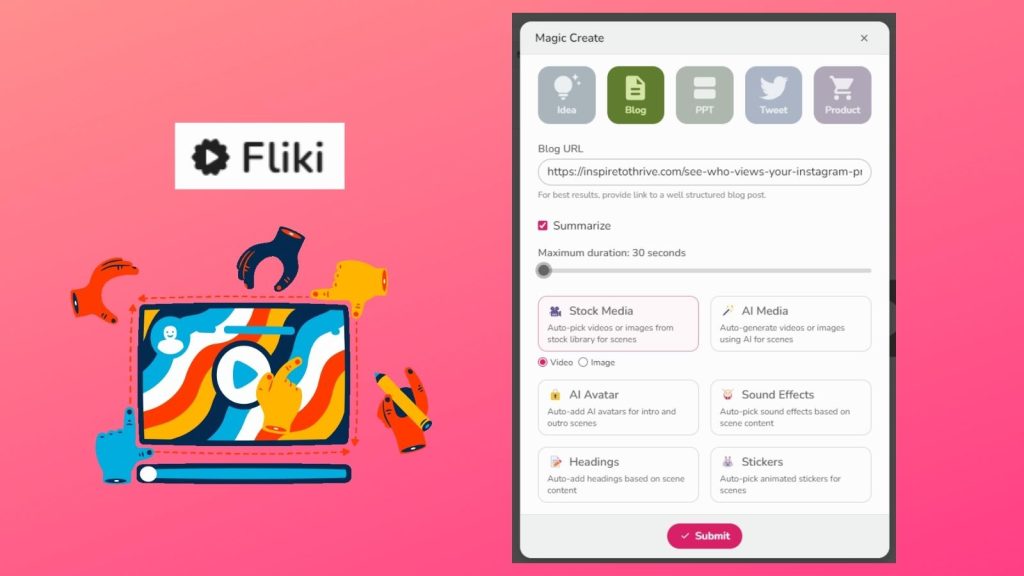

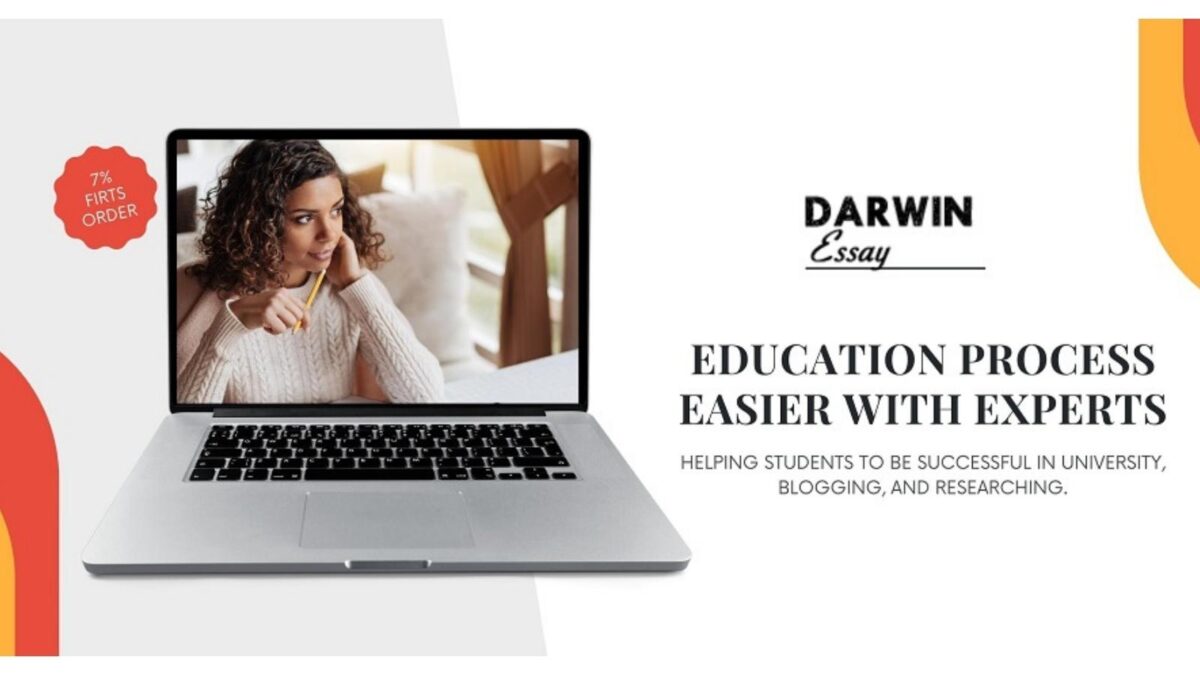


I appreciate the detailed explanation of how Fliki AI works. The step-by-step guide was particularly helpful for someone like me who is not very tech-savvy.
Thanks Kelly and I’m glad you found it helpful. It’s a great and easy tool to use. Welcome to Inspire To Thrive and have a great day.