Ever wondered how to bring your Pinterest boards to life with eye-catching collages? Pinterest collages aren’t just a collection of images; they’re a group of images for creativity and expression. Learn how to create a Pinterest collage for your account easily.
These unique photo collages have become a popular way to showcase your style and interests. Whether you’re curating inspiration for your handmade jewelry products or planning your next travel adventure, collages offer endless creative possibilities.
In this guide, you’ll learn simple steps to make your own Pinterest collage right from your mobile device. (These collages cannot be made on your desktop as of November 2024.)
Table of Contents
Understanding Collages From Pins
Navigating Pinterest can be a fun adventure, especially when you start creating Pinterest collages. Imagine collages as your canvas, where you paint stories and ideas through images, shaping them into something uniquely yours.
These collages aren’t just pictures side by side. They’re where imagination meets inspiration, transforming a simple pin into a work of art. If you’ve ever found yourself wanting to tell a story or spark creativity, Pinterest collages might be your ultimate tool.
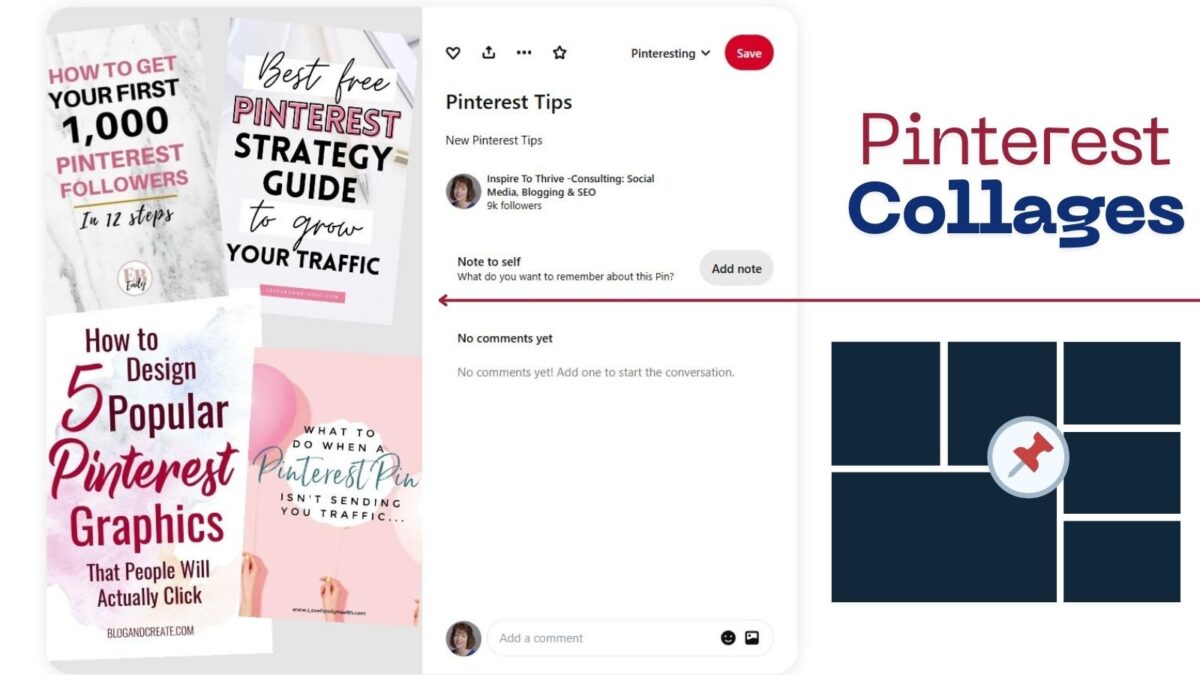
Definition and Purpose
Pinterest collages are a blend of visual elements that come together to tell a cohesive story. They serve as more than just a collection of pictures; they are a narrative brought to life through images.
Think of them as a storyboard for your ideas, where each image plays a role in illustrating your vision. This storytelling aspect makes them perfect for capturing attention and conveying complex ideas in a digestible format.
Whether you’re sharing a vision of your dream she shed or setting the stage for a wedding theme, collages help knit your ideas into a vibrant tapestry.
Benefits of Creating Collages
The advantages of creating Pinterest collages are plentiful, offering much more than just pretty picture. Here’s why you should consider diving into the collage-making experience:
- Enhanced Engagement: Pictures speak louder than words, and collages take it a step further by creating an engaging visual experience that keeps your audience interested.
- Organization of Ideas: No more scattered thoughts. Collages help you gather and organize your ideas into a cohesive layout that’s easy to understand and follow.
- Personal Expression: Your collage is your personality on display. It’s a creative outlet that lets you express yourself in ways that words sometimes cannot.
By weaving images together, you’re not just making something beautiful; you’re creating a captivating narrative that resonates with viewers, inspiring them as much as it inspires you.
Tools You Need to Create a Pinterest Collage
Creating a Pinterest collage is only available on your mobile device. With the right tools, you can transform a simple idea into a stunning story.
Let’s explore some of the best tools and features that can help you make Pinterest collages that stand out.
Pinterest App Features
Did you know the Pinterest app itself packs features that can facilitate collage creation? While Pinterest isn’t solely designed for collaging, it does offer tools to streamline your creative process:
- Image Saving: First things first, you can easily gather your favorite images by saving them right within the Pinterest app. Simply tap to save images to a board, creating a collection to use later in your collages.
- Board Organization: Pinterest’s board feature lets you organize images by theme or project. This organization can serve as a blueprint when assembling your collage, ensuring a harmonious and aligned aesthetic.
- Idea Pins: Although not a collage-specific feature, Idea Pins can be a source of inspiration. You can draw aesthetic clues or thematic guidance from these multipage posts, potentially using them as a storyboard for your own creations.
With these features integrated within the app, you’re only a few taps away from gathering inspiration and creating something truly memorable.
Step-by-Step Guide on How to Create a Pinterest Collage
Creating a Pinterest collage on your mobile device is like crafting pieces of of inspiration. This step-by-step guide will walk you through the process, ensuring each image you choose reflects your unique vision.
Let’s look into creating a beautiful Pinterest collage that captivates and communicates your story.
Gathering Your Images and Inspiration
Before you can assemble your Pinterest masterpiece, you’ll need to gather your materials. The first step is to collect images that inspire and resonate with you. Here’s how you can do it effectively:
- Use Pinterest’s Search Function: Start by entering keywords related to your theme. For instance, if you’re designing a travel collage, search terms like “beach destinations” or “mountain adventures” can yield a treasure of visuals.
- Save to Boards: As you find images that speak to you, save them to dedicated boards. This step not only preserves your finds but also helps in organizing them by category or theme.
- Explore Related Pins: Don’t stop at the initial search. Dive deeper by exploring related pins or the “More Like This” section that appears when you click on an image. This often leads to discovering hidden gems.
- Draw Inspiration from Influencers: Follow boards of influencers or creators whose style aligns with your vision. Their collections can spark ideas you hadn’t considered.
- Save it: You will have to add your title, your alt text and description, then pick which board to post it to.
By carefully selecting your images, you’re laying the foundation for a collage that feels cohesive and inspired.
You can watch this video below on how to use the mobile Pinterest app to make a quick collage. Once you start you will see it’s easy to do.
Using Shuffle App for Creation
With your images ready, it’s time to bring them together. Mobile apps make this step a breeze, combining simplicity with powerful features.
Here’s a straightforward path using a popular app, like Shuffles which is free to download and use.
Acing Pinterest collages using Shuffles is all about knowing how to mix elements just right. Shuffles lets you grab images, videos, and text to create dynamic, eye-catching pins.
Start by picking a theme. Think about colors and styles that mesh well together. Use high-quality images for a clean look.
Balance is key; don’t overcrowd your collage. Arrange your elements in a way that draws the eye naturally across the image. Try experimenting with different layouts until something clicks.
By playing with layers, you bring a unique depth to your collage. Shuffles make it easy to move things around until it feels right, so tweak until you nail it.
Tips for Creating Engaging Pinterest Collages
Pinterest collages are a fantastic way to express creativity and share ideas visually. With the right approach, you can turn a simple collage into an eye-catching masterpiece that captures attention and communicates your vision.
Here are some critical tips to help you craft collages that stand out.
Choosing the Right Layout
The foundation of a great collage is its layout. Imagine your collage as a stage, and the layout is the script guiding the performance. An engaging layout adds structure, helping the viewer’s eye to follow the story you’re telling. Here’s how to choose the right one:
- Balance is Key: Balance your images so that no part of the collage seems too heavy or too light. If you have a bold image, consider placing it near the center or anchoring it with similarly striking images.
- Grid or Freeform?: Decide between a grid layout or a freeform style. Grids offer symmetry and order, great for structured themes. Freeform allows more creativity and can give your collage a dynamic feel.
- Consider Your Audience: Tailor your layout to the message you want to convey. If your audience loves minimalism, keep it clean and simple. For a vibrant theme, choose a more complex layout with overlapping images.
Choosing the right layout is like setting the scene for a play. It ensures every element works together to tell the story you envision.
Color Schemes and Themes
Colors can evoke emotions and set the mood, transforming your collage from good to extraordinary. Selecting cohesive color schemes and themes is like choosing the perfect music for your movie.
- Start with a Palette: Choose a color palette that resonates with your theme. If you’re creating a travel collage for a tropical getaway, think blues and sandy tones. Using a consistent color scheme helps unify the images.
- Embrace Contrast: Don’t shy away from contrast. It can create visual interest and highlight focal points. Pairing complementary colors can make images pop, drawing the eye to key areas of the collage.
- Theme Consistency: Stay true to your theme. Whether it’s vintage, modern, or whimsical, ensure all images and colors align. This creates a narrative that’s easy to follow.
Colors and themes are the heartbeat of your collage, guiding your viewer through each image with rhythm and harmony. With the right choices, you can create an engaging experience that captivates and delights users to repin them.
Conclusion: How to Create a Pinterest Collage Made Easier
As you’ve explored the world of Pinterest collages, it’s clear they offer a unique avenue for creative expression and storytelling. These digital collages allow you to piece together your favorite images, crafting narratives that resonate with both you and your audience.
The journey of creating a Pinterest collage is not just about selecting pictures but about understanding the art of visual communication. Try a few out and you’ll see it’s easy to do.
Have you started making collages on Pinterest yet? If you need help making descriptions or titles The Right Blogger tool makes it super easy!
- Why Your YouTube Shorts Get More Views Than Your Videos (And What to Do Next) - January 14, 2026
- 6 Best Free Paraphrasing Tools To Save You Money In 2026 - January 13, 2026
- Why VPS Hosting Plans Offer Predictable Performance vs. Shared Servers - January 13, 2026
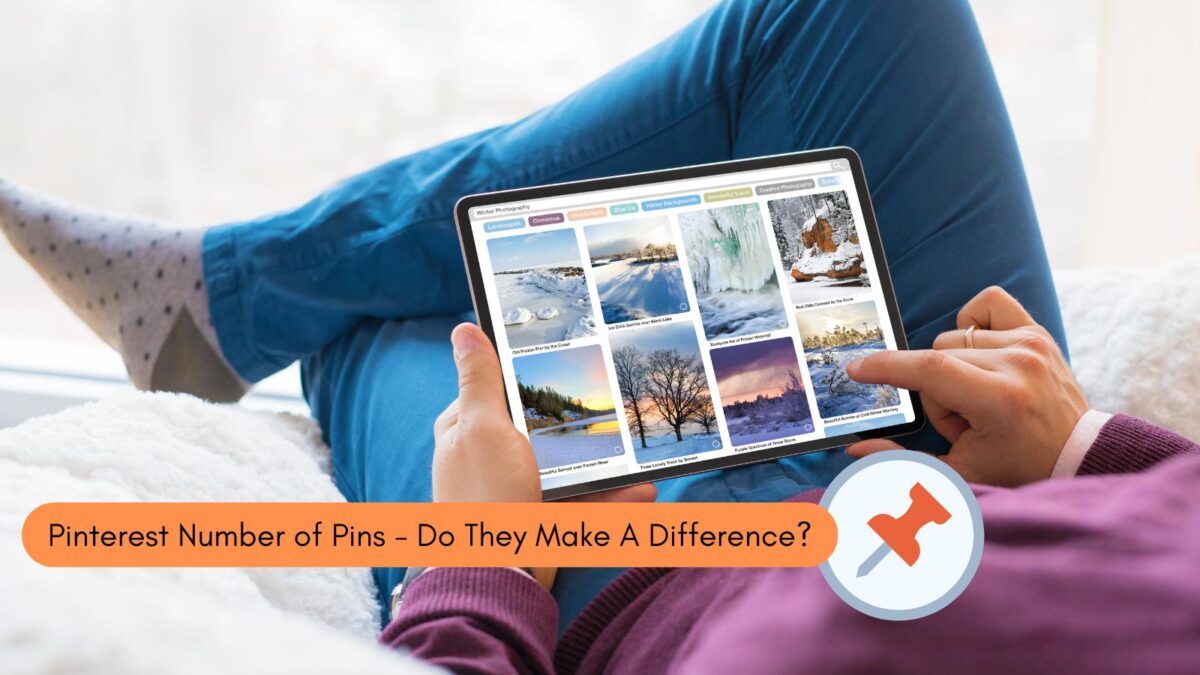
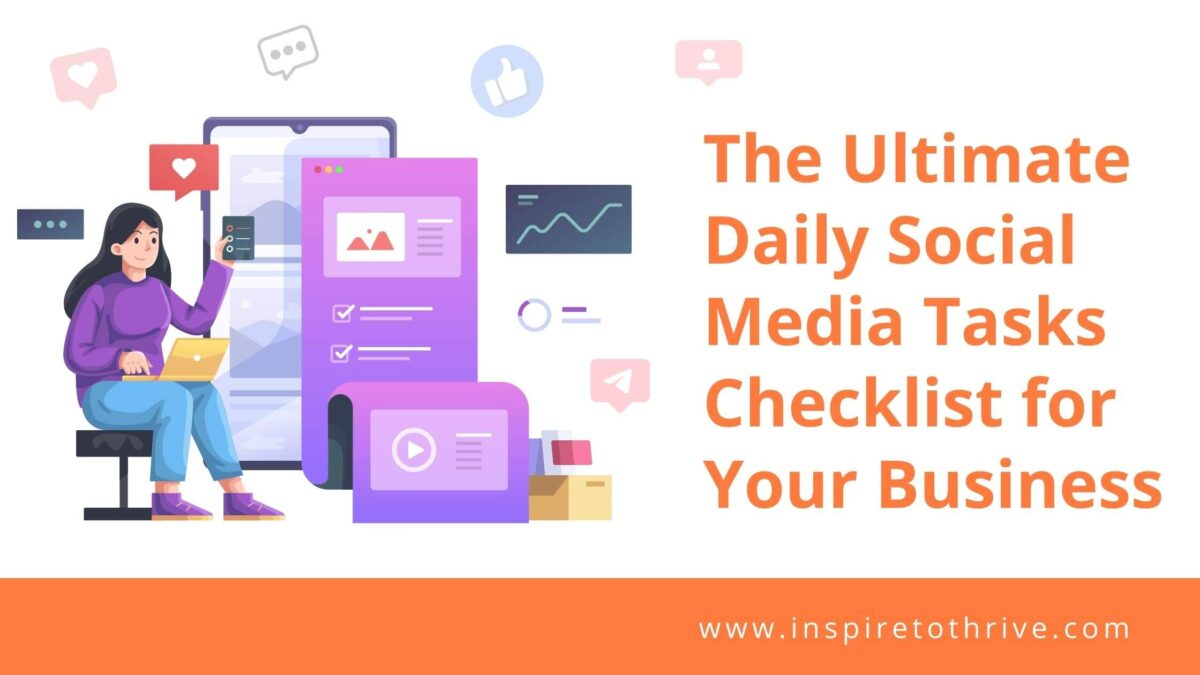
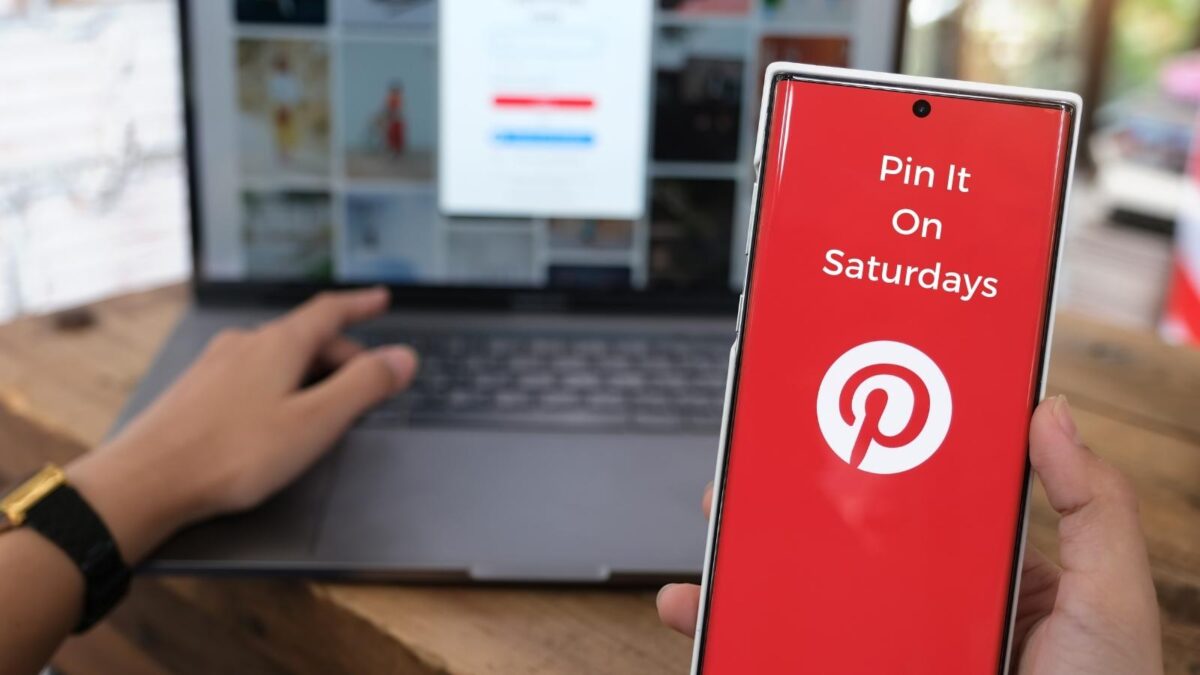

Such a useful guide! I had no idea creating a Pinterest collage on mobile could be so easy. I’ll definitely be trying these steps out next time I want to get creative with my pins. Thanks for the clear instructions.
Thank you for letting me know. That’s what inspires me to keep on blogging and sharing what I learn with my readers. Have a great day.