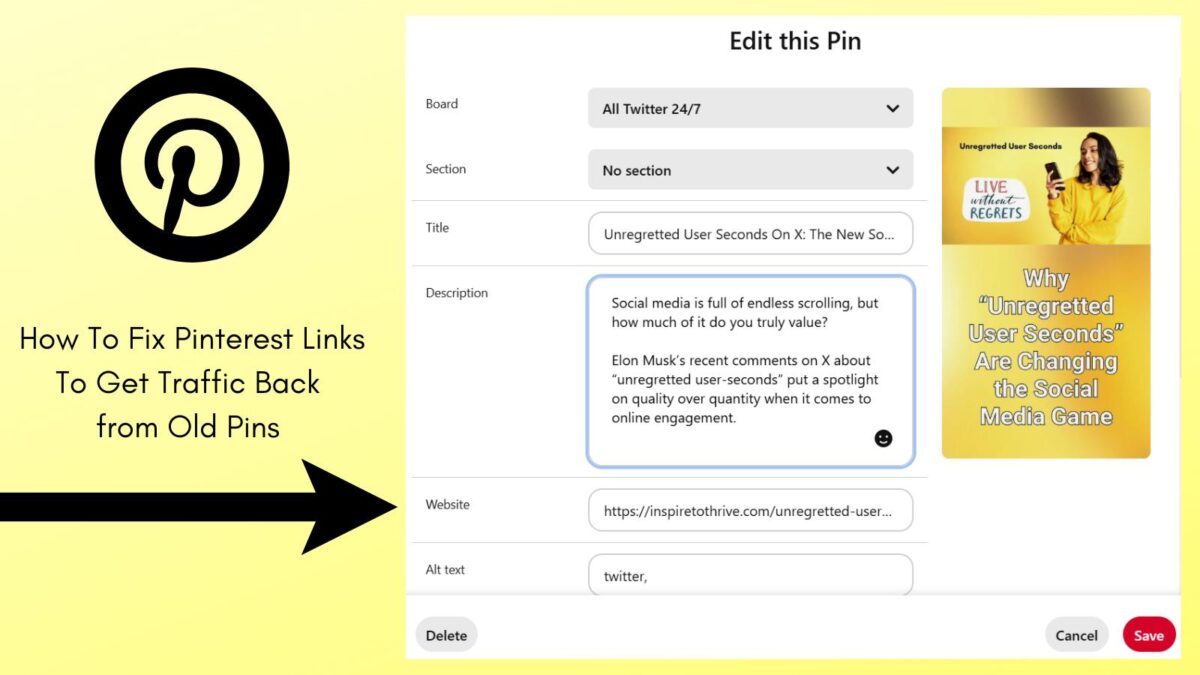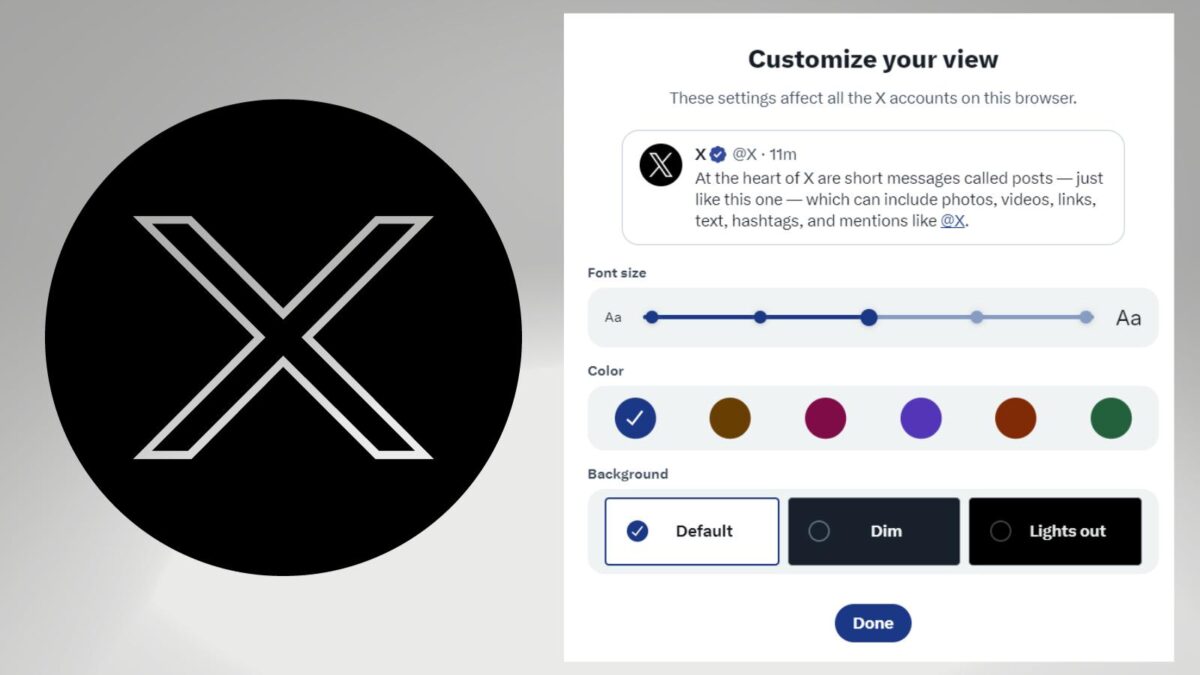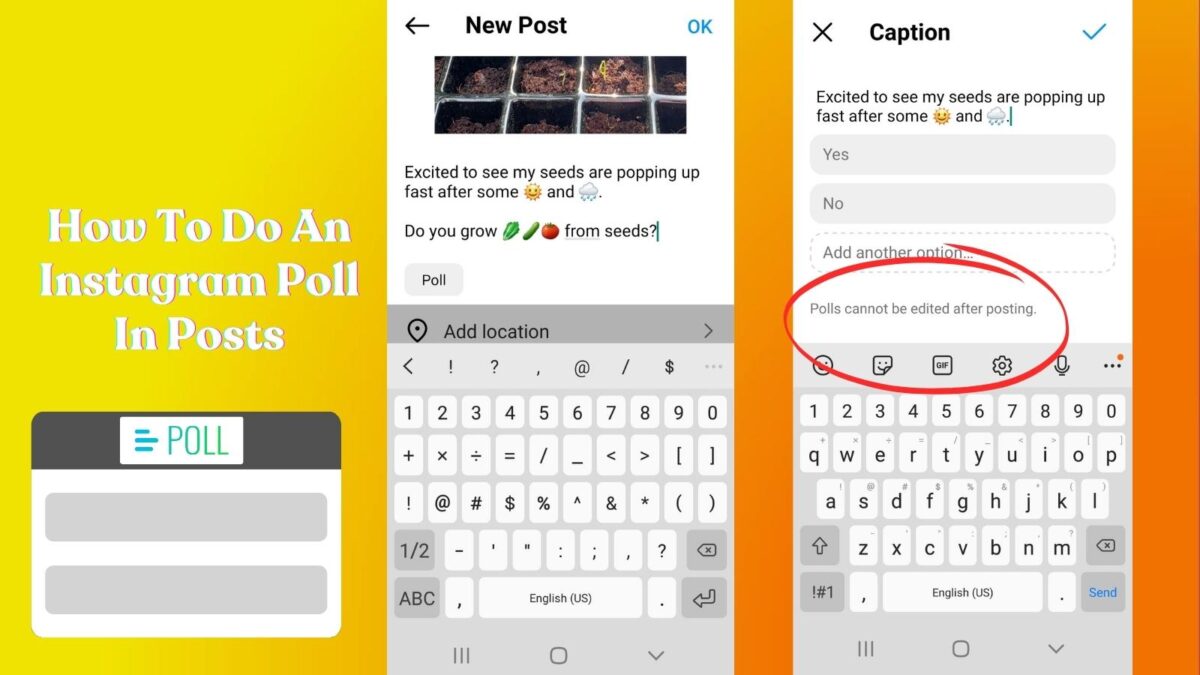Do you want to turn off the vanish mode on Instagram chat quickly and easily? Maybe you don’t even know you have vanish mode on your Instagram chat feature.
I didn’t realize it until I tried to turn it off and could not since mine was not on. It’s a great feature to keep your Instagram messages off the app on other’s accounts after 24 hours.
You can ensure your privacy with images, photos or videos in the Instagram chat feature. It’s an easy feature to toggle between vanish off and on on the IG app on both iPhones and Android phones.
Estimated reading time: 7 minutes
Table of Contents
Key Takeaways
- To turn off vanish mode on Instagram, swipe up in the chat until you see ‘Release to turn off Vanish Mode.’
- Vanish mode allows messages to disappear after the chat ends, enhancing privacy during conversations.
- Both users must agree to use vanish mode, and they will be notified when it is activated or deactivated.
- Restart your phone if you face issues toggling vanish mode; ensure your app is updated for proper functionality.
- While vanish mode provides privacy, remember that screenshots can still be taken, so it’s not entirely foolproof.
What Is Vanish Mode on Instagram?
Vanish Mode on Instagram lets you send messages that disappear after your chat ends. When you turn on Vanish Mode, anything you type—plus photos, videos, or emojis—vanish once the other person reads and leaves the chat.
It’s a quick way to have private talks without leaving a record in your inbox. You can switch it on in a direct message by swiping up, and you’ll see the screen turn dark as a signal that you’re in Vanish Mode.
Both people in the chat have to agree to use it, so you’re always in control. If you want more privacy for certain conversations, this feature gives you a simple option to keep things off the record.
Interested in trying it out? Open up a DM and swipe up to see it in action.
How To Toggle On and Off for Vanish Mode on Instagram Messages
It’s easy to switch from Instagram vanish mode with the on and off swipe feature with these 3 easy steps.
- First Step: To toggle Instagram’s vanish mode on or off, start by opening a chat in the Instagram app.
- Second Step: Swipe up from the bottom of the chat screen and hold until you see a “Release to turn on vanish mode” message as you see in the image below.
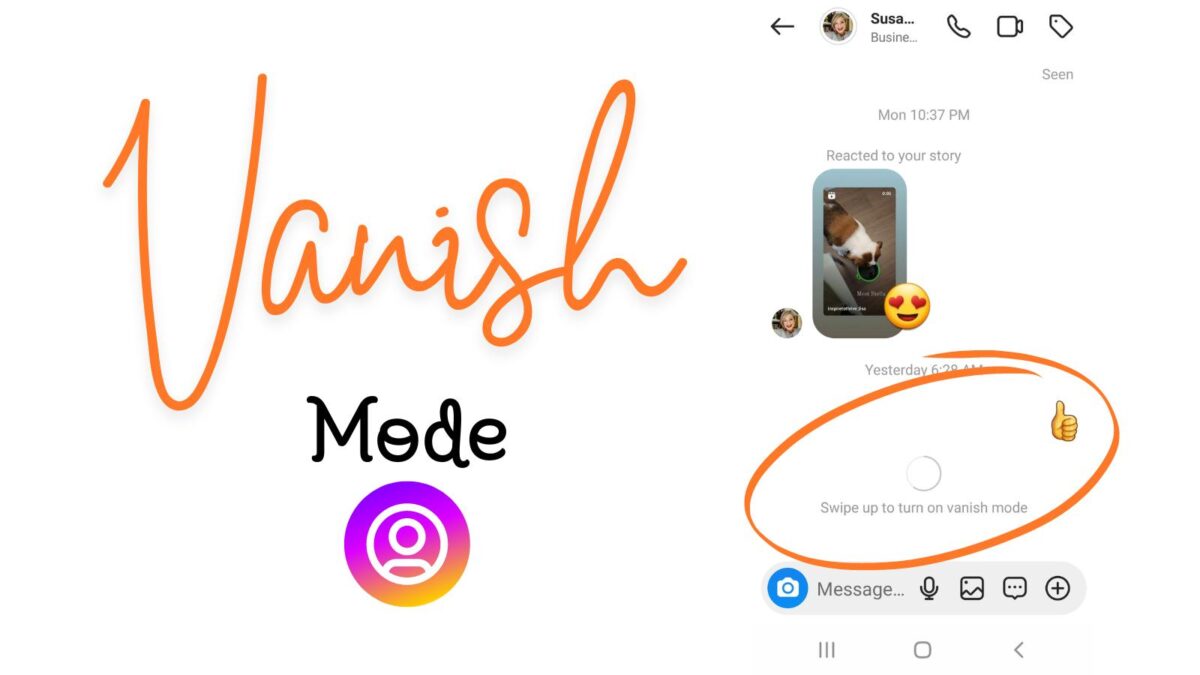
- Third Step: Let go, and the screen will change to a dark theme, meaning vanish mode is on.
- Messages sent in this mode will disappear once seen and the chat is closed.
- To turn off vanish mode, swipe up again in the chat and hold until it switches back to the regular theme.
This setting gives you more privacy for those chats and messages that you don’t want to linger around on the app. Do note this is not a permanent setting and does not work on the desktop with Instagram. It is only available on the app itself.
If the feature is not working for you be sure to clear your Instagram cache and that you have the latest version of the IG app. (You can also use the tap button to toggle the vanish button.)
What Other Steps To Follow If It’s Not Working?
If you are unable to swipe up or down and get the vanish feature on or off, try restarting your phone. Sometimes they work like computers and need to be resent by shutting down and restarting.
It does take time to get used to swiping up and seeing the feature as it moves rather quickly. I had to try it a few times before I got it and made screen shots for this blog post.
Does the Other Person Know When You Turn on Vanish Mode on Instagram?
Yes, the other person will be notified that the message is in vanish mode when they open it. They won’t be able to see other older messages as well in the chat area.
Instagram will also notify you if the other person takes a screenshot while in Vanish Mode.
Why Turn Off Vanish Mode?
- Turning off Vanish Mode on Instagram gives you more control over your conversations.
- Messages stay visible, so you won’t lose track of important info or links.
- You avoid the stress of chats disappearing without warning, which helps you feel more secure when sharing with clients or friends.
- Turning off Vanish Mode also makes it easier to refer back to past messages, confirm details, and keep a record for your business or personal use.
- If you care about clarity in your chats, especially when discussing work or sharing resources, switching off Vanish Mode is a smart move.
What Else Do You Need To Know?
Remember, disappearing messages can’t be copied, saved, or forwarded. If you haven’t interacted with an account before, they can’t send you message requests in vanish mode.
This feature is available only in chats between Instagram accounts, and some professional accounts can’t receive these messages. Use vanish mode with people you trust, as they can still capture screenshots or screen recordings before messages disappear.
However, private accounts on Instagram can use this feature as well.
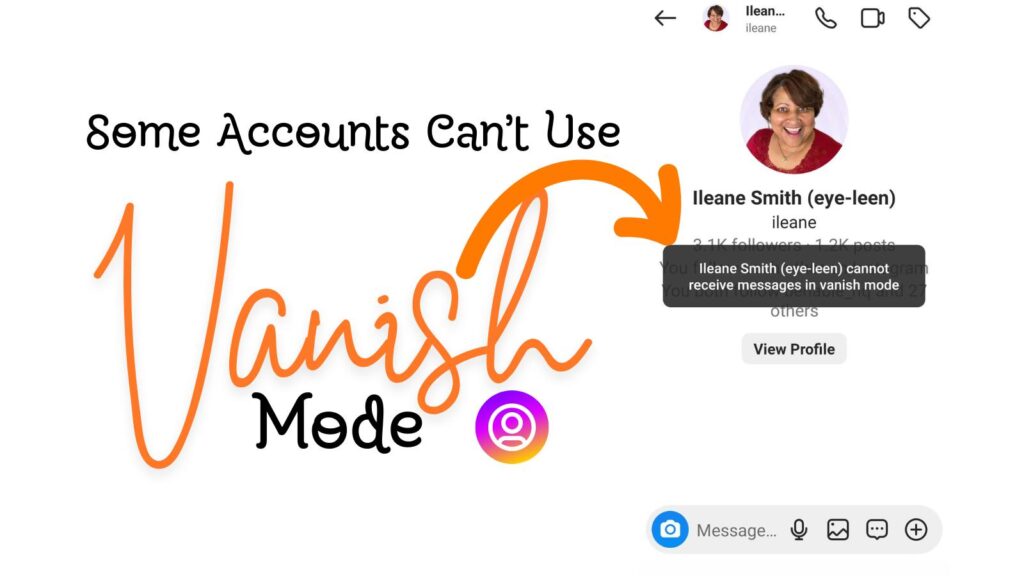
If they do, you’ll be notified. Additionally, someone could use another device to photograph a disappearing message before it vanishes.
What else to know about how to turn off varnish mode in Instagram chat? The vanish mode gives your chat a dark background, signaling enhanced privacy. This differs from Instagram’s dark mode, which alters the entire app’s color scheme to darker tones for a more comfortable viewing experience.
You can see that in the above image with my friend Ileane on Instagram.
Why Use Vanish with Instagram Messages?
If you want to keep your direct messages private and have them disappear within 24 hours like over on Snapchat. vanish mode is for you. However, do not to rely on Vanish Mode for secrecy, as messages can still be screen captured.
Instagram’s vanish mode is perfect when you want a private and temporary chat. It’s like having a quick, off-the-record conversation where you don’t want a lasting record.
Maybe it’s about sharing a joke, a meme, or a personal moment that doesn’t need to stick around forever. When you turn on vanish mode, anything you share disappears after the chat ends.
It’s a neat way to keep things light and spontaneous without leaving a digital footprint. Plus, it gives you a bit of control over what stays in your chat history.
Conclusion: IG Chat Feature
Learn how to turn off vanish mode on Instagram messages is as simple as a swipe. By following these easy steps, you have the power to switch between vanish mode on or off effortlessly.
Try it yourself and see how quick it is to customize your chat settings to fit your preferences. I was really excited to discover this Instagram feature by accident.
If you found this Inspire To Thrive guide helpful, share it with your friends, and let me know how it worked for you.
FAQs on Instagram Vanishing Mode
Swipe up from the bottom of your chat screen. Once you see the “Release to turn off Vanish Mode” option, let go, and Vanish Mode will be turned off.
No, Vanish Mode is only available for one-on-one chats. It’s not designed for group chats.
Yes, they’ll see a notification in the chat indicating that Vanish Mode is off.
Messages sent while Vanish Mode was on will disappear. Any messages sent after turning it off will remain in the chat as usual.
There’s no permanent disable option. You’ll need to manually swipe up to turn it off each time it’s activated.
Vanish Mode should be available to all users. Ensure your app is updated to the latest version if you can’t find it.
Yes, any photos and videos sent in Vanish Mode disappear once you or the other person exits it.
Yes, Instagram will notify you if the other person takes a screenshot while in Vanish Mode.
- How To Snooze Someone On Facebook In 2026 To Avoid Drama - January 3, 2026
- Instagram Insights Explained: Simple Analytics That Grow Your IG Account - January 3, 2026
- Getting Meta Verified: Does It Work? Inspire To Thrive Interviewed 19 Users for Answers - December 31, 2025