Online reviews shape buying decisions more than ever, and Facebook reviews play a big role for businesses. People trust reviews to gauge reliability, service quality, and overall experiences.
A single positive or negative review can sway opinions fast, especially when shared on social platforms. Businesses need to manage and respond to reviews to build trust and attract more customers.
If you’re ignoring Facebook reviews, you’re missing out on direct feedback and potential growth. Not only that but these reviews show up on Google when people are searching for your business.
So, are you wondering how to get more reviews on your Facebook page? Here are ten practical tips to help you get started.
Table of Contents
What Are The Benefits of Online Reviews?
Before discussing the strategies, let’s first understand why online reviews are so important.
- Build Trust. Positive reviews from satisfied users can build trust with potential customers. It shows that your business has a good reputation and provides excellent products or services.
- Increase Visibility. Reviews on platforms like Facebook can boost your business’s visibility as they often appear in search engine results.
- Improve SEO. Reviews can also improve your search engine rankings as they are considered a form of user-generated content, which is highly valued by search engines.
- Customer Feedback. Online reviews provide valuable feedback from customers, allowing you to identify areas for improvement and make necessary changes.
What Are the Official Guidelines for Facebook Reviews?
When it comes to managing reviews on your business’s Facebook page, there are some official guidelines that you should be aware of:
- Moderation. You can moderate the reviews on your page by hiding or deleting them if they violate Facebook’s Community Standards.
- Reporting Fake Reviews. If you believe a review is fake or spam, you can report it to Facebook for review.
- Responding to Reviews. You can respond publicly or privately to reviews on your page, depending on the nature of the feedback.
- Asking Customers for Reviews. While you can’t incentivize customers to leave positive reviews, you are allowed to ask them for honest feedback.
Remember that recommendations that don’t follow Facebook’s community standards may be removed, so make sure to familiarize yourself with them before managing your reviews.
The key points are:
- Authenticity
- Safety
- Privacy
- Dignity
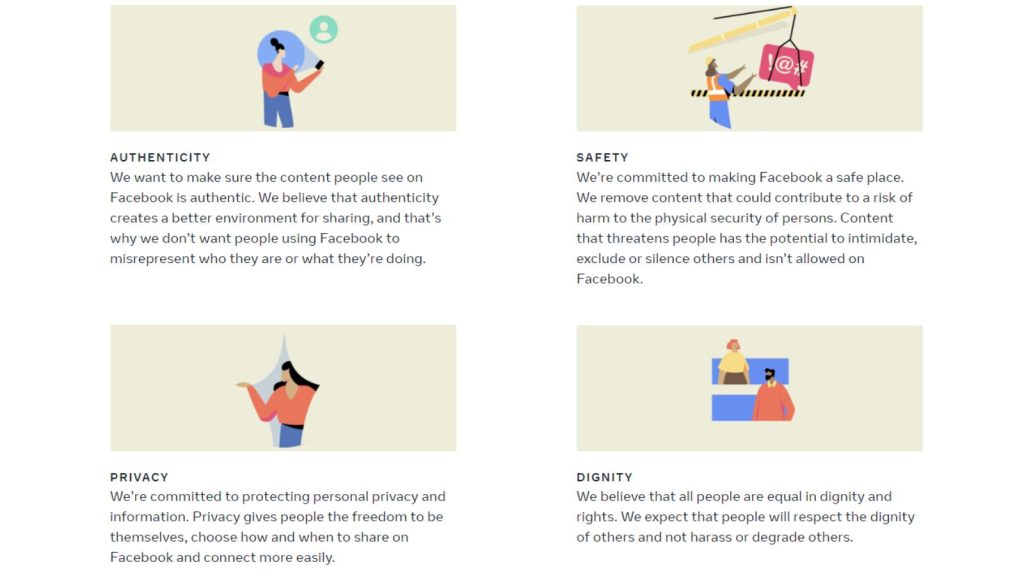
Treat all users, including those leaving negative reviews, with respect and dignity. Avoid attacking or belittling them in your responses and focus on resolving any issues they may have.
10 Effective Strategies to Get More Facebook Reviews on Your Facebook Business Page
Now that you understand the importance of online reviews and the guidelines for managing them on Facebook, let’s dive into ten practical strategies to get more Facebook reviews on your business page.
Turn On Reviews For Your Facebook Page
First thing first.
Before you can get reviews, you need to make sure that they are enabled on your page.
To do this, go to your profile and choose the page you want to check.
Select the correct fan page and then click “Settings & Privacy“:
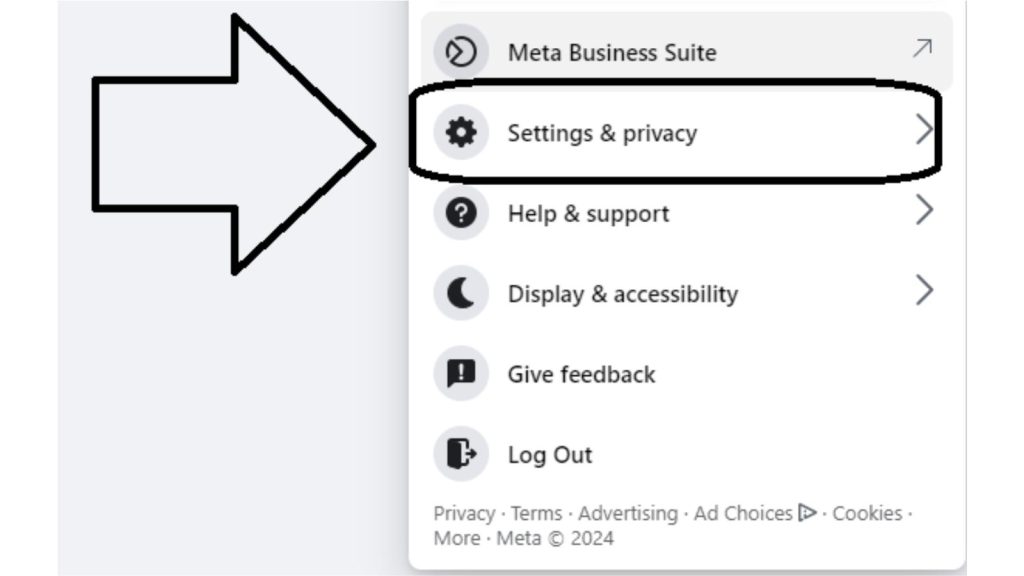
Now, your Facebook fan page is ready to receive reviews!
Next, click “Settings“:
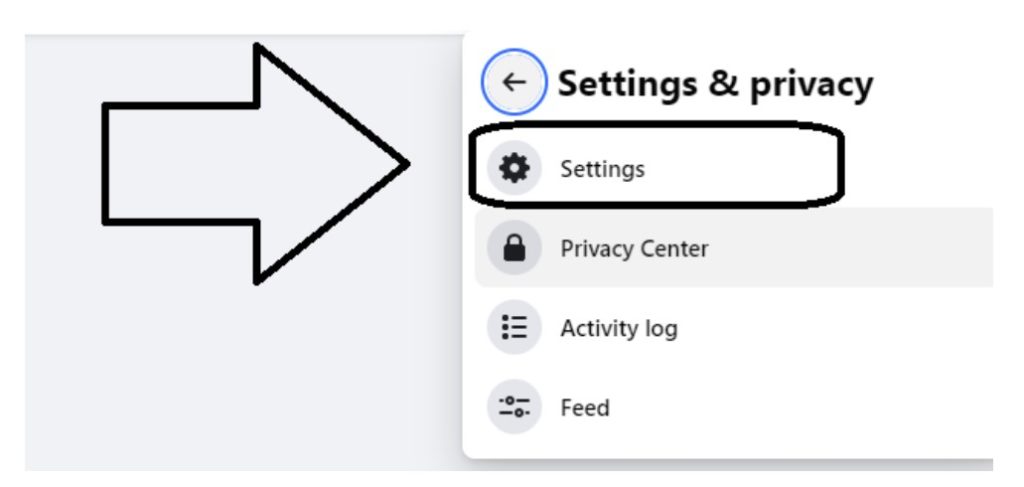
On the next page, click “Privacy” in the left menu:
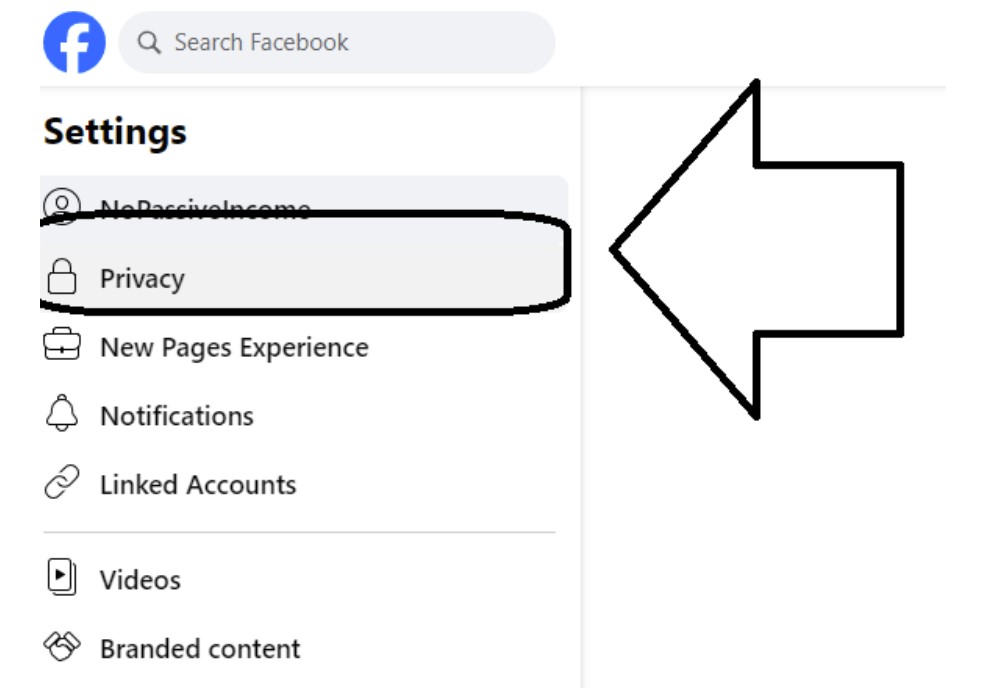
The last step is to click on “Page and Tagging“, to finally see the option called “Allow others to view and leave reviews on your Page?“.
Make sure the tagging is On:
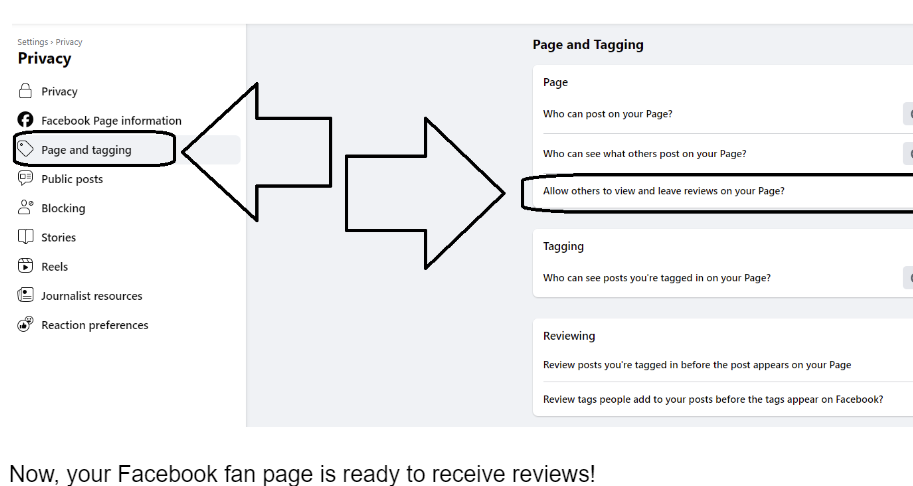
Encourage Customers to Leave Facebook Reviews
Sometimes, all you need to do is ask.
Don’t be afraid to reach out to your customers and politely request them to leave a review on your Facebook page. You can do this through email marketing, social media posts, or even in-store signage.
When reaching out, make writing a review as simple as possible by providing a direct link to your page or instructions on how to navigate there.
A good template you can use to request reviews is:
Hello John
We hope you had a great experience with our product/service. We would love to hear your thoughts and feedback on our Facebook page.
It will only take a few minutes, and your review will help us improve our services for future customers. Thank you for your support!
Of course, make sure to thank customers who have already left reviews and let them know their feedback is valuable to your business.
Respond To Reviews
Not only should you encourage customers to leave reviews, but also respond to them.
Acknowledge both positive and negative reviews and thank the reviewers for taking the time to share their experiences.
This shows that you care about your customers’ opinions and are willing to address any concerns they may have. It also gives potential customers a positive image of your brand, knowing that you value and engage with feedback.
For example, you can respond to a positive review by saying:
>Thank you [Reviewer’s Name] for your kind words and support. We are happy to hear that you had a great experience with us.
For negative reviews, try to address the issue and offer solutions or an apology if necessary.
For example, you can respond to a negative review by saying:
We apologize for any inconvenience caused, John. Please send us a direct message so we can further assist you with this issue.
Remember to keep your tone professional, and respectful, and maintain Facebook’s community standards.
Share Positive Reviews On Other Social Media
Sharing positive reviews on your social media platforms is an effective way to promote your brand and encourage others to leave reviews.
If you don’t have any, you can consider purchasing real Facebook reviews as a way to boost your page’s credibility and encourage more reviews from others.
You can also take screenshots of positive reviews and share them on platforms like Instagram or X, along with a link to your Facebook page for people to leave their reviews.
This also shows appreciation for customers who took the time to share their positive experiences.
They may feel more inclined to leave a review again in the future or share your brand with their network, leading to more reviews.
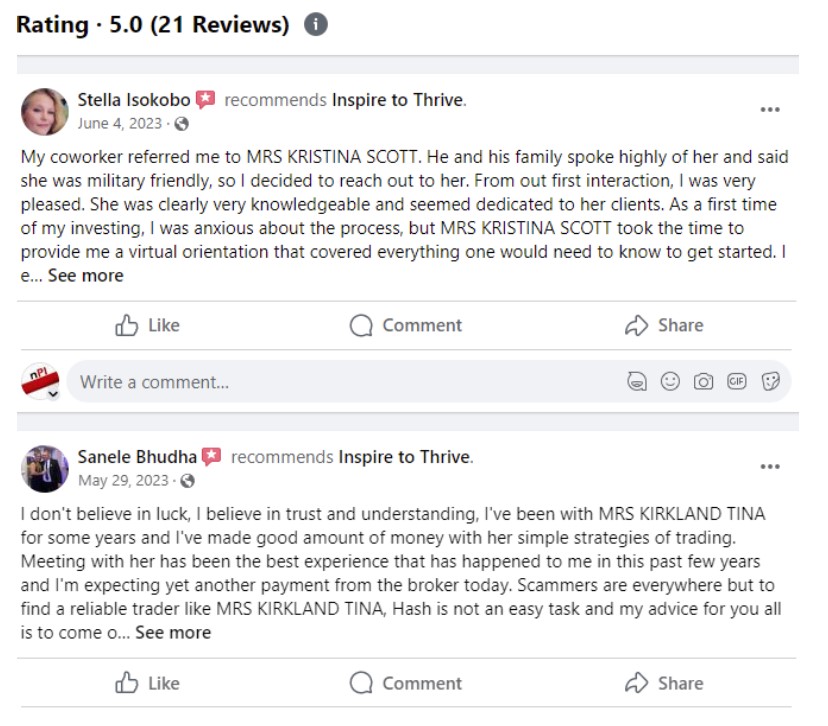
Implement A Review Generation System
Another effective strategy is to implement a review generation system.
This can be as simple as sending an automated email after a customer has made a purchase, asking them to leave a review on your Facebook page.
You can try a pop-up form on your website, offering a discount or freebie in exchange for leaving a review.
Alternatively, you can implement a review generation system for engaged customers who complete a specific action on your website, like the case of SlideModel reviews, where engaged users are invited to leave a review after downloading a presentation template.
Make sure to check Facebook’s policies and guidelines when it comes to incentives for reviews.
Offer Great Customer Service
Customer service is a key factor in getting positive reviews.
Make sure to provide top-notch customer service to every customer, whether it’s through fast shipping, easy returns, or excellent communication.
If customers have a great experience with your business, they are more likely to leave a positive review and recommend your brand to others.
Engage With Your Audience Regularly
Engaging with your audience regularly not only helps build a relationship with them but also reminds them to leave a review.
You can do this by responding to comments and messages, posting interesting content, and running promotions or giveaways.
When customers see your brand actively engaging with its audience, they may feel more inclined to leave a review as they know their feedback will be valued and acknowledged.
For example, you can post a poll or ask for suggestions on your Facebook page and include a call-to-action to leave a review.
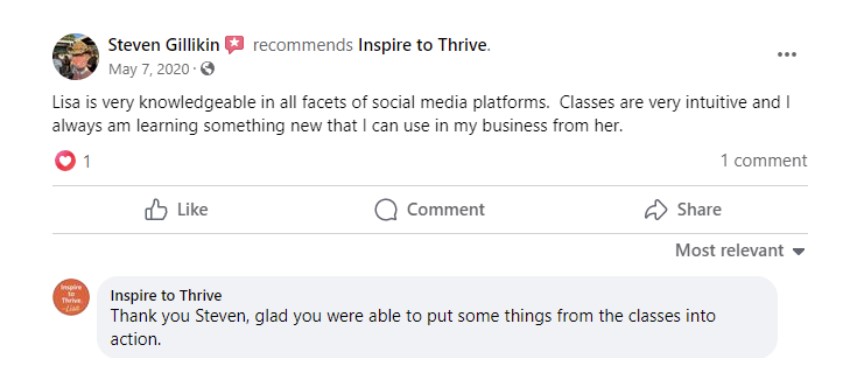
Utilize Facebook Ads
Facebook ads can be a powerful tool in promoting your page and getting more reviews.
You can create an ad specifically targeting people who have recently engaged with your brand or visited your website, encouraging them to leave a review.
By reaching out to those who are already familiar with your brand, they may be more likely to take the time to leave a review.
To create a targeted ad, go to the Ads Manager and select the objective “Get More Page Likes” or “Engagement”.
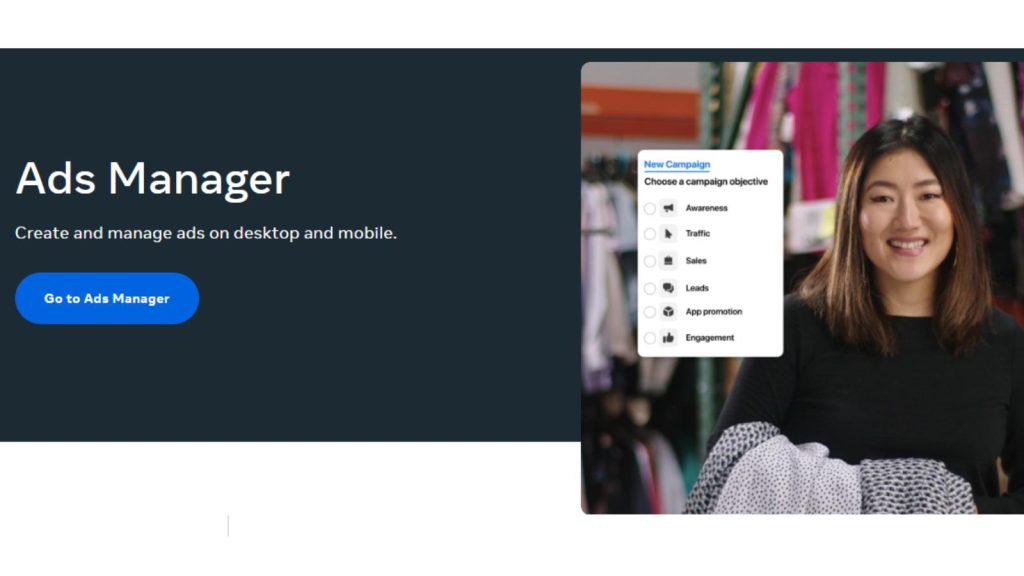
From there, you can specify your target audience and budget.
Encourage Facebook Check-ins
Another way to increase reviews is by encouraging customers to check in on your business on Facebook.
This not only promotes your page but also makes it easier for customers to leave a review directly from the check-in.
You can offer incentives like discounts or freebies for customers who check in and leave a review, further motivating them to do so.
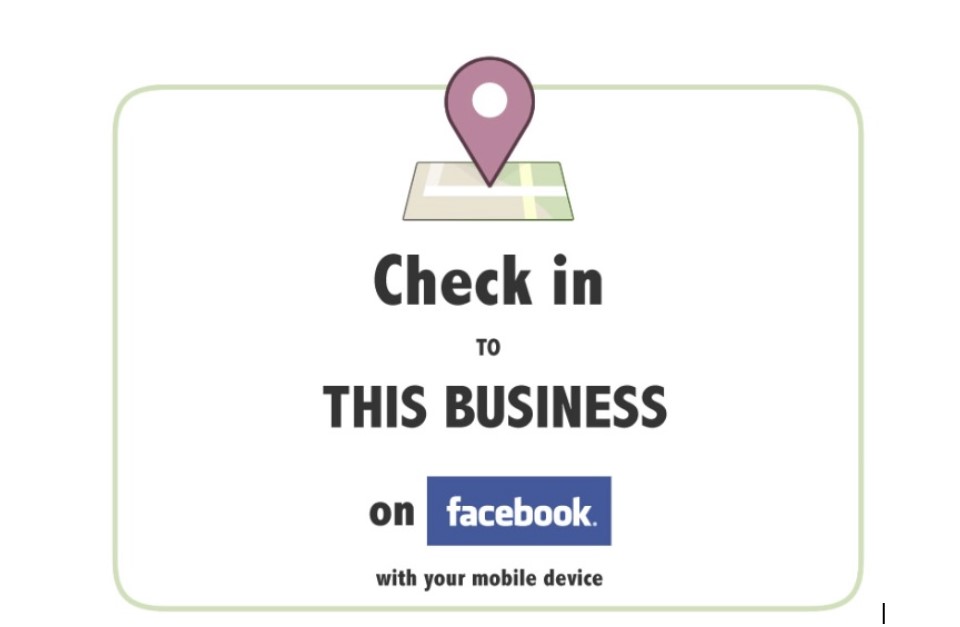
Add The Facebook Reviews Tab to Your Business Website
If you have a business website, make sure to add the reviews tab to your Facebook page.
This way, potential customers can easily see your overall review rating and read individual reviews without having to leave your website.
It also makes it more convenient for them to leave a review if they are already browsing your site.
How To Leave A Facebook Review
Not only should you try to generate Facebook reviews for your page but leave reviews for other businesses you have purchased from or did business with.
Here’s how to leave a Facebook review:
First, log into your Facebook account and visit the business page you want to review. Scroll down until you see the Reviews section.
Click on the stars to select your rating. A box will pop up asking you to describe your experience.
Write a detailed review being as specific as possible about what you liked or didn’t like. You can also upload photos to support your review.
Once you’re done, click “Post” to publish your review publicly on that page.
FAQs: Generating Facebook Reviews
Facebook reviews build trust, improve your credibility, and influence purchasing decisions. They can also impact your visibility on the platform
Send a friendly message or email after providing great service. Keep it short, include a direct link to your review page, and be genuine.
No, Facebook’s policies prohibit offering incentives for reviews. Focus on earning them organically by providing great service.
You can grab your review link from your Facebook page settings. Share it via email, newsletters, or social media posts.
Yes, acknowledge all reviews, both positive and negative. It shows you care about your customers and their feedback.
You can’t delete reviews, but you can report ones that violate Facebook’s guidelines. Otherwise, respond professionally to address concerns.
Yes, reviews can affect your page’s visibility in Facebook’s search results. A strong review profile helps more people find you.
Final Words
Getting reviews on Facebook is an essential aspect of building a strong online presence and establishing trust with your audience.
By implementing these strategies, you can encourage more reviews and improve your overall review rating on Facebook.
Remember to always respond to reviews, whether positive or negative, professionally and respectfully. This shows that you value and appreciate customer feedback, leading to better customer relationships and more positive reviews in the future.
Remember, a great user experience leads to great reviews, so make sure to prioritize providing excellent customer service at all times.
- Instagram Story Captions: Boost Your IG Views In 2026 - December 26, 2025
- Best Private Instagram Viewer Apps in 2026 (Tested & Ranked) - December 24, 2025
- 3 Big Reasons The Most Read Blogs Keep Readers Coming Back (In 2026) - December 23, 2025
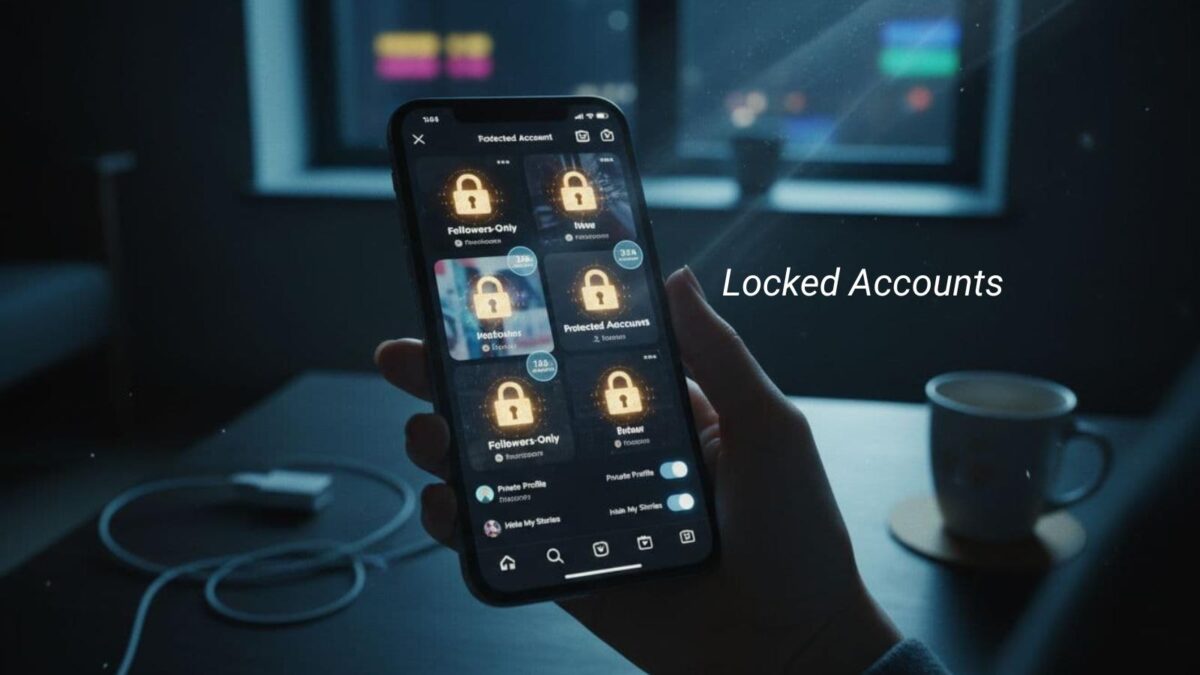
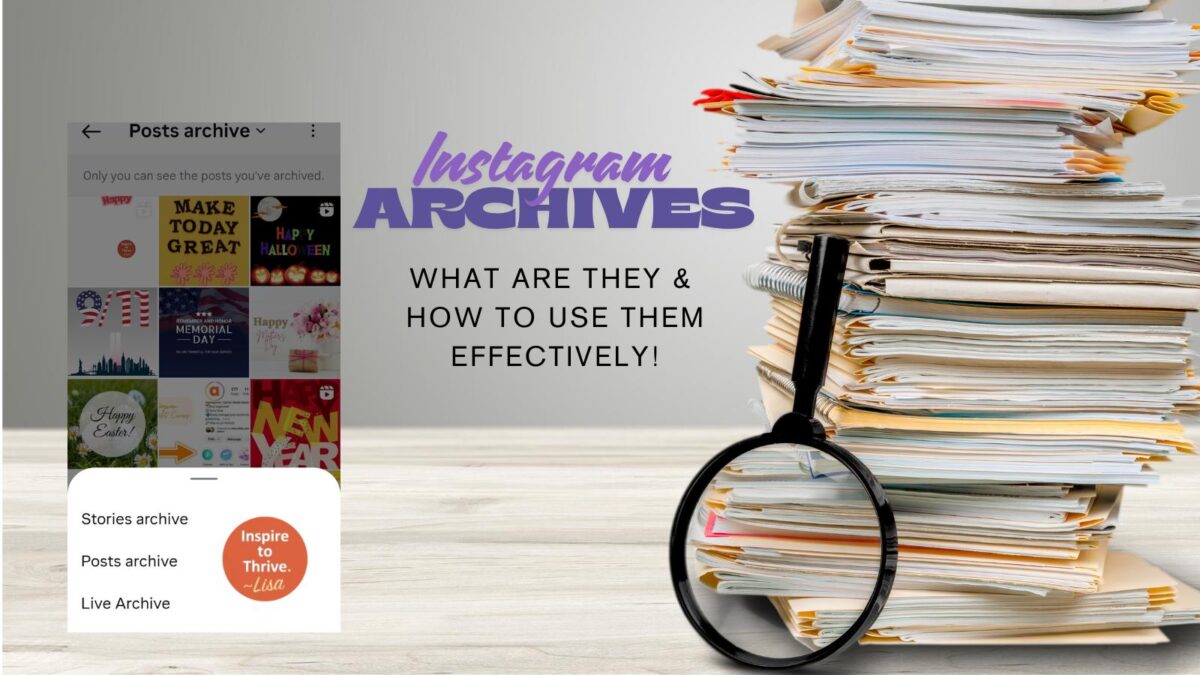
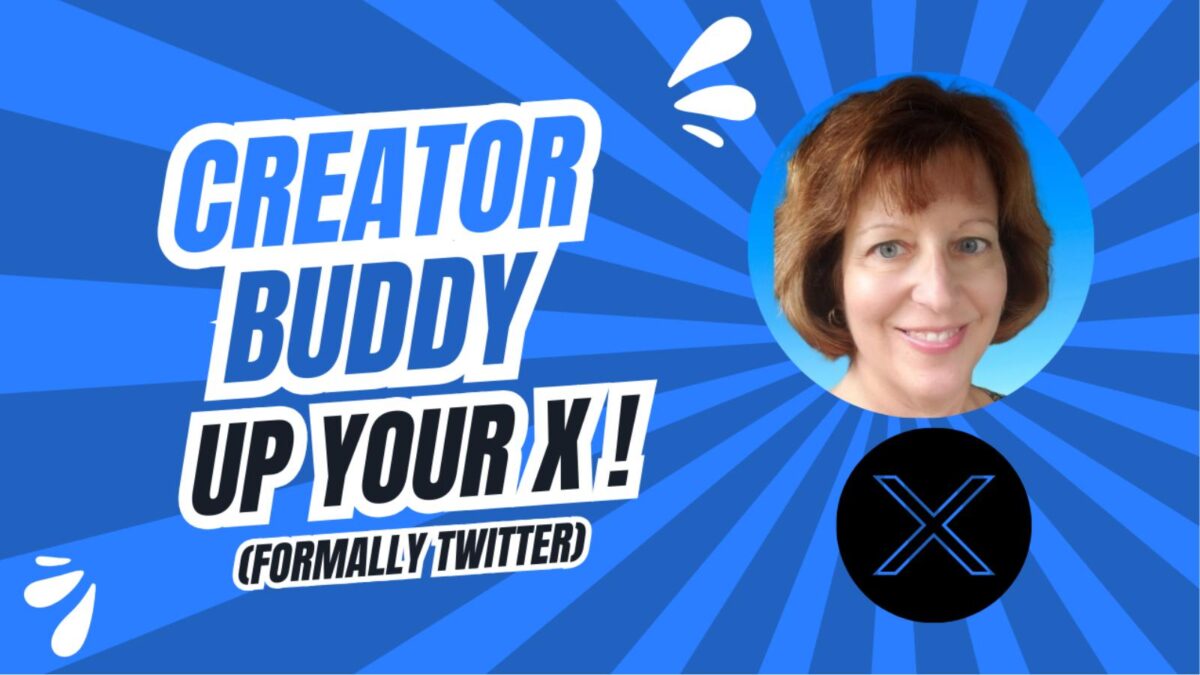
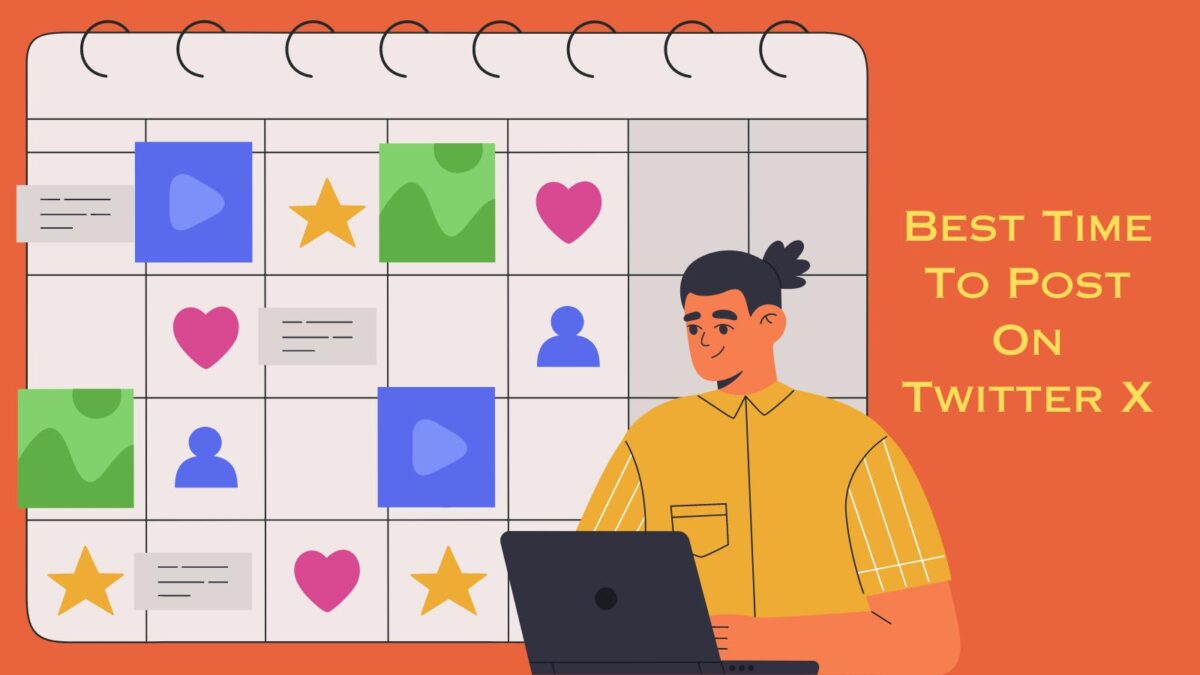
Great article! Your article about how to get a Facebook review is stunning. You explain them very well. I have read your article and I want to add a Facebook review but do not have enough time to do so, recently I discovered nerdpapers they helped me complete my assignment because it’s a very heavy burden on me to do so so now I have enough to do these Facebook reviews thanks!
Hi there Nerd Writer, thanks for coming by and welcome to Inspire To Thrive. It’s easy to implement the reviews for your own page for Nerd Writers, good luck!
All good tips Lisa. Engaging your Facebook Fans – and followers in general – regularly influences them to organically publish glowing reviews because they luv ya and wish to express it. Genuinely, it is kinda easy to score these types of reviews since you mainly need to care about the well-being of your tribe, listen to them and show up to respond. Smart post my friend.
Ryan
Thanks Ryan. Of course it’s best to engage with folks on the social networks unless they are spamming you.Appreciate your coming by and taking the time to comment Ryan. Have a great day!