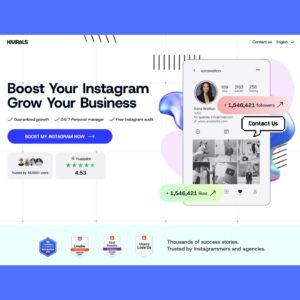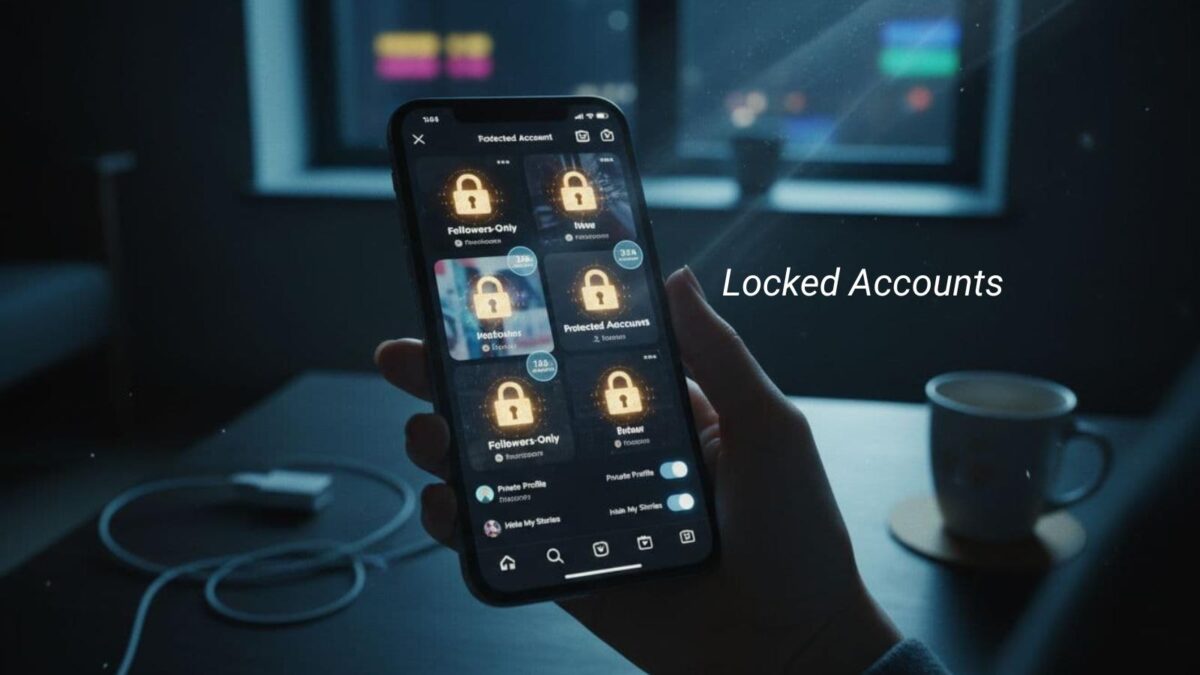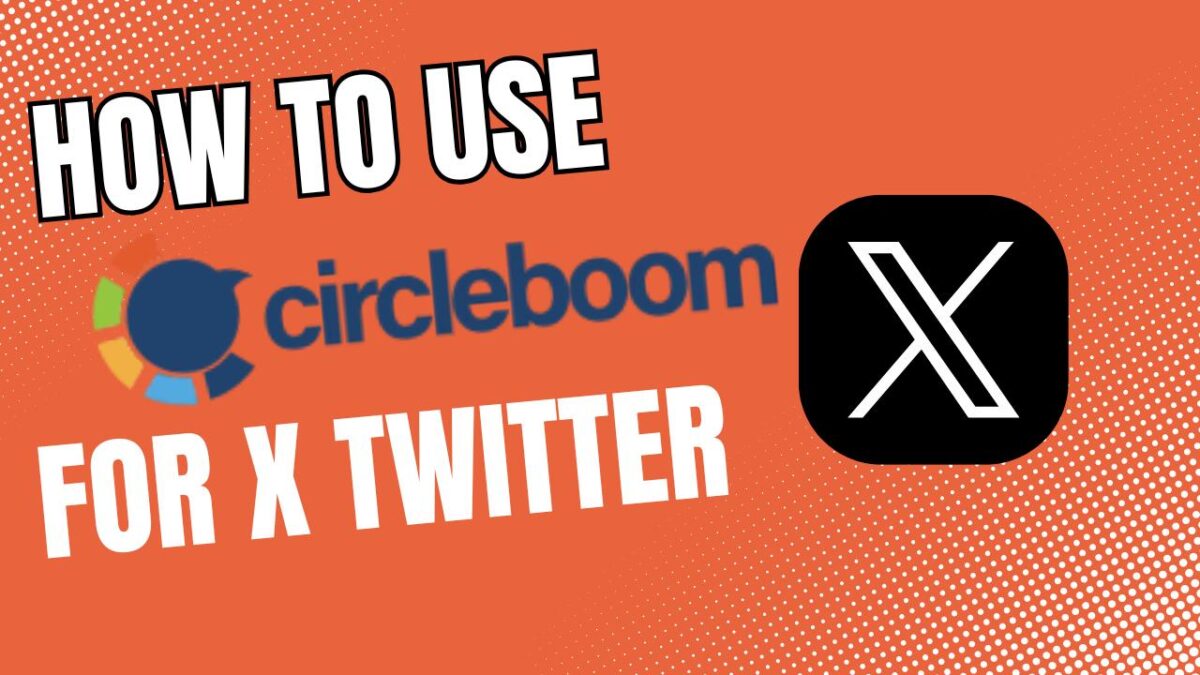Are you frustrated by audio unavailable on Instagram Reels? You’re not alone. Many IG users encounter this issue, leaving them puzzled about the cause and how to fix it. In this post, I will share the reasons behind this problem and, its impact on your content. I will share with you how to fix audio unavailable on Instagram reels.
Do note according to Instagram: If your IG account is set to private, no one will be able to record a reel using your original audio. If you upload licensed audio as original audio, we may change the description to the artist’s name and song.
By the end, you’ll be equipped with the knowledge to add audio into your Instagram Reels, enhancing your social media presence and engagement on IG.
Table of Contents
Reasons Behind Unavailability of Audio on Instagram Reels
Have you ever wondered why you cannot add audio to your Instagram Reels? Let’s look into the reasons behind this limitation.
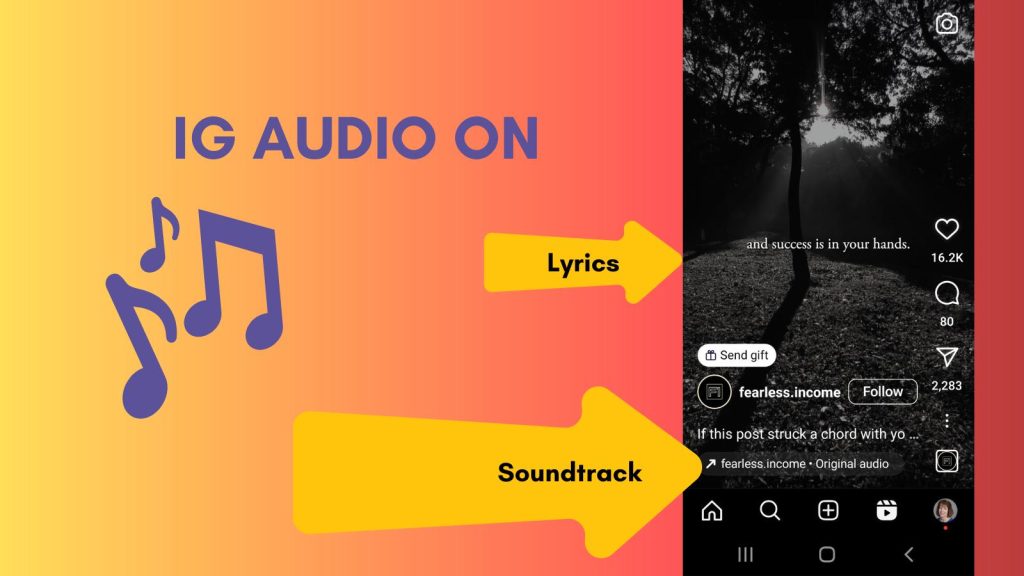
Key Takeaways
- Users see “audio unavailable” due to licensing limits, regional restrictions, account type rules, or private account settings.
- Fix common issues by updating the app, checking device volume and silent mode, and clearing the Instagram cache.
- If licensed music is restricted on a Business account, switching the category to Entrepreneur may expand the music library.
- When audio is still blocked, use original audio, voiceovers, or edit with third-party apps, then upload to Reels.
- Contact the Instagram Help Center if audio is out of sync, missing on specific reels, or remains unavailable after troubleshooting.
Technical Limitations Affecting Audio Unavailable On Instagram Reels
Instagram Reels, despite being a prominent feature, comes with certain technical constraints that limit the inclusion of audio. The complex integration of visual content, such as video and effects, requires a significant amount of data and processing power.
As a result, the platform may face challenges in synchronizing high-quality audio with the visual elements of Reels.
Additionally, the seamless transition between multiple audio tracks in a short video format poses a technical challenge, influencing the decision to restrict audio availability.
Copyright and Licensing Issues
One of the primary reasons behind the absence of audio on Instagram Reels is the intricate web of copyright and licensing issues. Instagram, like other social media platforms, must adhere to strict copyright regulations to prevent unauthorized use of music and audio content.
This becomes particularly challenging when users incorporate copyrighted songs into their Reels without obtaining the necessary permissions. As a result, to maintain compliance with copyright laws and licensing agreements, Instagram may opt to limit the availability of audio within Reels.
By understanding these technical and copyright-related barriers, you can gain insight into the complexities that influence the functionality of Instagram Reels.
However, I’ve recently learned that if you change your Business profile category to Entrepreneur you can get great music to choose from. Otherwise you may only get elevator music to choose from.
How to Adjust Audio Settings for Instagram Reels
To ensure an optimal experience while using Instagram Reels, it is essential to adjust the audio settings effectively.
Here’s a comprehensive guide on adjusting audio settings to enable sound in Instagram Reels.
Check for App Updates
Keeping your Instagram app updated is crucial to access the latest features, including audio settings for Reels.
- To do this, visit the app store on your device.
- Then, search for Instagram, and tap on “Update” if an update is available.
By staying current with app updates, you ensure that you have access to the latest audio features. These audio feature can enhance your Reels experience.
Verify Sound Settings
To check and adjust your device’s sound settings for audio playback in Instagram Reels, begin by accessing the settings on your mobile device.
- Navigate to the sound settings and ensure that the volume is not muted.
- Adjust the media volume to an appropriate level and make sure that the device is not in silent mode.
- By verifying and adjusting your device’s sound settings, you can enhance the audio experience in Instagram Reels.
- You may be surprised to know how often that happens. I’ve been helping clients when they forgot that had turned down their sound on IG or FB.
They never turned it back on. (The same for Facebook reels happens often too.)
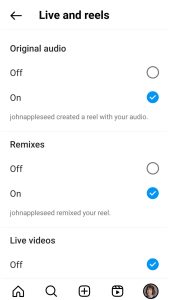
Clear Cache and Data Audio To Check If Unavailable On Instagram Reels Is Old
If you encounter audio playback issues in Instagram Reels, clearing the cache and data for the Instagram app can help resolve these issues.
Start by accessing the settings on your mobile device, then navigate to the application settings and locate Instagram. Tap on “Storage” and then select “Clear Cache” and “Clear Data.”
Furthermore, if you are using desktop for your Instagram usage, you may need to clear your browsers cache.
This process can help eliminate any potential glitches that may be affecting audio playback in Instagram Reels.
Troubleshoot with Instagram Support
In the event of persistent or specific audio-related issues in Instagram Reels, reaching out to Instagram support can provide valuable assistance.
Instagram support may offer guidance and troubleshooting steps tailored to your individual concerns. Therefore, ensuring that you can enjoy uninterrupted audio playback in Reels.
To seek support, visit the Instagram Help Center. However, you can also reach out through the app for prompt and personalized assistance with any audio-related issues in Instagram Reels.
Alternatives to Resolve Audio Issues in Instagram Reels
Are you encountering audio issues while creating your Instagram Reels? Don’t worry, there are some alternative methods to address this inconvenience and keep your content engaging and entertaining.
Using External Audio Sources
If Instagram Reels’ built-in audio isn’t cooperating, you can leverage external audio sources or third-party apps to add sound to your videos.
Consider using popular apps like InShot, Adobe Premiere Rush, or Splice, which allow you to edit and customize your audio before incorporating it into your Reels.
Now, by utilizing these external resources, you can maintain the rhythm and vibe of your content seamlessly.
Utilizing Creative Audio Techniques
When traditional music options are unavailable, get creative with other audio elements to enhance your Instagram Reels. Experiment with adding voiceovers, sound effects, or even ambient noises to bring a unique twist to your videos.
By using these non-music audio elements, you can captivate your audience in unexpected ways. It can greatly amplify the impact of your visual storytelling.
Remember, the key is to keep your content engaging and your audience captivated, regardless of the audio limitations you may encounter. Embracing these alternative methods will empower you to craft compelling Instagram Reels that resonate with your viewers.
Troubleshooting Checklist
- Check your account type. Business accounts often lose access to popular tracks. Switch to Creator if you need licensed music.
- Confirm regional availability. Music features and catalogs vary by country due to licensing.
- Update the app. Outdated Instagram builds break audio features. Install the latest version.
- Test your network. Weak Wi-Fi or data can block the music library from loading.
- Check Instagram’s status. Outages happen. See downtector for IG for current issues.
- Clear cache and restart the app. Corrupt cache can hide the music sticker or audio tab.
- Review audio rights on your post. Copyright flags can mute or remove a track after upload.
- Use the in-app library. Third-party edits with embedded songs often get muted on upload.
- Try a different track. Some sounds are limited, expired, or owner-restricted.
- Check device settings. Turn off Silent mode, raise volume, and disconnect Bluetooth if needed.
- Confirm app permissions. Allow microphone and storage so Instagram can process audio.
- Remove branded content tags. Branded posts can restrict licensed music.
- Avoid restricted keywords in captions. Certain terms can trigger automatic muting.
- Try original audio. Record your voice or sounds if licensed tracks won’t load.
- Recreate the Reel. Drafts can glitch. Start a new reel and add the track again.
- Use royalty-free sources. Try Instagram’s Sound Collection for safe tracks: facebook.com/sound/collection
- Check age settings. Underage or newly created accounts can have limited music tools.
- Reinstall Instagram as a last step if logging in and out didn’t work.. Fresh install fixes persistent audio bugs.
Conclusion: Fixing Your Audio Unavailable On Instagram Reels
Understanding the significance of addressing audio issues in Instagram Reels is pivotal for you to leverage this engaging social platform. By keeping abreast of adjustments and solutions, you can ensure a seamless and captivating experience for your audience.
By addressing how to fix audio unavailable on instagram reel, you can tap into a game-changer for your content strategy. This will ensure your Instagram reels are at the cutting edge of creativity boosting your IG engagement and visibility.
FAQS: Instagram Reels Audio Unavailability
Yes. Many Business accounts have access to a smaller music library due to licensing. Some users report broader access after setting their category to Entrepreneur. Document the steps and note that availability can vary by country.
If your account is private, others cannot record a reel using your original audio. Switch to public if you want others to reuse it.
Update Instagram, turn off silent mode, raise media volume, toggle the in-reel speaker icon, and clear the app cache. If the issue continues, restart your device and try a different network.
That audio is restricted by licensing or region. Choose different licensed music, use royalty-free tracks, or upload your own original audio or voiceover.
Create the reel in an editor like In Shot or Adobe Premiere Rush. Add voiceover, sound effects, or royalty-free music, then export and upload to Instagram.
- How To Snooze Someone On Facebook In 2026 To Avoid Drama - January 3, 2026
- Instagram Insights Explained: Simple Analytics That Grow Your IG Account - January 3, 2026
- Getting Meta Verified: Does It Work? Inspire To Thrive Interviewed 19 Users for Answers - December 31, 2025