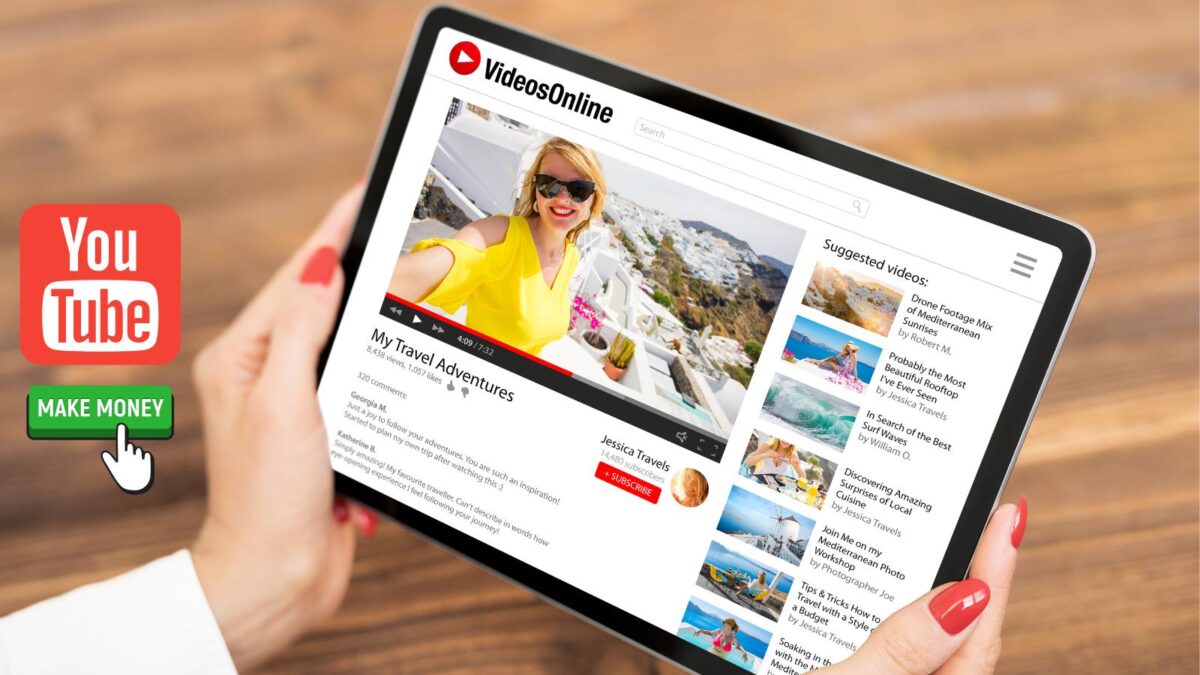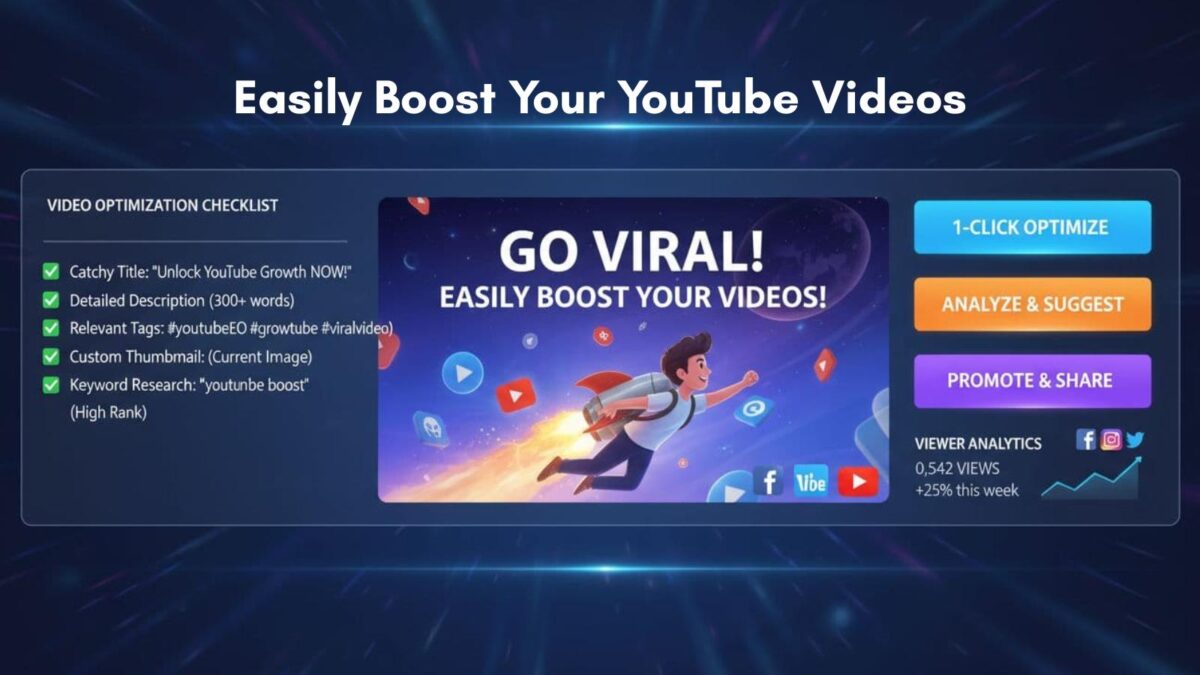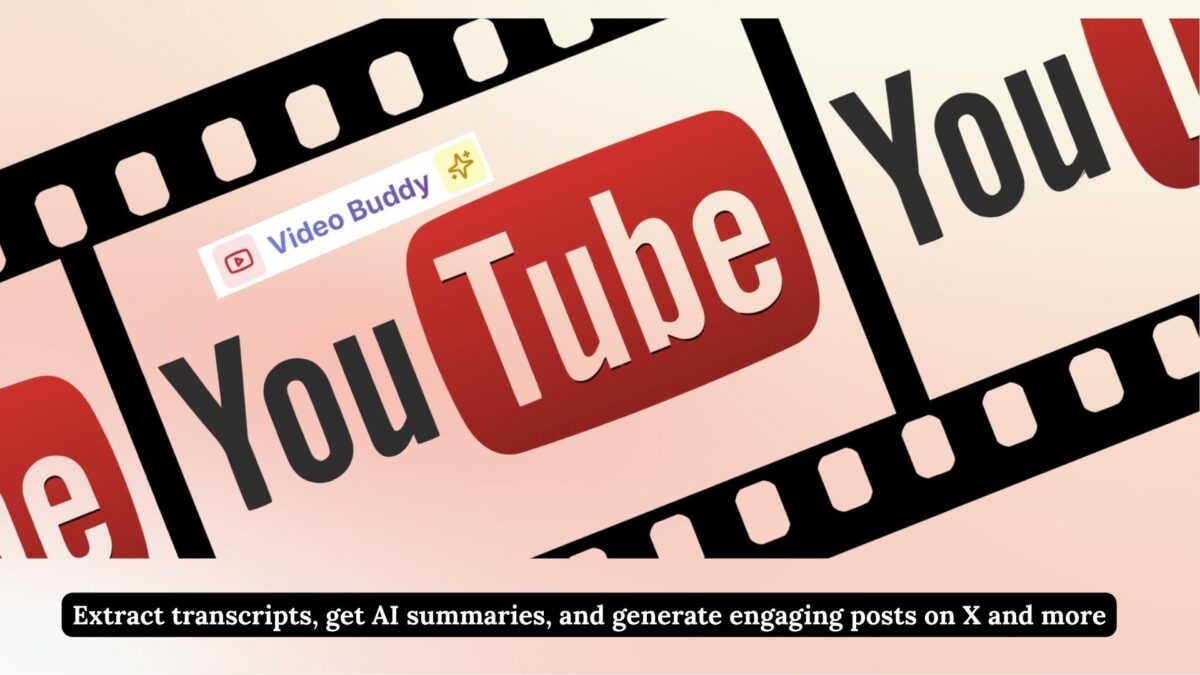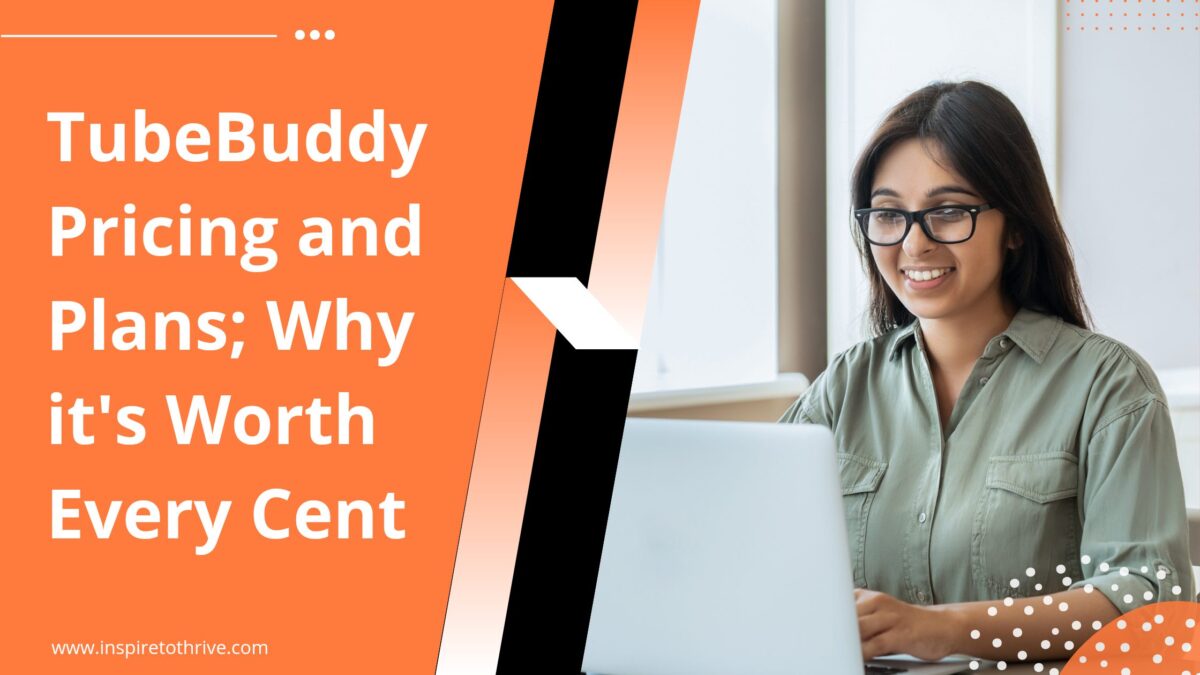You have only a few seconds to stop the scroll. A strong YouTube intro sets the tone with captivating visual appeal, tells new viewers they are in the right place, and nudges them to stay. If you have wondered how to create a YouTube intro video that keeps people watching, you are in the right spot.
This guide breaks the process into simple steps you can follow today, showing you how to create a YouTube intro video from the ground up. First, you will plan your intro so it fits your YouTube channel’s vibe. Next, you will pick beginner-friendly tools that do not drain your budget.
Then you will make YoutTube intro from scratch, edit it, and get it ready for YouTube. You will also learn where to find safe music and graphics, plus quick tips to polish your final cut for an engaging YouTube intro result.
A clear, consistent YouTube video intro also supports your broader online presence. It helps viewers remember your brand, which supports small business goals like trust, clicks, and leads.
Think of it as a mini billboard for your channel that shows up at the start of every video. I’ve noticed not many channels have them so it could set you apart.
Table of Contents
Plan Your YouTube Intro to Fit Your YouTube Channel’s Vibe
A little planning saves hours in editing. It also helps your intro feel like you. When you know your purpose, length, and must-have elements for planning the YouTube intro, the final video comes together faster and looks more polished.
Start by defining your purpose. Do you want to introduce your name and niche, set a mood, or tease your value in a single line? Keep it narrow so your intro stays short and clear.
Pick a target length. Most channels perform best with 5 to 10 seconds, and rarely more than 15 seconds. Your intro should be fast, engaging, and easy to remember.
Brainstorm with AI what to include, then cut the rest. You do not need many elements to make an impact.
- Purpose: Introduce yourself, your brand, or your weekly theme.
- Visuals: Channel name, quick video clips, or a single strong graphic.
- Text: Tagline, upload schedule, or a short promise of value.
- Audio: A short music sting, a friendly voice line, or a sound effect.
- Call to action: A soft prompt like “Subscribe for weekly tips.”
Simple ideas by niche:
- Gaming: Quick animated logo, bright color pop, and an energetic hit.
- Education: Clean text reveal, simple icons, and a calm voice line.
- Business: Professional logo animation, brand colors, and a short tagline.
- Vlogs: Fast-cut clips from your life, upbeat track, and your name on screen.
- Tech reviews: Sleek reveal and a short sound swoosh.
Keep it simple, especially if you are new. A crisp reveal with a short tagline often beats a complex animation.
Choose the Right Style and Length for Maximum Impact
Short intros help retention, which helps YouTube suggest your videos more often. Aim for 5 to 10 seconds, and keep the pace snappy for strong visual appeal.
Popular styles to consider:
- Animated: Great for logos and text. Pros, clean and brandable. Cons, can look generic if you use default templates.
- Live-action: Quick montage of your face or product. Pros, personal and warm. Cons, needs good lighting to look pro.
- Text-based: Bold fonts, color, and motion. Pros, easy and fast. Cons, can feel plain without timing.
Match your style to your audience. Tech channels may use a sleek sting. Vlogs often prefer fast cuts with an upbeat beat. Tutorials do well with clean text and clear branding.
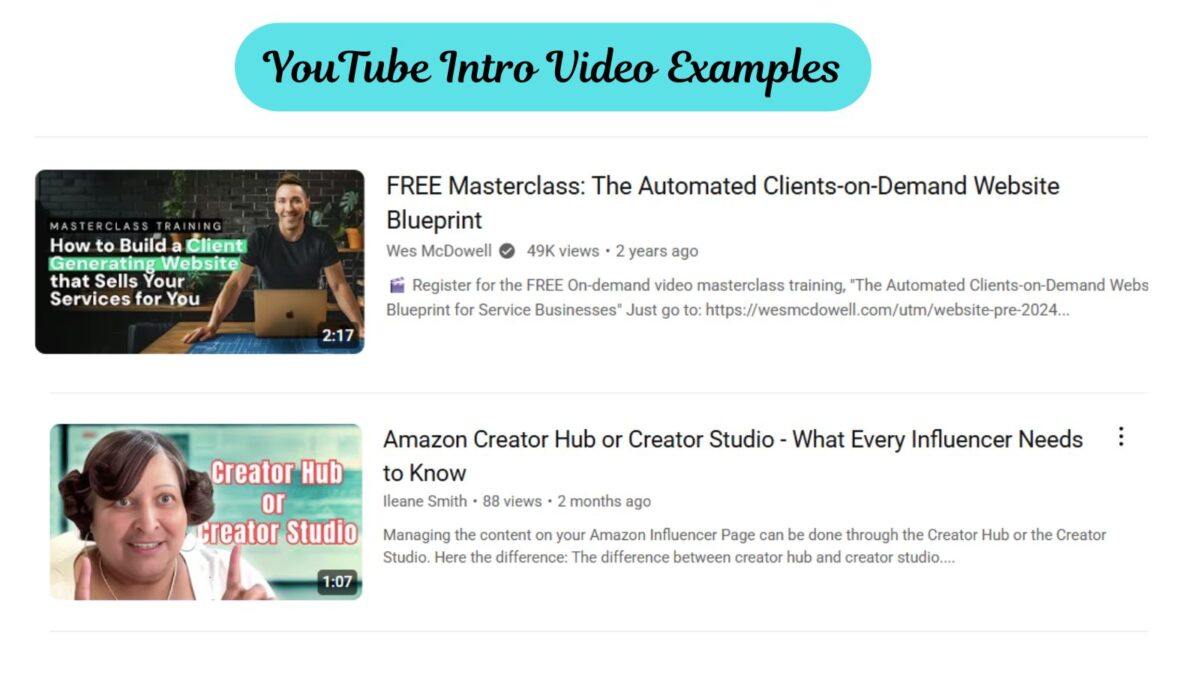
Brainstorm Key Elements That Make Your YouTube Intro Memorable
Lock in a small set of brand cues you will repeat to create something captivating.
- Colors: Choose two to three colors that match your channel art.
- Fonts: Pick a strong title font and a simple secondary font.
- Tagline: A short promise, like “Quick gear tips, every Friday.”
- CTA: Light prompts work best, such as “Subscribe for weekly tutorials.”
- Signature touch: A mascot, a fun fact, or a signature sound.
Originality matters. Swap stock icons for your own photos, pick a unique sting, and use your voice line to set you apart.
Pick the Best YouTube Intro Maker Tools to Build Your Intro Without Breaking the Bank
You do not need Hollywood software to make a clean intro. Today’s free and low-cost tools are powerful and friendly to beginners. You will want a basic video editing tool, simple graphics tools, and safe music sources.
Many creators also edit on phones, which is perfect for quick updates.
Look for YouTube intro maker tools that offer YouTube intro templates, simple timelines, and easy exports. If you plan to animate a logo or text, choose an editor with built-in motion features.
If you just need a slick text reveal and a music sting, an intro video maker or online intro maker may be all you need.
Here is a quick look at common choices:
| Tool | App Cost | Best for Learning Curve |
| Easy Web | Free | Easy |
| Android CapCut | Free | Easy |
| IMovie | Free | Simple |
| DaVince | Free/Paid | Moderate |
| Canva | Free/Paid | Quick Text and Logo |
You will also need music and sound effects. The YouTube Audio Library is free and safe. You can also explore other libraries that offer royalty-free tracks.
Polished intros support growth. A clean look, a clear message, and consistent branding help viewers remember you, which supports watch time and conversions over time.
Free Editing Software Options Every Beginner Should Try
- CapCut: Free, fast, and friendly. Great YouTube intro templates, transitions, and sound effects. Start a new project, drop in your logo or clips, add text, then export at 1080p. No watermark on exports.
- Canva: Free plan includes intro templates and simple animations. Upload your logo, swap colors, edit text, and download as MP4. Some elements are paid, look for the free label.
- DaVinci Resolve: Free desktop editing software with professional tools. Use Fusion titles for animated text. It takes longer to learn, but your control is higher.
- iMovie: Free on Apple devices. Add a title, set a background, import your logo, then use simple transitions. Easy and clean for first-time editors.
Watch for watermarks in free plans. Pick tools that export without a logo, or switch to free elements inside the app.
Where to Find Royalty-Free Music and Graphics
- YouTube Audio Library: Free music and sound effects. Filter by mood, duration, and attribution.
- Pixabay: Free images, photos, videos, and music. Use the audio and video tabs for intro assets.
- Bensound: Free tracks with attribution, plus paid licenses for commercial use.
- Epidemic Sound: Free trial with a large library. Cancel if you do not want an ongoing plan.
Search tips: filter by 5 to 15 seconds, or pick longer loops you can trim. Match the music to your tone. Upbeat for vlogs, minimal beats for tech, soft acoustic for education.
Always read license notes and keep a folder of links or receipts.
Step-by-Step Guide: How To Create Your YouTube Intro Video from Scratch
Use this simple workflow to make your YouTube intro from idea to upload. These time estimates assume a beginner setup. (AI may help you speed up some of the time.)
- Define your message, 10 minutes. Pick one promise or hook.
- Write a script, 10 minutes. Keep it to one or two lines. You can use a tool like the Right Blogger AI to help you with this.
- Gather assets, 15 minutes. Logo, colors, fonts, photos, video clips, and music.
- Record voiceover, 10 to 20 minutes. Use your phone in a quiet room.
- Build the timeline, 20 minutes. Place music first, then align visuals.
- Add titles and motion, 15 minutes. Use templates or simple fades.
- Polish audio, 10 minutes. Fade in and out, set voice levels above music.
- Export and test, 10 minutes. 1080p MP4 following YouTube format rules, high bitrate if available.
- Get feedback, 10 minutes. Share a private link with a friend or peer.
- Final tweaks and upload, 10 minutes. Add to YouTube as an asset.
For entrepreneurs, treat the intro like part of your YouTube channel video marketing system. Save a template so every new video starts with the same look and timing. This keeps your production fast and brand cues consistent.
Write a Simple Script and Record Your Voiceover
Keep your script short, clear, and punchy. Example: “Welcome to [channel name], where we share [your value] every week.” That line sets your promise and pace in under five seconds.
Recording tips:
- Use your phone’s voice memo app in a quiet room.
- Speak close to the mic, about a hand’s width away.
- Record two or three takes and pick the best.
- If you are shy, try text-to-speech with a natural voice and steady pace.
Edit and Add Effects to Polish Your Intro
In video editing, open your editor and start with the music. Trim the track to the best 6 to 10 seconds. Add your logo or title card on beat. Then layer text, colors, and simple motion to boost visual appeal.
Use one transition style, such as a quick dissolve or slide. Add a small bounce or scale animation to your logo to bring life. Keep effects light and engaging so the focus stays on your message.
Drop a subtle sound effect on the logo reveal or text pop. Balance audio so the voiceover sits clearly over music. Export at 1080p in MP4 for a professional finish. Keep file size reasonable for quick uploads.
Test and Upload Your Intro to See It Shine
Preview your YouTube video intro on phone, tablet, and desktop, checking aspect ratio, color, text size, and audio levels. Create two short versions and A/B test in your next uploads.
Track average view duration and audience retention in YouTube Analytics in the YouTube Studio.
Add your intro to your editing template or set it at the start of each new project. Review results after a week and refine timing or volume as needed.
Update Your YouTube Intro Video
If you niche changes or you have a special offer you can change the intro video on your channel.
- Go to your YouTube Studio
- Click on customization
- Click on the 3 dots next to your intro video
- Update or delete
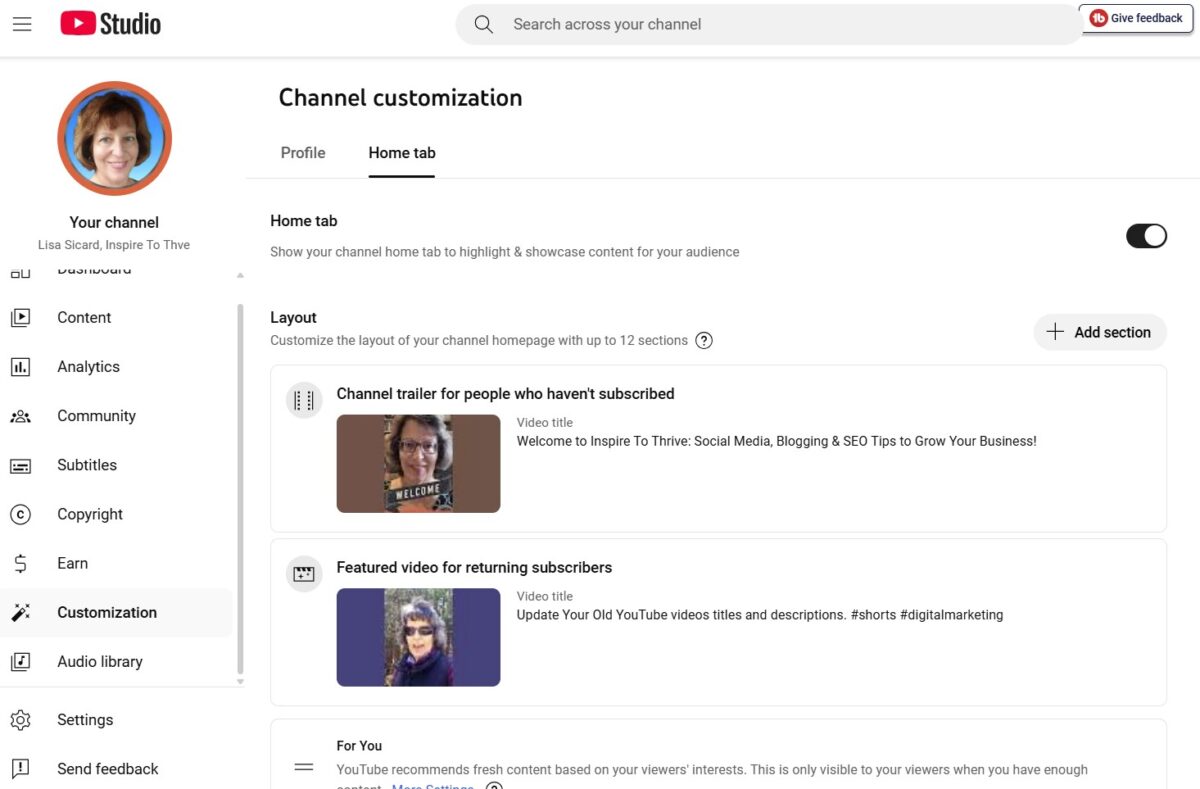
And then look a tthe 3 dots near the right side of your video:
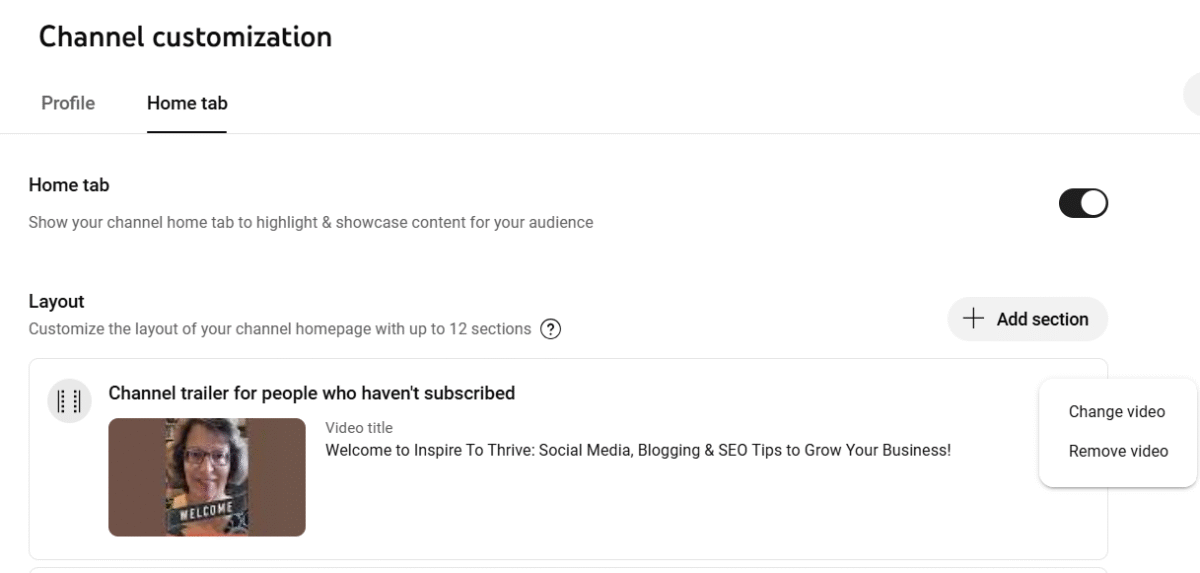
Conclusion: How to Create a YouTube Intro Video Effectively
A strong, captivating intro does more than look good. It boosts retention, sets your brand, and builds trust from the first second. Now you know how to create a YouTube video intro from plan, to tools, to final upload.
Keep it short, stay true to your channel, and improve with small tweaks over time.
Start today by making a YouTube intro. Write a one-line promise, pick a music sting, and build a 7-second draft. Test it on a friend, then ship it with your next video.
Want to go deeper next time? Explore topics like YouTube SEO, watch time, and social promotion to grow your channel step by step. Thanks for reading, and share your intro wins in the comments.
- 7 Underrated Lead Finder Tools Your Agency Probably Isn’t Using - November 25, 2025
- 8 Best Cold Email Tools for Lead Gen Teams That Scale Fast - November 24, 2025
- Social Media Posting Ideas To Stand Out And Get Leads - November 24, 2025