If you work remotely, travel frequently, or simply enjoy staying connected wherever you are, chances are you’ve utilized a public Wi-Fi hotspot. Making use of these free Wi-Fi networks is incredibly convenient and just as risky to your digital footprint.
These hotspots are practically omnipresent—found in airports, restaurants, coffee shops, libraries, public transit, hotel rooms, and more.
Those who believe that public WiFi security does not concern them or that they do not transmit anything important are deeply mistaken. This can even lead to an attack on digital devices and infection of your devices.
Table of Contents
Essential Tips for Public WiFi Security
Over the next few years, public Wi-Fi will incorporate additional built-in protections with the introduction of the next-generation WPA3 Wi-Fi security protocol. Despite the introduction of new WiFi security types, the risks associated with data interception and man-in-the-middle attacks will not disappear.
Even with the advent of new technologies, it is important to ensure your laptop or phone has all the latest patches and software updates to avoid security vulnerabilities that often exploit outdated software.
Only download or install files over public Wi-Fi if absolutely necessary to protect your digital footprint.
Digital Footprint Definition
A digital footprint is the trail of data you leave when using the internet. It includes everything from social media posts and online purchases to websites visited and emails sent.
There are two types: active (what you intentionally share) and passive (data collected without your direct input). Each action adds to your online presence, shaping how others might see you.
Be mindful—your digital footprint often sticks around longer than you’d think.
#1 Adjust Your Device Settings
To enhance security, manually configure your devices’ wireless settings to prevent automatic connections to public hotspots.
Disable the “Connect Automatically” feature on your devices, as it can avoid auto-connecting and searching for known Wi-Fi networks.
By implementing this measure, you safeguard against potential attacks where your computer or device inadvertently broadcasts connection attempts to your “home Wi-Fi” network, enabling attackers to create deceptive networks with identical names.
#2 Use a VPN to Protect Digital Footprint
To minimize the security risks associated with public Wi-Fi, one effective approach is to utilize a virtual private network (VPN). You, like me, must understand that the WiFi owner see my history and all the activities on his network.
When accessing public Wi-Fi through a VPN, you establish a private network or VPN tunnel that safeguards your data transmission. Adding an extra layer of security to your connection, and using a trusted VPN provider is crucial, even if it requires payment to access the most advanced security features.
#3 Use HTTPS Connection
Google Chrome introduced a feature that alerts you when a website you visit employs an unencrypted HTTP connection, known as “Not Secure.” Take this warning seriously, especially when using public Wi-Fi.
When you browse via HTTPS, those on the same Wi-Fi network cannot eavesdrop on the data exchanged between you and the website’s server.
However, when using HTTP, it becomes relatively simple for them to monitor your activities.
#4 Enable 2FA on Any Accounts
People criminally underused an added layer of protection that is a must for those who desire extra security for their laptops, mobiles, and tablets: 2-factor authentication. Even if a criminal has a WiFi security key, he will not be able to hack your account.
To keep your data safe, enable multiple layers of protection on your email, social networking, and bank accounts. It’s your choice whether to rely on the WiFi security system or use additional protection to ensure that no one can attack you.
#5 Limit File Sharing to Protect Digital Footprint
When using a public network, it is important to disable features that facilitate easy file sharing with strangers. On a PC, navigate to Network and Sharing Center, then proceed to Change advanced sharing settings and disable file and printer sharing.
For Macs, access System Preferences, select Sharing, and deselect all options. In Finder, click on AirDrop, and choose Allow me to be discovered by: No One. For iOS devices, locate AirDrop in the Control Center and deactivate it.
This way, you can ensure that your files remain secure and prevent any unwanted transfers.
#6 Do Not Share Personal Information
If someone asks for a bunch of your details, like your email address or phone number, exercise caution before signing up for public Wi-Fi access.
If you must connect to such networks, stick to trusted places (as mentioned earlier) and consider using an alternative email address instead of your primary one.
Stores and restaurants engage in this practice to identify you across various Wi-Fi hotspots and customize their marketing strategy accordingly. Thus, it’s up to you to determine whether the trade-off is worthwhile for accessing free internet.
#7 Be Sure to Log Out of Your Accounts
After you finish browsing, remember to log out of any services you used.
Additionally, ensure that your device is set to “forget the network” in your settings, preventing automatic reconnection without your permission when you’re within range.
This will help reduce the amount of time your device stays connected to a public network.
Digital Footprint Checkers
Digital footprint checkers are online tools that allow you to monitor and evaluate the traces of your online activities. They help you understand what information is available about you on the internet.
By using a digital footprint checker, you can identify any potentially harmful or compromising information and take necessary steps to protect your privacy.
Having a digital footprint checker can be beneficial for individuals and businesses alike, allowing them to maintain a positive online presence and safeguard against potential risks.
Conclusion of Protecting Digital Footprints
Best WiFi security – avoid public networks. Consider downloading videos and music for offline access before leaving home or utilizing your smartphone’s hotspot feature instead.
If you do choose to connect to public Wi-Fi, following the previously mentioned steps will greatly enhance your chances of maintaining security.
How are you protecting your digital footprints today? I’d love to know more in the comment section below.
- Getting Meta Verified: Does It Work? Inspire To Thrive Interviewed 19 Users for Answers - December 31, 2025
- Instagram Story Captions: Boost Your IG Views In 2026 - December 26, 2025
- Best Private Instagram Viewer Apps in 2026 (Tested & Ranked) - December 24, 2025
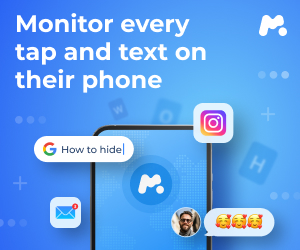

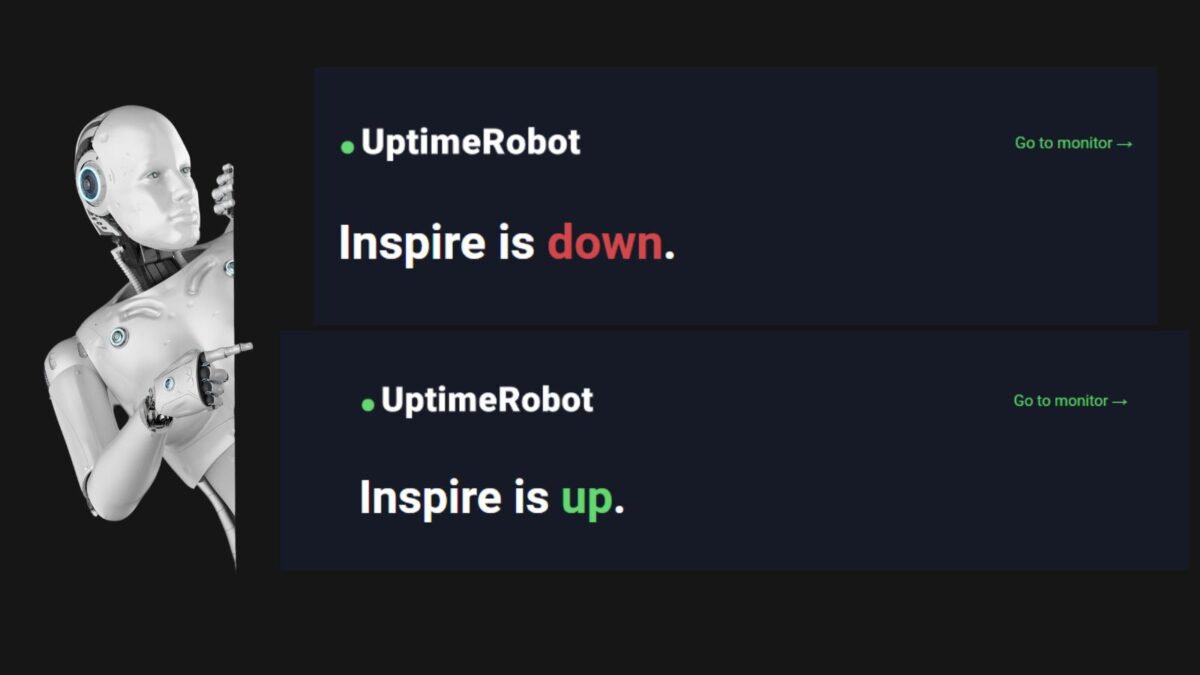
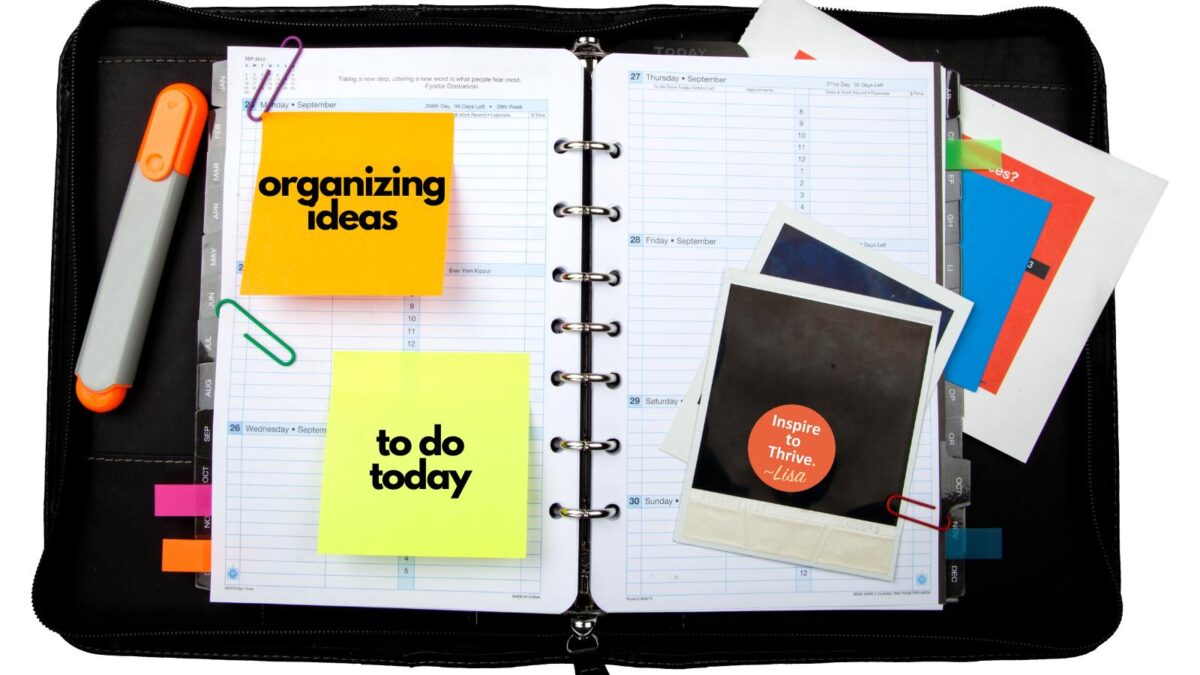

Hello, Lisa,
I rarely use public WIFI until it is necessary for me. Public wifi is more vulnerable as anyone can sneak into your phone or PC if you are using a Public Network. We need to be cautious and take precautionary steps. You have shared some valuable to tips to stay secure while using public networks.
Regards,
Vishwajeet Kumar
That is smart Vishwajeet. However, there may be times you need to and being protected is key. Thanks for your input and have a wonderful day.