Are you facing a situation where Canva, the popular design tool, is experiencing downtime and you find yourself in need of creating content? Don’t panic if you think Canva is down. In this blog post, I will guide you through a series of practical steps to tackle this issue head-on.
Whether you’re a content creator, marketer, or business owner, I’ve got you covered. Discover ingenious alternatives, explore creative workarounds, and unleash your content creation prowess even when Canva is temporarily unavailable.
Let’s dive in and explore your options for creating content.
Table of Contents
How To Check If Canva Is Not Working
When you rely on Canva for creating your content and it suddenly goes down, it can be frustrating and disrupt your workflow. I’ve been there. However, there are a few steps you can take to check if Canva is indeed facing technical difficulties.
In this section, I’ll cover three reliable methods that can help you determine if Canva is down. Or if it is experiencing any issues.

Using Website Down Checker Tools
Website down checker tools can quickly provide you with information about Canva’s status. These tools continuously monitor the availability of websites and notify users when they are experiencing problems. Here’s how you can use them to check if Canva is down:
- Visit a Website Down Checker Tool: Open your preferred website down checker tool in your web browser. There are various reliable options available. These include Down For Everyone Or Just Me, Is It Down Right Now, or DownDetector.
- Enter Canva’s URL: In the search or input box provided, enter Canva’s web address and hit Enter.
- Check the Results: The website down checker tool will display the current status of Canva. It will indicate whether the website is up and running or experiencing technical difficulties. Additionally, some tools might also provide details about the nature of the issue and any ongoing incidents.
Using website down checker tools allows you to quickly determine if Canva is experiencing a widespread outage. Or if the problem is specific to your device or internet connection.
Checking Canva’s Status Page
Canva maintains a dedicated status page that provides real-time updates about any disruptions or issues they may be facing. Checking Canva’s status page can give you accurate information directly from the source.
Follow these steps to access their status page:
- Go to Canva’s Website: Open your web browser and visit Canva’s website.
- Navigate to the Status Page: Scroll to the bottom of the Canva homepage and click on the “Status” link. This will take you to their status page.
- Check the Current Status: On the status page, you will find the latest updates regarding Canva’s performance and any ongoing issues. It will clearly indicate if Canva is experiencing a disruption or if all systems are functioning normally.
By checking Canva’s status page, you can get official information about the platform’s availability. You may also learn of any ongoing maintenance or technical problems.
Checking Social Media for Official Updates If Canva Is Down
When Canva experiences downtime or issues, their official social media accounts often release updates to keep users informed. Monitoring Canva’s social media channels can provide you with timely updates straight from the source. Here’s how you can check for official updates on social media:
- Visit Canva’s Social Media Profiles: Open your preferred social media platform (such as Twitter, Facebook, or Instagram) and search for Canva’s official account.
- Look for Recent Posts or Tweets: Browse through Canva’s recent posts or tweets to check if they have released any updates about their platform’s status. Pay attention to any announcements about ongoing maintenance, technical difficulties, or estimated downtime.
- Engage with the Community: You can also explore the comments or replies on Canva’s social media posts to see if other users have reported issues. Or if they posted about official responses from Canva’s support team. Engaging with the community can help you gain additional insights into the current situation.
Checking Canva’s social media profiles is a useful way to stay informed and ensure you don’t miss any important announcements regarding the platform’s performance.
Is anyone else noticing that #Canva is not working? or is down? pic.twitter.com/XzyGKdkgyx
— Lisa Sicard 👩💻 (@Lisapatb) September 1, 2023
By utilizing website down checker tools, checking Canva’s status page, and monitoring their social media accounts, you can determine if Canva is experiencing downtime or issues. You could also use a social media monitoring tool as well.
This knowledge will allow you to explore alternative options and adjust your content creation strategy accordingly. All while ensuring minimal disruption to your workflow.
Finding Alternative Graphic Design Tools
When Canva is down and you find yourself in need of creating content, there are several alternative graphic design tools that you can explore. These tools offer a wide range of features and functionalities, allowing you to unleash your creativity and continue your content creation process seamlessly.
In this section, I will show you three options: exploring online graphic design platforms, trying desktop graphic design software, and considering mobile apps for designing.
Exploring Online Graphic Design Platforms
Online graphic design platforms provide a convenient and user-friendly way to create stunning visuals without the need for complex software installations. These platforms often come with pre-designed templates, extensive libraries of images and graphics, and easy-to-use editing tools.
One popular choice is Adobe Spark, which offers a robust set of features for creating social media graphics, web pages, and videos. With its intuitive interface and a variety of customizable templates, Adobe Spark allows you to quickly design visually appealing content that reflects your personal style.
Another online graphic design platform worth exploring is Piktochart. Focused on creating infographics, Piktochart provides an array of templates, icons, and illustrations to help you visualize data. You can present it in a compelling way.
Whether you need to make an infographic for a blog post or a presentation, Piktochart makes the process simple.
Trying Desktop Graphic Design Software
Desktop graphic design software offers advanced features and more flexibility compared to online platforms. While it may require a bit more technical know-how, the payoff is the ability to create highly customized and professional-looking designs.
One popular software in this category is Adobe Illustrator. Renowned for its powerful vector-based editing capabilities, Illustrator is a go-to tool for creating logos, illustrations, and other complex graphics that require precise control and scalability.
With its extensive toolset, you can unleash your creativity and bring your ideas to life in stunning detail.
If you’re looking for a more budget-friendly option, consider trying out Affinity Designer. This software offers similar functionalities to Illustrator but at a more affordable price point.
With its intuitive interface and seamless integration with other Adobe software, Affinity Designer provides a compelling alternative for graphic design enthusiasts.
Considering Mobile Apps for Designing When Canva Is Down
When you’re on the go and need to create content quickly, mobile apps for designing can be a game-changer. These apps allow you to unleash your creativity right from the palm of your hand, making it convenient and accessible.
One popular app in this category is Canva, which not only has an online version but also a mobile app. While the online version may be down at times, the mobile app still offers a wide range of features and templates. With Canva’s app, you can design engaging social media posts, stunning graphics, and even edit photos on the go.
Another noteworthy mobile app is Adobe Photoshop Express. This simplified version of the desktop software provides powerful photo editing capabilities, allowing you to enhance, retouch, and apply filters to your images with ease.
With intuitive touch-based controls and a variety of editing options, Adobe Photoshop Express is a valuable tool for content creators looking to perfect their visuals on the fly.
Creating Content When Canva Is Down
Finding yourself in a situation where Canva is down can be frustrating, especially when you need to create content promptly. However, there are alternative options available that can help you continue designing and crafting engaging visuals.
In this section, I will cover three alternatives to Canva: utilizing Microsoft PowerPoint for basic designs, using Adobe Creative Cloud Suite as an alternative, and exploring free design software options.
Utilizing Microsoft PowerPoint for Basic Designs
When Canva is inaccessible, Microsoft PowerPoint can come to the rescue as a simple yet effective tool for creating basic designs. While primarily known for its presentation capabilities, PowerPoint offers a range of features that make it suitable for content creation.
With PowerPoint, you can easily manipulate text, add visuals, and apply various design elements to enhance your content. While it may not have the extensive library of templates and images that Canva offers, PowerPoint still provides enough flexibility to create visually appealing content that meets your needs.
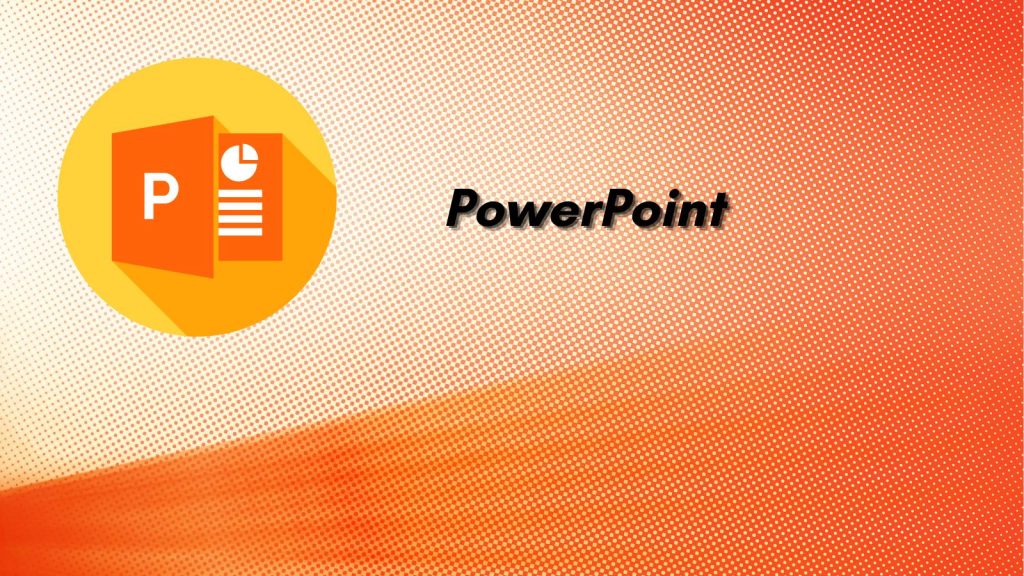
Using Adobe Creative Cloud Suite as an Alternative
For those who require more advanced design capabilities, Adobe Creative Cloud Suite presents a powerful alternative to Canva. This suite of creative software includes industry-standard applications like Adobe Photoshop, Illustrator, and InDesign.
While Adobe Creative Cloud Suite requires a subscription, it offers a comprehensive set of tools for professional-level content creation. With Photoshop, you can edit and enhance images, while Illustrator allows you to create vector-based graphics. InDesign, on the other hand, is ideal for designing layouts and print-ready documents.
Although the learning curve might be steeper for beginners, the capabilities of Adobe Creative Cloud Suite are unmatched when it comes to creating intricate and high-quality visual content.
However, you may be confused by the price barrier and computer requirements. It’s not for nothing that Adobe is considered the most professional of all programs on the market. Therefore, if you are looking for a worthy alternative, try Photoshop for free.
Exploring Free Design Software Options
If you are looking for a free and accessible alternative to Canva, there are several design software options available online. While these may not be as feature-rich as Canva or Adobe Creative Cloud Suite, they can still serve as viable alternatives for creating basic content.
GIMP (GNU Image Manipulation Program) is a popular open-source image editing software that provides a wide range of tools and functionalities similar to Photoshop. Inkscape, another free and open-source software, is a vector graphics editor that can help you create scalable designs.
Additionally, online platforms like Pixlr, Photopea, and Figma offer browser-based editing capabilities, allowing you to create and edit content without the need for any downloads or installations.
While these options might have certain limitations, they can certainly help you continue content creation when Canva is unavailable.
Repurposing Existing Content
Repurposing existing content can be a life-saver when Canva is down and you’re in need of creating new content. Luckily, there are several ways to transform your existing assets into fresh and engaging visuals.
In this section, I’ll share three effective methods: transforming infographics into social media graphics, adapting blog images for presentations, and converting print designs into digital formats.
Transforming Infographics into Social Media Graphics
Infographics are a great way to present complex information in a visually appealing manner. They contain valuable data and can be repurposed to create eye-catching social media graphics.
Start by breaking down the key points and main elements from the infographic.
Choose the most impactful visuals and resize them to fit the dimensions required for the social media platform of your choice. Add a compelling headline, incorporate relevant hashtags, and consider adding a call-to-action to encourage engagement.
By repurposing your infographics into social media graphics, you can deliver valuable information to your audience in a visually striking format.
Adapting Blog Images for Presentations
If your Canva woes coincide with the need for a presentation, fear not! You can repurpose your blog images to create visually engaging slides. Begin by selecting the most relevant images from your blog posts that complement your presentation content.
Resize and optimize the images to fit the slide dimensions. Consider adding brief captions or bullet points to provide context and keep your audience engaged. Infuse your slides with captivating visuals, and remember to maintain consistency in design elements and branding throughout your presentation.
By leveraging your existing blog images, you can effortlessly create impactful and visually appealing presentations.
Converting Print Designs into Digital Formats
When faced with the challenge of Canva being down, you can still make the most of your print designs by converting them into digital formats. Whether it’s a flyer, brochure, or poster, you can easily transform these physical assets into digital graphics.
Start by scanning or taking high-quality photos of your print designs. Import the images into your preferred design software or tool, and make any necessary adjustments. Consider enhancing the digital design by adding interactive elements, such as clickable buttons or hyperlinks.
By converting your print designs into digital formats, you can reach a wider audience online and repurpose your existing collateral effectively.
With these three methods, you can repurpose your existing content, even when Canva is temporarily unavailable.
By transforming infographics into social media graphics, adapting blog images for presentations, and converting print designs into digital formats, you can continue creating visually appealing content that captivates your audience.
Don’t let Canva downtime hinder your content creation process – get creative and repurpose what you already have!
Outsourcing Design Work When Canva Is Down
Are you tired of struggling with design work when Canva is down? Don’t worry, there are other options available to help you create content. Outsourcing design work can be a great solution, allowing you to leverage the skills and expertise of professional designers.
In this section, I will go over three different ways you can outsource your design work: hiring freelance graphic designers, using design services on online marketplaces, and collaborating with design agencies.
Hiring Freelance Graphic Designers
When Canva is unavailable, hiring a freelance graphic designer can be a lifesaver. Freelancers offer flexibility, affordability, and a wide range of design expertise.
You can find talented graphic designers on various platforms like Upwork, Fiverr, or Freelancer. These platforms allow you to browse through portfolios, read reviews, and directly communicate with potential designers.
When working with a freelance graphic designer, clear communication is key. Make sure to provide a detailed project brief, including your requirements, expectations, and any brand guidelines.
This will ensure that the designer can understand your vision and deliver the desired results. Collaborating with freelancers gives you the opportunity to work closely with a dedicated designer who can bring your ideas to life.
Using Design Services on Online Marketplaces
Another option to consider when Canva is down is utilizing design services on online marketplaces. These marketplaces, such as 99designs or DesignCrowd, connect you with a community of designers who can create custom designs for your specific needs.
This option is particularly useful if you’re looking for a variety of design options or need a more specialized design solution.
On these platforms, you can create a design contest where multiple designers submit their ideas. You can then provide feedback and choose your favorite design from the submissions.
This process allows you to tap into a pool of talented designers, get different perspectives, and ultimately select the design that best aligns with your vision.
Collaborating with Design Agencies When Canva Goes Down
If you prefer a more comprehensive approach to outsourcing design work, collaborating with a design agency might be the right choice. Design agencies offer a team of professionals who can handle all aspects of your design needs.
They have the resources, expertise, and experience to deliver high-quality designs that align with your brand identity.
Working with a design agency ensures a streamlined and efficient design process. They will assign a dedicated team to your project, which means you can benefit from multiple perspectives and specialized skills.
While design agencies may require a bigger budget compared to freelancers or online marketplaces, their comprehensive services provide a holistic design solution.
By outsourcing your design work to professionals, you can focus on other important tasks when Canva is down. Whether you choose to hire a freelance graphic designer, use design services on online marketplaces, or collaborate with a design agency, these options ensure that your content creation doesn’t halt when faced with technical difficulties.
Conclusion: A Day With No Canva
In conclusion, when you find yourself in a situation where Canva is down and you need to create content, remember to keep calm and explore alternative options. While Canva is a fantastic tool for designing graphics and visuals, it’s always wise to have a backup plan.
Consider using other graphic design software like Adobe Spark, Piktochart, or PicMonkey.
Another option could be to utilize online design communities or freelance graphic designers who can assist you in creating the content you need. These professionals can bring their expertise and fresh ideas to the table, ensuring that your content is still visually appealing, even without Canva.
Lastly, don’t forget the power of good old-fashioned pen and paper! If you’re in a pinch and Canva is inaccessible, grab a notebook and sketch out your ideas. You can always digitize them later when Canva is back up and running.
Remember, the key is to be adaptable and flexible when technology fails us. By exploring different options and keeping an open mind, you can still create compelling content even when Canva is temporarily unavailable.
What do you do when Canva is down? I’d love to hear your solutions in the comments below.
- 11 Must-Know Tips for Instagram Leads (Quick Start Guide) - December 21, 2025
- How to Edit Posts on X: A Complete Guide to the Edit Button - December 21, 2025
- 5 Top Tips for Social Realtors on X (Simple Social Media Management) - December 20, 2025




Hello Lisa,
I am a big fan of Canva and use it to design my graphics. It’s really irritating when the canva goes down. Alternatively i use Fotor graphics design tool. It has the both online and offline versions which is known as fotojet. I am also using it.
Regards,
Vishwajeet Kumar
Hi Vishwajeet, me too! Big fan of Canva but I can’t be without it for too many hours on a busy day. Glad you found another for us as well. Thanks for your input on this and have a great rest of the weekend.