Today Google My Places (formerly Google My Business as many people still call it) is easier than ever to use, and you don’t need to have a physical address anymore. In the past, you had to have a location-based business to use Google My Business or Google Business Profile, (the new name!)
As a result of this change, you will now be able to edit your profiles right in the SERP – Search Engine Results Page while logged into your Google account.
However, do note: Today, Google My Business mobile app will no longer be available and the Google Maps app will be the best place for managing your business on mobile.
However, you can also manage your profile on Google Search. On the app, you’ll have access to all the same features, as you did before.
Table of Contents
Google Listings – Recent Updates You Can Use Now
Therefore, your business would show up on the map with the famous pin. If you were a home-based business, you could not have a listing there.
No more! If you are a home-based business like me, you now CAN have your own Google My Business Place page without the address shown.
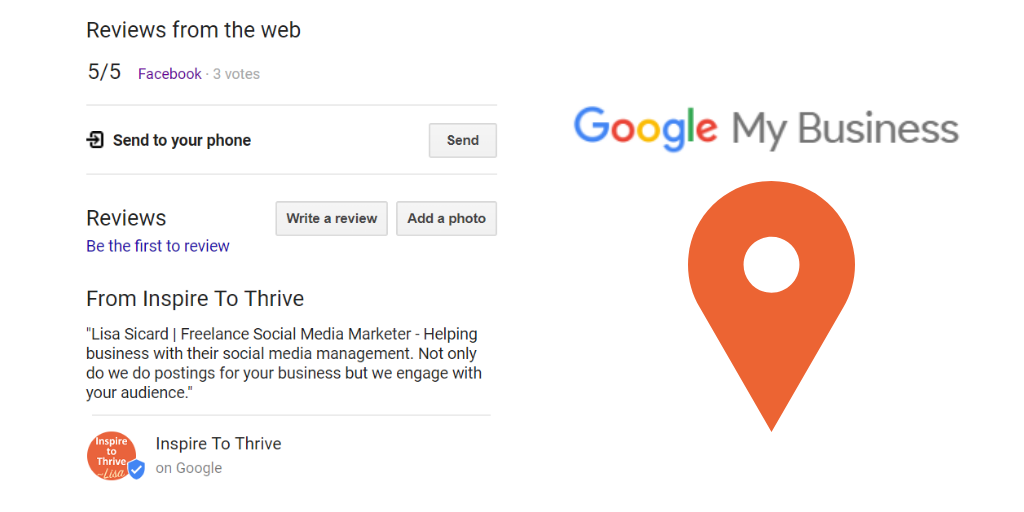
A while back, I learned this from Reginald Chan who had done some SEO for me, as he recommended it for local SEO. I started to use it several years ago to increase my local presence online.
Therefore, today I’m going to show you how to use Google My Places Business to grow your business! And it’s all FREE to use.
Keep in mind your results from using Google for my business won’t happen immediately. It can take time just as SEO takes 6-18 months to kick in.
Every niche is different and a restaurant will do much better than a service industry-type business.
Setting Up Your Google My Business Account
When you have had a business for a few years, your listing is there waiting to be claimed, if you haven’t already. (It could be a brick-and-mortar business or online biz.)
If not, there will be nothing listed in your Google search, then you can go here to claim your page → you can start to claim your business here.
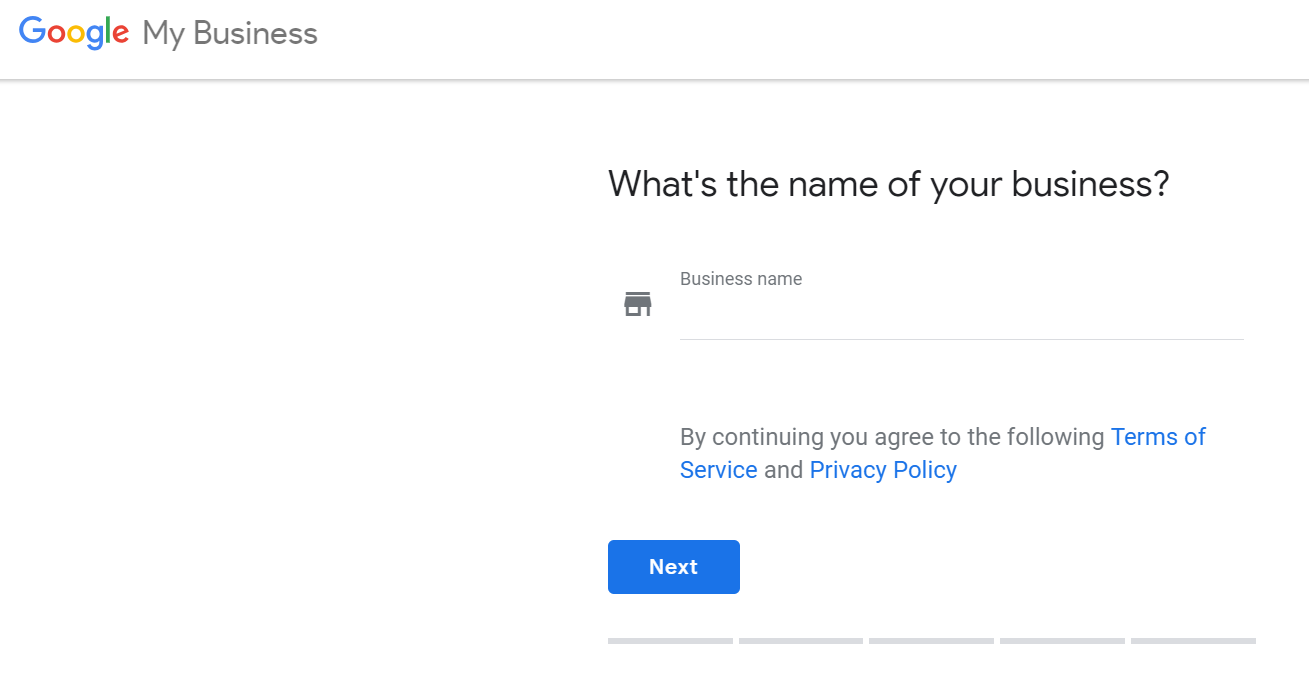
Once you do fill out all the information. Next, after doing that you will need to VERIFY your Google listing. Google will call you with a code or text you a CODE. Finally, once you input the code you are all SET and READY to GO!
Or, they ask to send you a postcard via the postal service. This happened to me after I thought mine was verified. I was on my Google My Business mobile app and saw it. It can take up to 2 weeks to receive it. (Hint!)
It may take up to 5 days for your account to be verified by Google with a checkmark in your listing. What if you find a duplicate listing?
You can try to delete it before claiming a new one. You can find more instructions via Google here.
How to Fill Out Your Info Completely to Optimize
Fill out the hours that you are open to or operate your business. I filled out mine to reflect 8 a.m.-6 p.m. so people can call or email during those peak times of my business.
Others may put it open 24 hours for their digital business. I prefer not to get calls at all hours of the evening, though I oftentimes answer them from clients.
Notice how the phone number is mobile-ready below. It’s a push of a button for clients to call you.
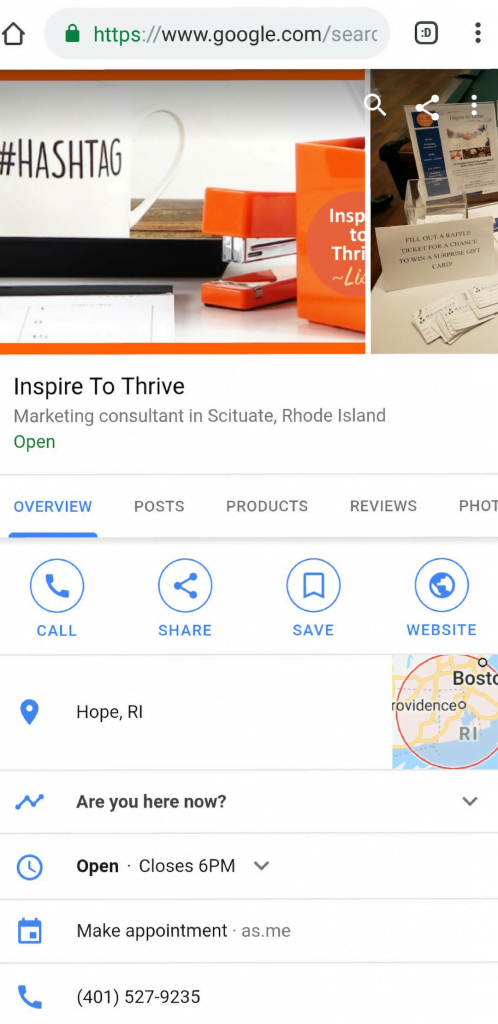
Oftentimes, Google will send you emails around the holidays to see if your hours are different and they provide a link so you can quickly change them. This a great way to remind you of changing your hours around the holidays.
However, categories are important to choose when you are filling out your information for Google My Business pages. Be sure to pick the ones you want to be known for and that makes sense.
Furthermore, your business description is another area to fill out completely with keywords in mind. If you want to be seen as a local business be sure to add in the areas.
How To Add Social Media Profiles To Google Places – New Feature
Now, you can add your social media profiles to your Google Places app. It’s easy to do. Just edit your profile and you will see it like this screenshot below shows:
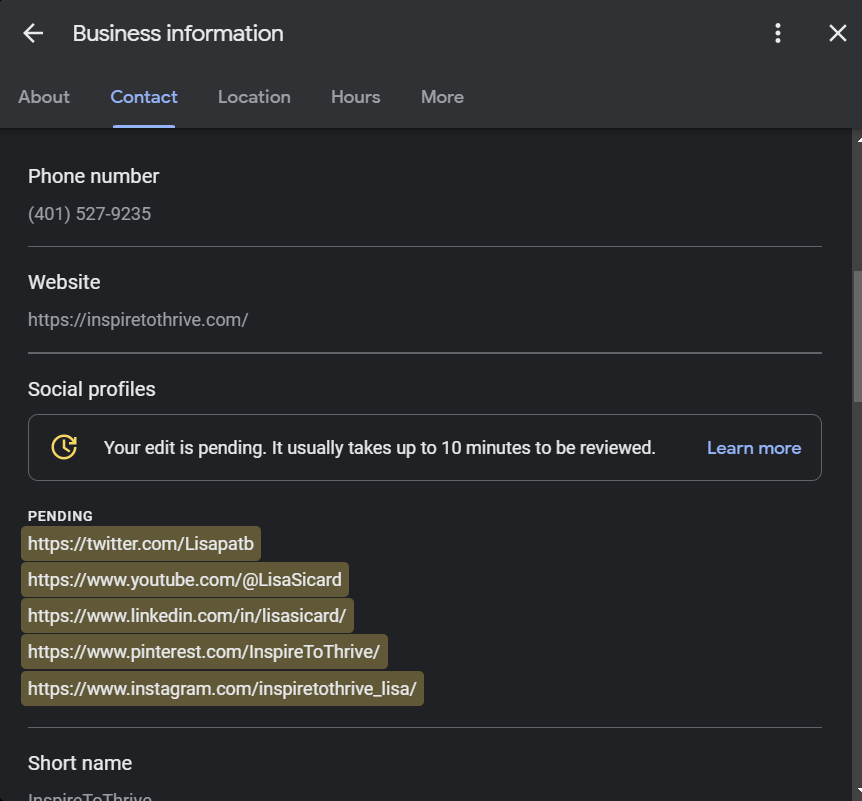
The supported social platform links are: Facebook, Instagram, LinkedIn, Pinterest, TikTok, Twitter X , and YouTube.
New Health and Safety Attributes Available
2 years ago now Google introduced these new attributes for health standards due to Covid-19.
If you have a brick-and-mortar business you may want to let people know they need to wear a mask or ask for a temperature check upon arrival. Some businesses require an appointment before entering.
These are the things you can still have on your GMB profile in 2025 for any future health issues.
Black-Owned Business
Another attribute is if your business is a black-owned business. Searches with terms like “black-owned bookstores,” “black-owned restaurants,” and “black-owned business near me” have soared due to racial inequality being highlighted in the past year.
Do note, that this attribute shows up in the shopping search. There is one attribute for women-owned as well.
Restaurants Now May Feature:
- Curbside Pickup
- Dine-In
- or No Contact Delivery.
Online Service Attributes:
- Online Appointments
- Classes Online
- Online Appointment and
- Care Right Online.
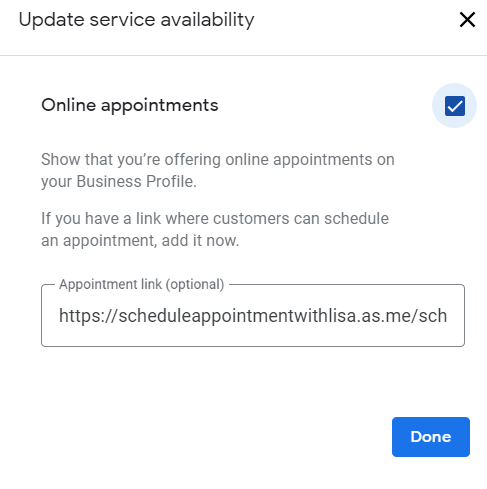
Hence, having these attributes chosen on your Google My Places will help clients make better decisions before calling or coming into your business.
Adding Other Users for Your Google Business Profile
You can have other people manage your pages for you now. Here at Inspire To Thrive, we do manage pages for small businesses.
There are 3 types of roles for Business Profiles: Owners, managers, and site managers. When owners add users, they share the management of a profile with multiple people but can use different passwords.
Go to your profile online and click the 3 dots as you see below and pick Business Profile Settings.
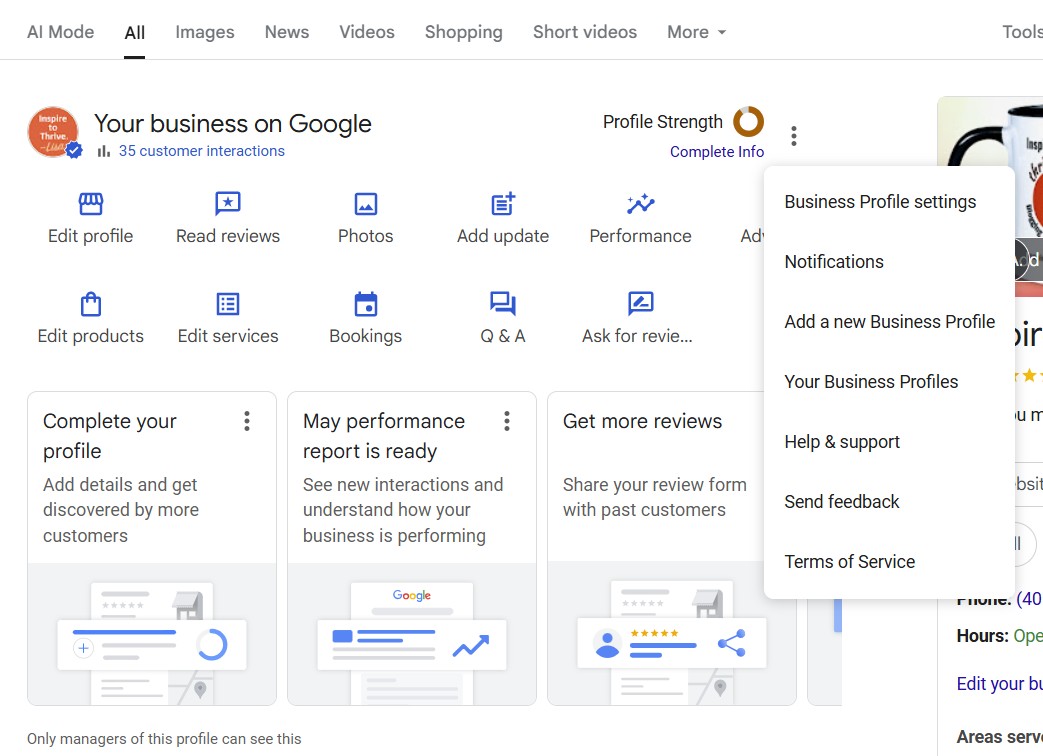
From there you go to People and access:
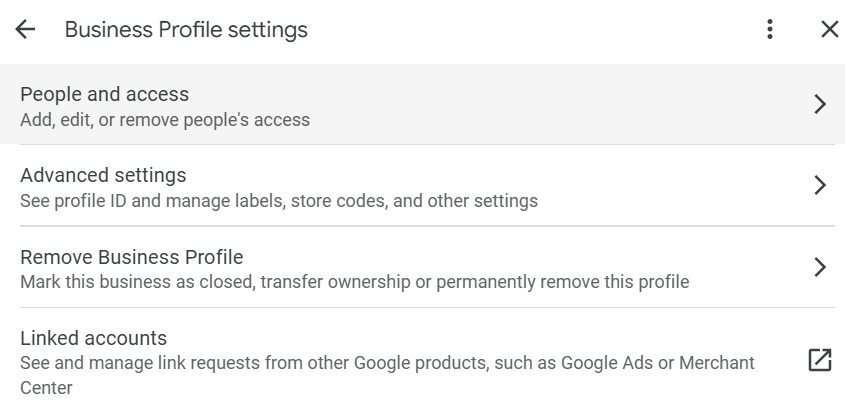
Just add in their email address and they will receive an invite to manage your profile.
Google Groups can’t be added as managers or owners of profiles.
An account manager can:
- Add, edit, and delete locations in the account.
- Transfer ownership of locations to a different business group/business account.
Whereas an account owner can:
- Add and remove business group/business account managers.
- Delete business group/business account.
- Transfer business group/business account ownership.
- Create, manage, and publish posts.
See the complete chart below:
| Capability | Owner | Manager | Site manager |
|---|---|---|---|
| Add and remove users | |||
| Remove Business Profiles | |||
| Edit all URLs | |||
| Accept all Google updates | |||
| Opt-in or out of Bookings | |||
| Update certain location settings
|
|||
| Manage Business Profile directly on Search and Maps | |||
| Manage Google Ads account links | |||
| Use Messaging | |||
| Add custom labels to make it easy to find particular groups of locations |
|||
| Edit attributes | |||
| Food delivery link edit | |||
|
Edit some main business info, like hours and |
|||
| Edit phone number | |||
| Edit services | |||
| Create, manage, and publish posts | |||
| Add, delete, and edit cover photos and additional photos | |||
| Delete, add and edit logos | |||
| Add, delete, and edit the product | |||
| Respond to reviews | |||
| Download insights | |||
| Respond to Q&A |
Still not sure? Check out the GMB support page for further information.
The 5 Ways to Use Your Google My Business
1. Share Your Events
If you are having a special sale, an open house, a workshop, etc. do post it on your Google My Business page so people will see that and have a link where they can register if necessary. Foremost, make the event posts 100-300 words in length with keywords of course.
Price reductions and special sales can be used in these event posts for realtors and businesses alike.
There is an appointment setting available right on Google My Business. Make it easy for your clients!
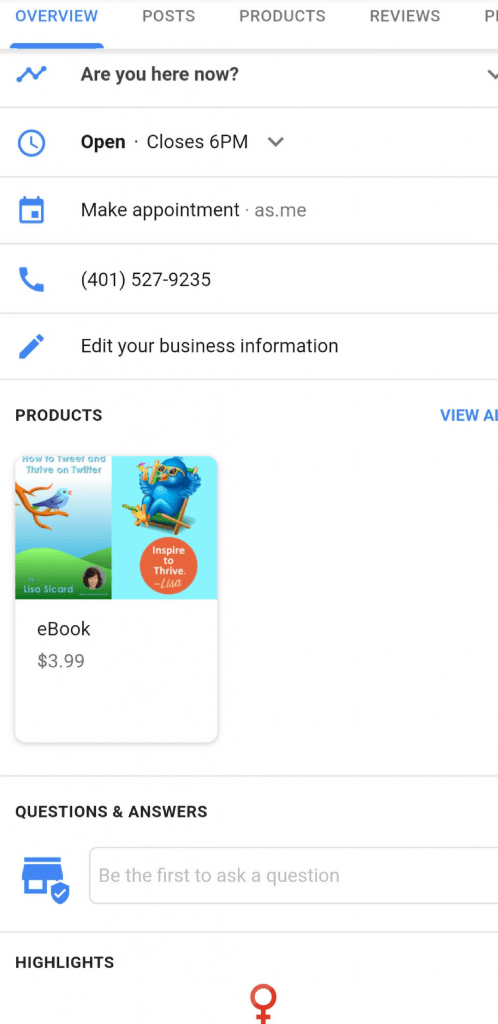
2. Show Pictures and Videos of Your Business
People love seeing behind-the-scenes images of what’s happening at your company. Oftentimes, I tell clients people LOVE doing business with people and not logos or corporations.
In particular, be sure to use JPEG or PNG images for your business. If you do a video it has to be within 30 seconds for Google My Business pages.
Next, beware that GMB recently received its maximum video upload size. The old limit was 100MB. The new limit is 75MB.
Here is a Size Guide for images on Google My Business:
- Profile photo. Your profile photo will help your customers recognize your company on Google. The correct size is 250×250 pixels for your Google My Business profile photo. Additionally, there is a spot to add a caption under your profile photo.
- Cover Photo. Showcase your page’s personality. By adding a cover photo, it automatically sets it as your listing’s preferred photo. This action doesn’t guarantee it populates as the first image for your business, but it does tell Google you prefer to display this photo. 1080×608 (pixels) is the size you can use for your cover photo.
- Additional Photos. Add different photos to spotlight features of your business that customers consider when making purchasing decisions. 720×540 pixels are recommended for your additional photos. Similarly, this size image is also used when you write up your Google My Business posts. (Posts with images do better!)
- Special Photos. 360-degree photos are also available if you have the capability to use them. Of course, they would look great on your Google My Places Page.
Make sure your videos meet the following requirements:
- Duration: Up to 30 seconds long
- File size: Up to 75 MB
- Resolution: 720p or higher
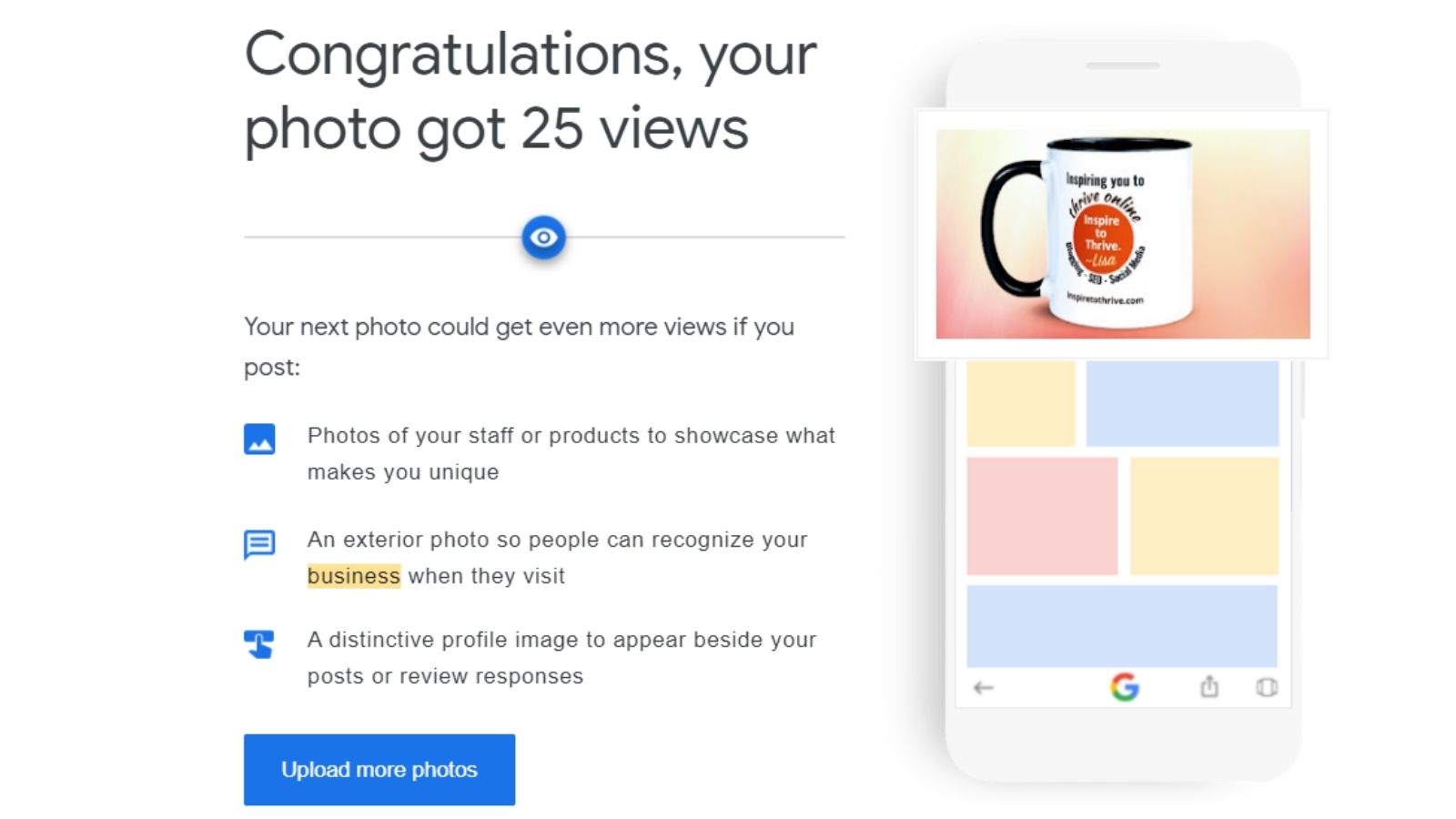
Again, having a video will enhance your listing and your ability to get more views. I’ll be working on one myself soon. Besides, with 30-second max how hard can it be, right?
3. Share Your Products
Another great feature of Google My Business is to show your products on the business page. As you can see above, I’ve added my eBook on learning how to tweet available on Amazon.
If you have a retail store this is a great place to show off the best products and products that you want to move to!
4. How To Write Your Blog Posts On Google My Places Business Page
In fact, Google gives you another place to link your blog posts. Therefore, I choose blog posts that are relevant to my clients to showcase on my business page. Be sure your photos for your blog posts are 720×540 pixels.
You can write a short description of your original blog post with an image and link back to your original blog post. These are called “updates” in Google Places.
This is also the same area you would create your event, special offer, or product offerings. Very easy to do! See the video example below of how you can get started.
Once again, Google will remind you if your post is getting old via email. (A week there is OLD!) I love getting these emails from Google, so I don’t have to think about when the last time I posted something to my Google My Business page.
You can also download their app for Google Maps and use it on your mobile device.
5. Generate Reviews and Testimonials from Clients
Recommendations are great on Google My Business for new visitors to see. I’m working on getting some reviews from current and past clients there.
As some would say, you can’t be shy in asking for reviews! If you need tips for emailing clients you can check out this guide here. (Something I will be doing myself!)
Not only does Google show their recommendations, but your Facebook reviews show up there too!
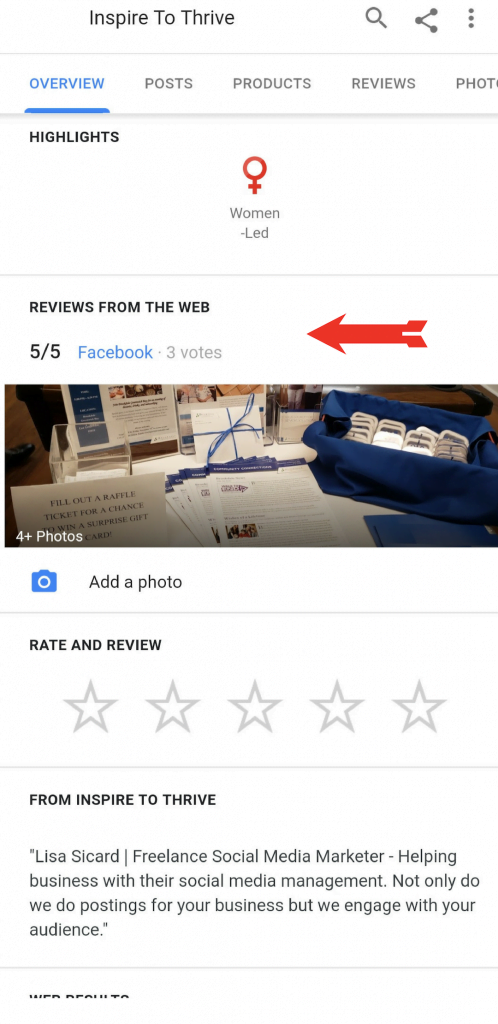
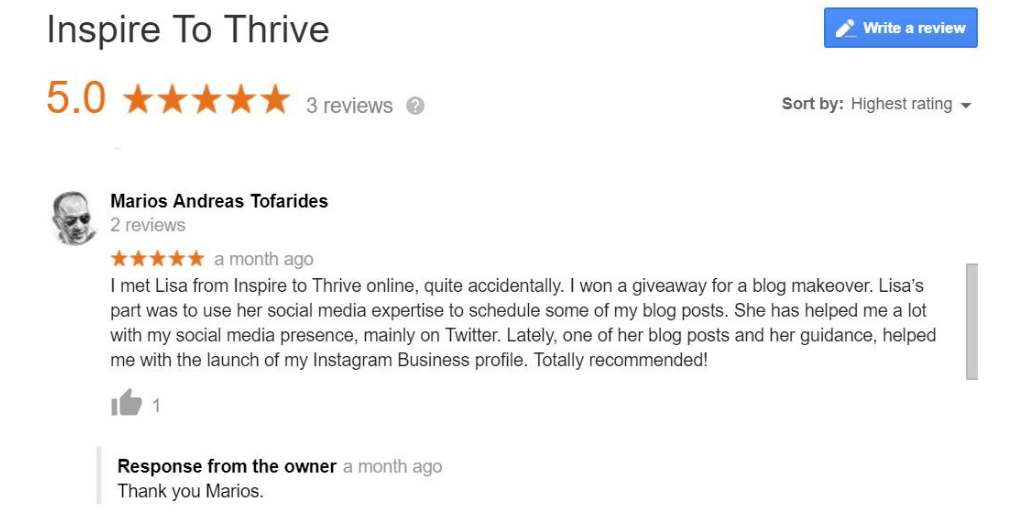
Bonus Tips for Google My Business
You may get a postcard in the mail from Google giving you FREE AdWords with any purchase of the same value. For example, recently I received one for $150 if I spent $150 in AdWords.
Many businesses that use Google AdWords do so to grow their business.
If you try to do these AdWords yourself be sure to use some negative keywords. (If you need help I know someone who is Google AdWord certified for you.)
Finally, use appropriate keywords in your Google My Business listing. If you are unsure use a tool like Ubersuggest by the brilliant Neil Patel.
If you want more tips on SEO for your business check out this latest post with a simple SEO checklist!
Special Note For Real Estate Agents
Many real estate agents claim or try to claim their offices as a Google My Business location. Only the broker/owner is allowed to do this. They now have to approve or disapprove any requests that come in.
But with the home-based business option available real estate agents can have their own Google My Business page without an address! (Or, use a PO Box in your local area of course).
Realtors may also use the company address but not with the company name in the first area with their own name.
Getting Verified on GMB is Easy
Once your Google My Business account is verified you will have the blue checkmark next to your logo.
Make sure your business information on GMB is accurate and that only you, the business owner or manager, have access to it by verifying your business.
Most local businesses verify by mail. Some businesses, like service area businesses, have other verification options, like verification by email, text message phone, or Search Console. Who wants to wait on the mail today, right?
Before starting the verification process, create or claim a Google My Business listing. You may see one or several verification types depending on the kind of business listing you manage.
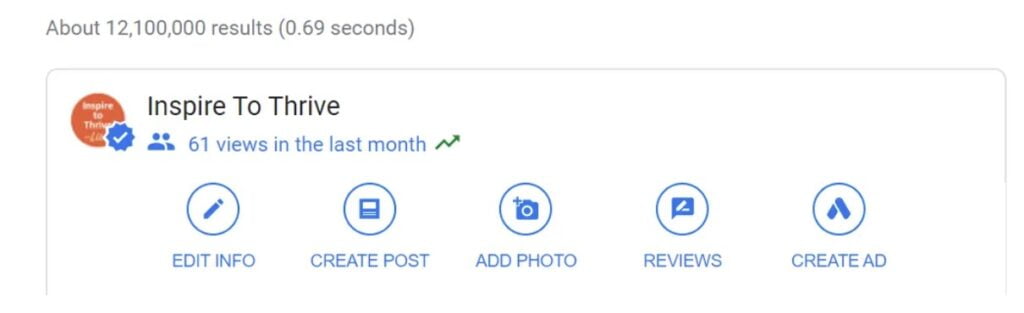
Back in July 2020, Google offered an upgrade to businesses that use Google ads. From time to time, they offer different packages for their users.
Google starting to offer an upgraded Business Profile (Google My Business listing) for $50/month that will add the Google Guaranteed badge to the listing and back services the business provides with the Google Guarantee.
You Can Monitor Results on GMB
Consequently, there is some data you can see in your account. For example, you can see how many people called you from Google My Business or visited your website. You can also see how many people view photos, videos, or products.
It’s right in the dashboard for your Google My Business. You can even access it on your mobile device to make it really easy. Do note, it has been on the Google Maps since July 2022.
Your Turn: Google My Business
Finally, I’d love to hear from you if you have upgraded to Google My Business. Did you know how to use Google My Business for your small business?
Of course, I’d love to know more in the comments below if you set your business up with Google My Business. If you have, I’d love to know if it has brought you more business.
If you need help managing your Google My Business (Places) Inspire To Thrive offers services for that. Contact Lisa today.
FAQ: How to Use Google My Business To Grow Your Small Business
Google My Business is a free tool from Google. It lets you manage how your business appears on Google Search and Maps.
Go to the Google My Business website. Click “Start now,” then follow the steps to enter your business details. Verify your business to complete the setup.
GMB boosts your online presence. It helps customers find your business, read reviews, and get essential info like hours and location.
Google will send a text message or a phone call to verify. Some may want a video of your physical location. It can take up to 5 days for them to verify it.
Yes, you can update your business name, address, hours, and more anytime on the GMB dashboard.
Log in to your GMB account. Go to the “Reviews” section and click on a review to respond. Keep responses professional and polite.
You can post updates, offers, events, and product news. Each post can include text, photos, and call-to-action buttons.
In your GMB dashboard, go to the “Photos” tab. Click “Add Photos” and upload images from your computer or phone.
Yes, use the “Insights” tab in your GMB dashboard. It shows data on how customers search for your business and what actions they take.
Yes, GMB is completely free to use. You don’t need to pay to manage your business listing.
Update your profile whenever there’s a change in business hours, address, or services. Posting weekly can also keep your profile fresh.
Yes, you can add multiple locations to your GMB account. Use the “Add location” feature in your dashboard.
Attributes provide additional info about your business, like “Wheelchair Accessible” or “Wi-Fi Available.” You can set these in your GMB profile.
Fill out all your business details, add high-quality photos, post regular updates, and respond to reviews. This helps improve your search visibility.
- 11 Must-Know Tips for Instagram Leads (Quick Start Guide) - December 21, 2025
- How to Edit Posts on X: A Complete Guide to the Edit Button - December 21, 2025
- 5 Top Tips for Social Realtors on X (Simple Social Media Management) - December 20, 2025
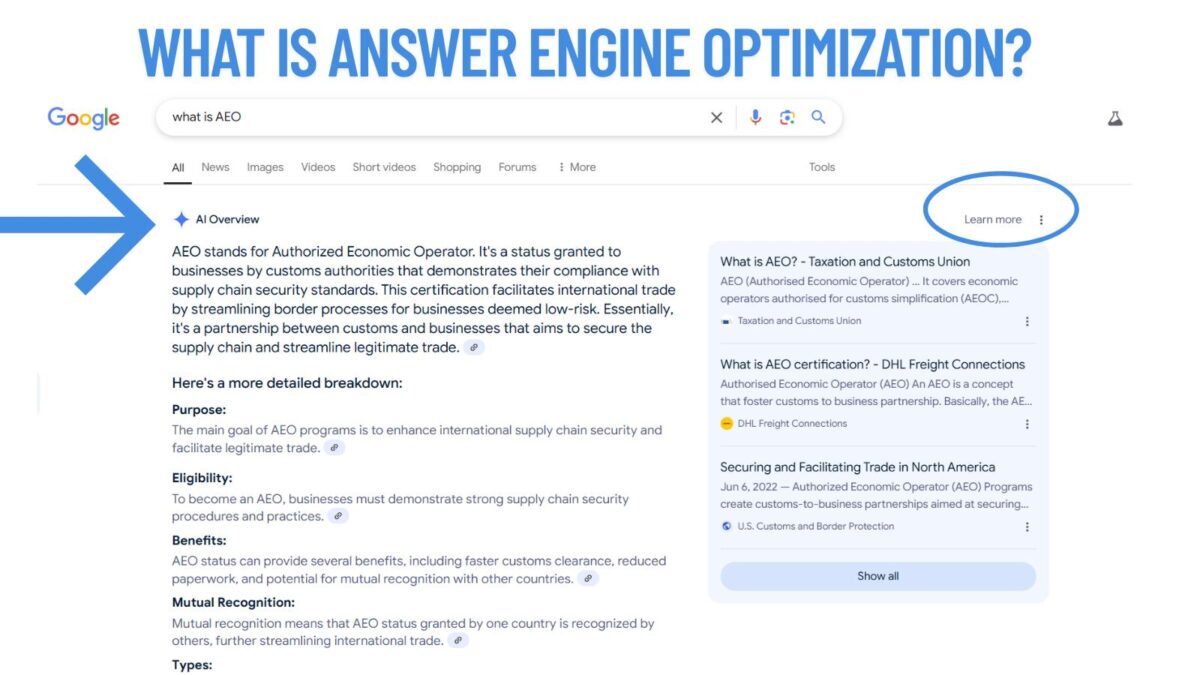


Hello Lisa,
Awesome and very helpful post. I have recently listed my Astrology business on Google business and waiting for the verification code. I will definitely implement your tips to improve my business. Thanks for sharing the awesome post.
Regards,
Vishwajeet Kumar
Hi Vishwajeet, what is your Astrology business? I have not seen it yet, sounds interesting. Do give Google My Business time to work for you- it’s like a blog, it takes time but once it works it will help your business grow. Thanks for your input and for coming by. Make it a great day and congratulations on your new business Vishwajeet!
Hi, Google My Business is really helpful source of Marketing its take your business to another level and boost your sales as well
Hi Lehigh HVAC, thanks for your input on this post about GMB, and welcome to Inspire To Thrive. I’d love to know how long you have been using Google My Business?
Hi Lisa,
Thank You for sharing this information about GMB. I have been meaning to add my business to the platform and your article really made the whole process look easier. You literally answered every question that was popping into my mind. Kudos for doing the research and putting up such an informative article. You really know how to help a reader, looking forward to reading more posts from you. Keep these informational blogs coming, your readers will thank you.
Hi John, I’m so glad I was able to help you with your Google My Business. You can also update everything on your mobile device as well now. Thank you for your compliments and I hope you do well with it for your business. Have a great day! Don’t hesitate to ask a question about it as you are doing it if something comes up.
Thanks Lisa!
You have inspired me! I went and added my blog. Just waiting for the mail to verify. They didn’t give the option for phone verification. Much smoother than I have experienced with such things in the past.
Hi Eric, I’m so glad this helped you as well! Many people long forgot about Google My Business as they assumed they still needed a physical address. It has changed quite a bit over the years. I’m sure it will continue to in the future as well. Stay tuned. Thanks for letting us know and have a wonderful day Eric.
Hi Lisa,
I had no idea how to do this until you wrote this post. I went along with it step by step so they are sending me a postcard in the mail. Probably because I didn’t want to put my phone number there. I get too many calls and didn’t want to publish that one.
I have to thank you because this was one of the things I wanted to do and I’ve completed it because of you.
Thanks bunches,
-Donna
I’m so glad to hear that Donna.) Made my day. Google My Business has changed a bit over the years and I just updated this post with their latest updates and such. Just like all the social networks and SEO – things are changing at a rapid pace Donna. I’m glad you were able to do it! You are most welcome. Enjoy the rest of your day.
Hey Lisa.
Great read my friend.
All of these are great actionable strategies that you can start using today. The Sniply is pure genius, didn’t even think about doing that.
The great attention to detail with the images and guides is a big help, hell of an article.
Certainly looking forward to reading more of your work, glad I was able to find you.
Best wishes
Shivanshu
Hi Shivanshu, welcome to Inspire To Thrive. Thank you. I love using Sniply for many things. Thanks for coming by and have a great new day and week ahead.
Thanks, Lisa for sharing this blog post online. I really loved the way you have organized and explained the above points. I’m sure the above tips can easily help to get more recognition online. Not just recognition but it also helps to create authority and build trust. I will definitely be sharing this blog post with my friends. Expecting more such posts in the future…
Hi Abhishek, welcome to Inspire To Thrive. Thank you. Yes, I sure hope it helps others along the way. I’m so glad they changed it for home based businesses now. Thanks for coming by and have a great day.
Hello Lisa,
Awesome post. Google Business now powering hundreds of small business to nurture and grow. It helps businesses to grow and build their business online. This also helps to rank better locally when people search about business in their locality. Great Post.
Regards,
Vishwajeet
Thank you Vishwajeet. It sure is a great way to give your business an edge online. Gave you signed up as well for your Google My Business?
Lisa: I am glad to hear that you now could use Google My Business as a home business owner. Do you know if this is working on an international scale?
Btw: What is a “negative” keyword?
Hi Martin, I believe it is. And here’s a great explanation of a negative keyword: When selecting negative keywords for search campaigns, look for search terms that are similar to your keywords, but might cater to customers searching for a different product. For example, let’s say you’re an optometrist who sells eyeglasses. In this case, you may want to add negative keywords for search terms like “wine glasses” and “drinking glasses.”
I used to manage a nursing scrub website and I had to use negative keywords for things like soap scrubs and other meanings of the words scrubs and uniforms. I hope that clarified it for you. Thanks for coming by here Martin and have a great weekend.
Hi Lisa,
Thanks for telling us about this. I started creating an account last year. The only downside GMB is that it doesn’t take P.O. Box addresses. I added my address but I’m nervous about it so I haven’t completed my listing…it’s just sitting there.
But I noticed on your listing it just shows the city and state you’re in. Does that mean our address won’t show or is there a feature to turn that off?
I do love that we can share our products and videos about our business..that is definitely a plus. Still, the address thing is in the back of my mind.
Thanks Lisa – this is great stuff to hold on to!
Cori
Hi Cori, I’d go back and delete your address. I didn’t add mine – You have an option not to show it for a home based business. That’s what got me so excited to use it! It’s great for the products and events. If you have a special offer, etc. you can use the event feature. I was thinking of a special for February for one week and using an event to do it with. Maybe a free one-hour consult type of offer.
Thanks for coming by Cori and I hope you are able to get yours up with no address – let me know how you make out with it. Have a great day.