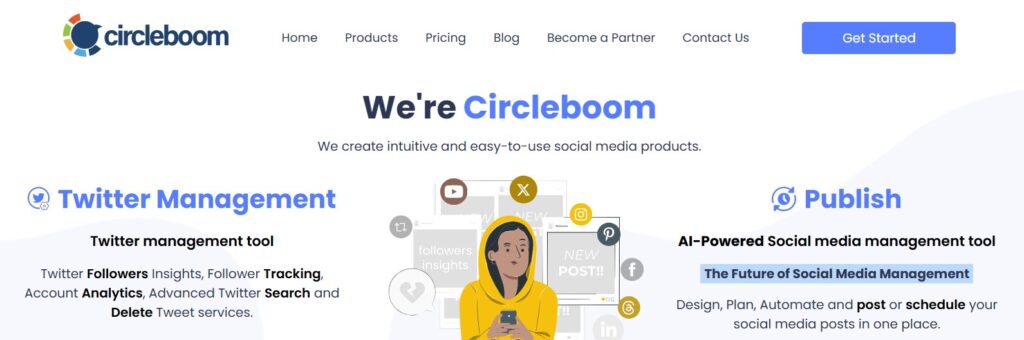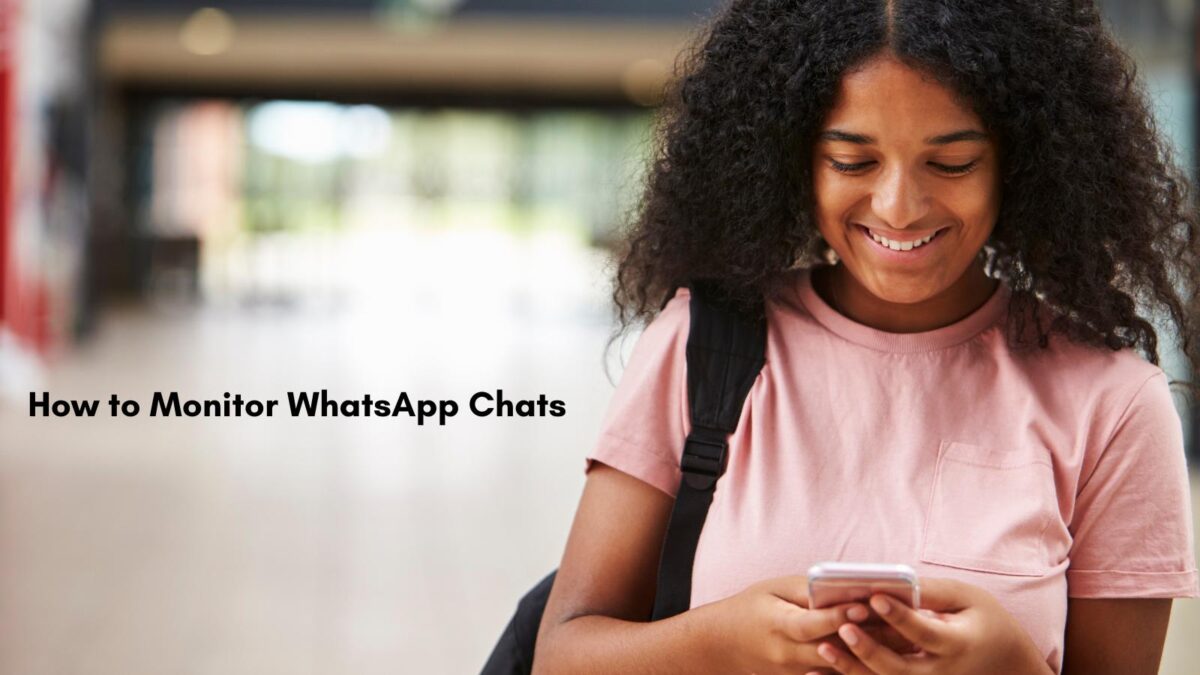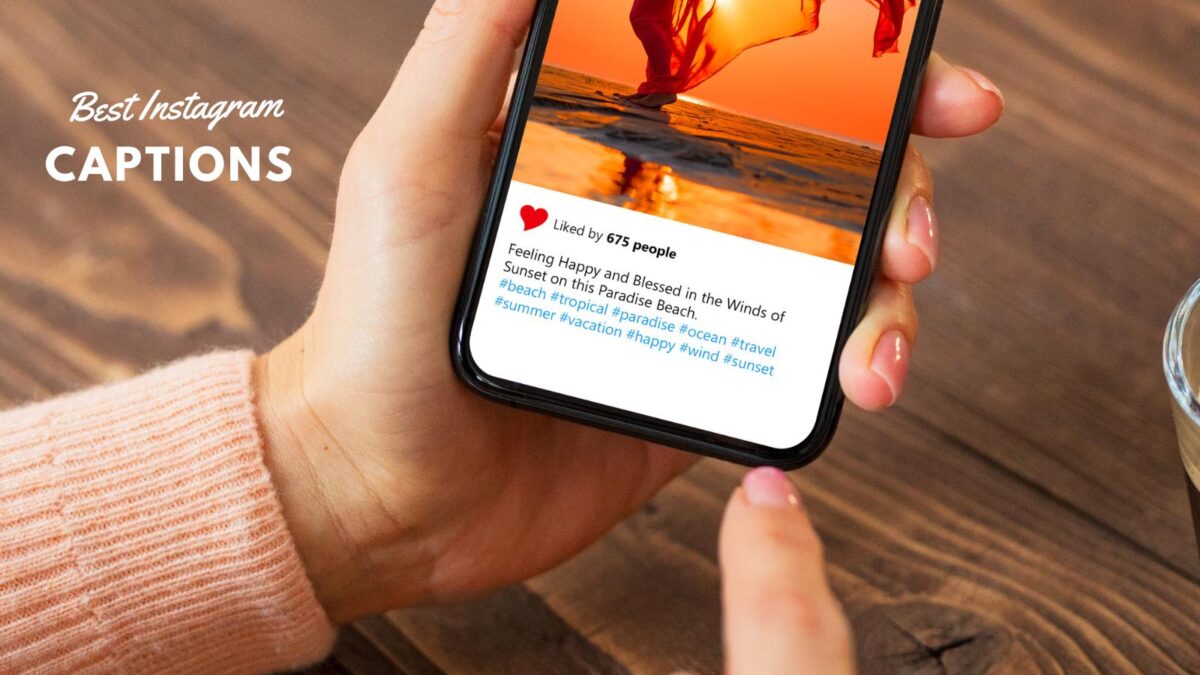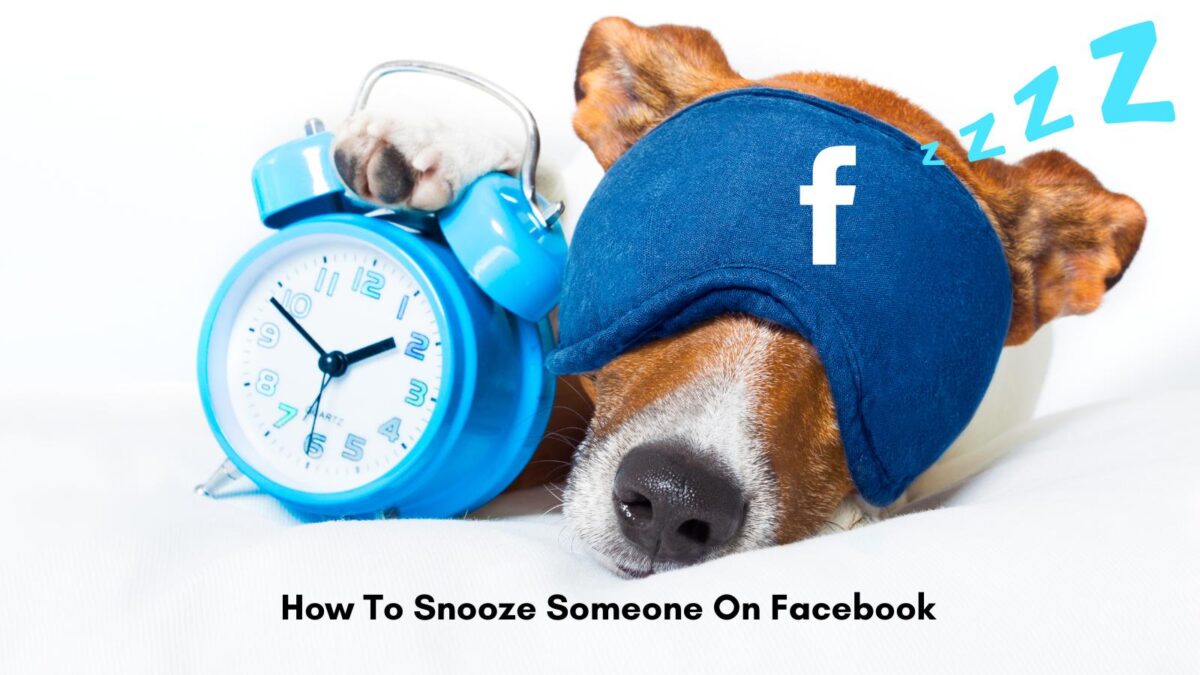Getting more eyes on your posts on X isn’t just luck—it takes the right tools and strategies. The X Twitter Highlights tab is one feature you shouldn’t overlook.
By showcasing your best posts (formerly called tweets) on X to your audience, it helps amplify visibility and drives more engagement. Whether you’re building a personal brand or promoting content, this tool can be a game-changer for boosting impressions in a thoughtful, effective way.
Here is what I’ve learned about the X Twitter highlight tab since I became a subscriber on X. You do need to subscribe to X to have the feature turned on.
Table of Contents
What Are Twitter Highlights?
Twitter Highlights is a feature on X (formerly Twitter) that lets you pin your most important or engaging content right at the top of your profile. With Highlights, you can showcase key posts or replies (not just standard tweets) in a special section, similar to a digital portfolio.
Think of it as a quick way to guide new visitors to your best moments, top resources, or posts that show what you’re about. Whether you want to promote a product, share a testimonial, or display a popular thread, Highlights makes it easy for anyone scrolling your profile to see what matters most without having to dig.
If you’re serious about building credibility and making connections, using Highlights gives people an easy path to the content you want them to notice first. Try picking out posts that get the most engagement or tell your story and add them to your Highlights for maximum impact.
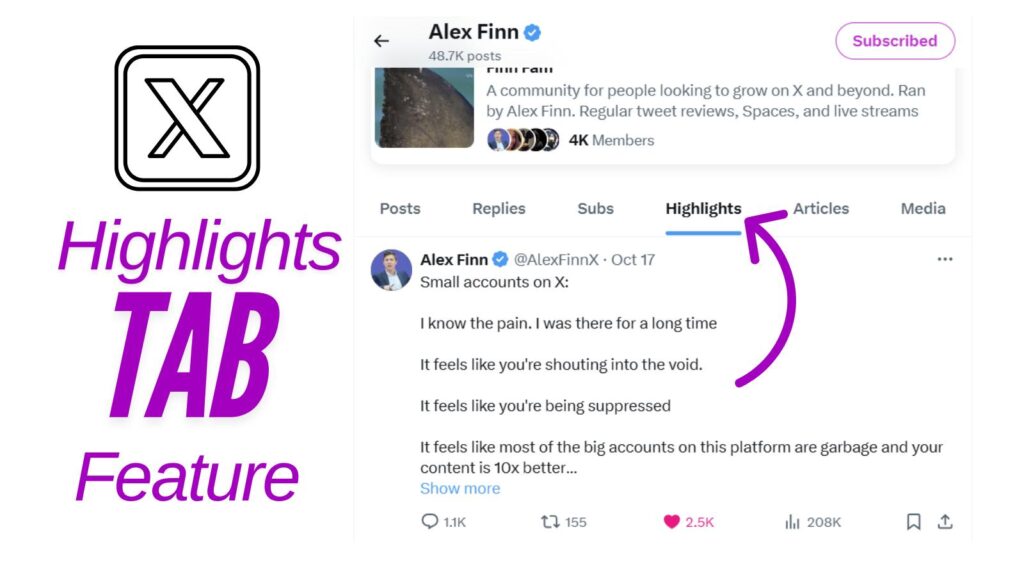
Overview of the X Twitter Highlights Tab Feature
The Highlights tab allows you to pin your top posts in one curated section of your profile. Think of it like a personal portfolio of your brightest moments on X Twitter.
Instead of relying on others to scroll through endless posts, you hand-pick what they see first. It simplifies discovery for your audience and ensures that your best work doesn’t get lost in the fast-paced timeline.
When someone visits your profile, they’ll immediately notice your selected highlights. Whether it’s a viral post, a thought-provoking thread, or a video, the tab lets you control the narrative of your profile.
Key functions of the Highlights feature include:
- Curating top posts: Select posts that represent your best ideas, achievements, or popular posts.
- Pinned visibility: Keep these posts at the forefront instead of letting them fade into an endless feed.
- Improved first impressions: Showcase what matters most when new followers or potential collaborators check you out.
The Highlights tab doesn’t just display posts; it organizes them into a space that feels deliberate and polished. If you’ve ever wished your content could stand out more, this feature was made for you.
Purpose of the Highlights Tab
The core idea behind the Highlights tab is discovery. With so much content shared every day, getting noticed can feel impossible on the X Twitter stream. The Highlights tab gives users a tool to amplify visibility without relying wholly on algorithms or luck.
Here’s how it helps with discovery:
- Captures new visitors’ attention: When someone lands on your profile, your best posts are front and center. This increases the chances they’ll engage with your content.
- Tells your story at a glance: The Highlights serve as a snapshot of who you are and what you stand for on X Twitter.
- Drives focused engagement: Instead of random likes on older posts, highlights direct attention to specific posts, boosting impressions and interaction rates.
Think of the tab as your X Twitter résumé. Scrolls and likes are nice, but if your audience doesn’t remember you, what’s the point? By showcasing top-tier content, you guide them toward what matters, making both your brand and message stick.
If you are juggling multiple posts or trying to grow quickly, the Highlights tab can feel like a cheat code. It’s not random anymore—you’re in control of how your content gets noticed.
How Highlights Tab Boosts Impressions
Do you ever feel like your posts aren’t getting the attention they deserve? The X Twitter Highlights tab might be your new secret weapon.
By making your top-performing content more visible, this feature can supercharge your profile’s impressions.
Attracting More Views: How Highlights Catch Users’ Attention
First impressions matter. The Highlights tab positions your best posts right where visitors can’t miss them—front and center. When someone lands on your profile, instead of scrolling through a cluttered timeline, they’re greeted with your hand-picked highlights. This grabs attention immediately, especially for new visitors.
Why does this matter? People have limited time and short attention spans. The Highlights tab eliminates the guesswork from the algorithm, ensuring your most compelling content is what they see first.
It’s like putting your greatest hits on display in a gallery—users can’t help but notice no matter what time of day or night.
For instance, if one of your tweets went viral or sparked a lot of interaction, adding it to Highlights ensures it continues to draw eyes long after it appeared in feeds. Every view adds up, boosting your overall impressions.
Encouraging Engagement: How the Tab Prompts Users to Interact More
The Highlights tab doesn’t just improve visibility; it actively drives engagement. Why? Highlighted tweets are often your most interesting, shareable, or discussion-worthy posts. By organizing them in one place, you’re inviting viewers to dive deeper into your content.
Visitors are more likely to like, comment, or repost on engaging with standout tweets. That’s because the content already has social proof—it’s relevant, popular, or just plain entertaining.
Think of this as rolling out the red carpet for your audience.
Added bonus: when users interact with your highlighted content, this boosts their reach even further. Engagement begets impressions, creating a ripple effect that can lead to even more visibility.
Showcasing Popular Content: Featuring Top Posts for Higher Impressions
The Highlights tab is all about showcasing the best of the best. By featuring your top-performing tweets, you’re essentially giving them a second life. Without this feature, even your greatest content can get buried in the endless flow of text posts.
Imagine having a tweet that resonated with hundreds or thousands of users. Normally, it would fade into the background after a few days. With the Highlights tab, you can keep it in the spotlight—and the impressions keep rolling in.
This approach works especially well for content that tells a story or adds value, such as:
- A viral meme or joke that captured attention.
- An informational thread that earned retweets and replies.
- A heartfelt or personal moment that gained traction.
By gathering these high-impact tweets in one place, your audience doesn’t have to search for the good stuff. It’s right there, waiting for them. And the result? A steady climb in profile impressions.
Wouldn’t you want all your hard work to keep paying off? The Highlights tab ensures you get the ongoing visibility your tweets deserve.
Updates on X Twitter Highlights Tab
The Highlights tab on X Twitter continues to evolve, offering users smarter ways to amplify their best content. With every update, it becomes a more effective tool to boost impressions and engagement.
User Feedback and Improvements
The recent enhancements to the Highlights tab didn’t happen in a vacuum—user feedback played a huge role. X Twitter has been actively listening to what its community wants, and it shows.
- What users love: Many users praised the Highlights tab for boosting profile impressions instantly. They called it a “one-stop-shop” for their best content, helping them grow their reach without overhauling their strategy.
- Where users saw gaps: Early feedback highlighted the need for bulk selection and better analytics. Creators and brands wanted an easier workflow and more detailed metrics.
X Twitter responded with updates tailored to these requests, reflecting a clear commitment to rolling out practical improvements. But they didn’t stop there—more customization options and mobile-friendly designs also came directly from user suggestions.
The takeaway? The Highlights tab isn’t static. It’s evolving, and much of that momentum comes from user-driven ideas. So, if there’s something you think could be better, chances are X Twitter is paying attention.
By acting on community input, X Twitter has made the Highlights tab feel like a tool designed by users, for users. And it’s not slowing down—future updates are already on the horizon.
How to Use the X Twitter Highlights Tab Effectively
The X Twitter Highlights tab is a powerful way to shape how people view your best content. It’s not just a feature—it’s a strategy. To make the most of it, you need to go beyond simply pinning a few posts.
Here’s how to use the Highlights tab effectively to boost your impressions and engagement.
Optimize Your Content for Highlights
Not every post deserves to be in your Highlights tab. To really stand out, you should select posts that are:
- High-performing: Posts with strong engagement (likes, retweets, or comments).
- Value-packed: Informative threads or insights your audience finds useful.
- Aligned with your goals: Content that represents your brand, message, or expertise.
Start by analyzing your past posts to find top ones that got people talking. Once you’ve identified these stars, frame them for maximum impact.
Edit the posts text if needed before showcasing it. (You only have an hour to edit a post on X.) Focus on clarity, punchy wording, and emotional hooks to grab attention fast.
The Highlights tab shouldn’t be a random collection—it’s like curating an art gallery. Every post you add should serve a purpose.
Think about what you want visitors to feel or learn when they see those posts. Does it wow them? Does it spark curiosity? If not, keep looking for stronger content.
You can always un-post your posts in Highlights so they will no longer be in the highlight tab.
Regularly Update Your X Twitter Highlights Tab
Stale highlights are a missed opportunity. X Twitter is fast-paced, and what worked three months ago may no longer be relevant.
Keeping your Highlights fresh is the best way to show visitors that you’re active, growing, and worth following.
Here are some practical tips to keep things updated:
- Set a reminder: Review your Highlights tab monthly to swap out outdated tweets.
- Match the season: If you’re running a campaign or event, refresh your Highlights to match current priorities.
- Test new content: Rotate different types of tweets—such as memes, how-to threads, or behind-the-scenes posts—to see what resonates best.
Treat your Highlights tab like a shop window. If the display never changes, people stop looking. With consistent updates, you’ll keep your profile dynamic and engaging.
Analyze Performance Metrics
Want to know if your Highlights are doing their job? It’s all about the numbers. Thankfully, X Twitter has made it easier than ever to track performance right from the Highlights tab.
Focus on these key metrics:
- Impressions: How many people are seeing your highlighted tweets?
- Engagement rate: Are those views turning into likes, comments, or retweets?
- Profile visits: Is the Highlights section driving more visitors to explore your profile?
If your highlights aren’t performing, experiment with different types of content. For example, try moving an underperforming tweet out and replacing it with a more engaging one. Regularly check analytics to see what’s working and what’s not.
Consider your Highlights tab a living experiment. By testing, measuring, and adjusting, you’ll uncover the formula that generates the most impressions and interaction. Don’t forget to use the X Twitter analytics that come with a subscribers account.
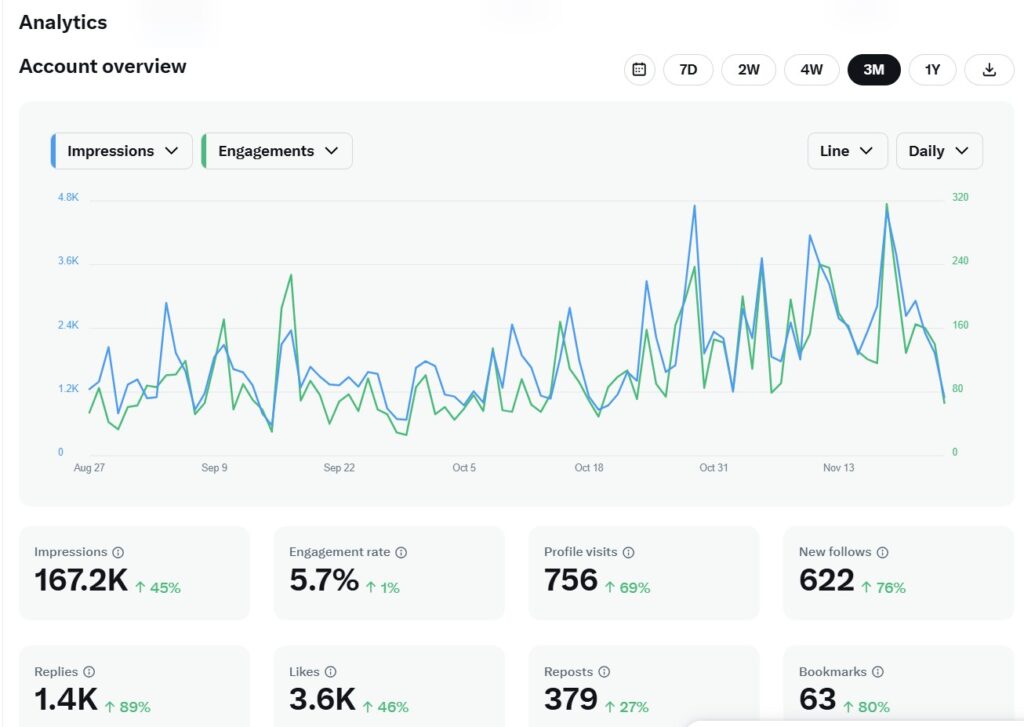
Tracking data may seem tedious, but it’s one of the most effective ways to stay ahead. After all, how can you optimize if you don’t know what’s driving results?
Conclusion: Embrace the X Twitter Highlights Tab
The X Twitter Highlights tab has proven itself as more than just a feature—it’s a strategy. If you’re serious about boosting your impressions and driving engagement, this tool gives you the control to shape how others experience your profile and posts.
By selecting and showcasing your top-performing posts, you’re giving your audience the best of what you have to offer.
But it’s more than that. The Highlights tab turns visitors into loyal followers by capturing attention immediately.
Whether you’re featuring a viral moment, sharing an insightful thread, or spotlighting a personal story, this feature ensures your content doesn’t fade into the background.
FAQs: X Twitter Highlights Boosting Your Impressions
The Highlights tab is a section on your profile that lets you showcase posts you’ve handpicked. It’s a way to draw attention to your best content.
Highlighted tweets stay visible in one place, increasing chances of engagement from profile visitors.
Anyone visiting your profile can see the tab. It’s especially useful for new followers.
Yes, you can monitor likes, comments, and retweets on highlighted tweets.
No, it doesn’t affect your timeline. It’s a separate area designed for curated content only under your X Twitter bio.
Choose posts with strong engagement, valuable insights, or those promoting key ideas, products, or services.
There’s some algorithm effect, but increased engagement from highlighted posts could improve overall account reach.
Tap the three dots on a tweet, select “Add to Highlights,” and confirm. It’ll automatically be added to the tab.
Yes, just go to the post, tap the three dots, select “Remove from Highlights,” and it’ll disappear from the tab.
Update regularly with your best-performing or most relevant posts. Pay attention to engagement trends and audience feedback.
- Best Private Instagram Viewer Apps in 2026 (Tested & Ranked) - December 24, 2025
- 3 Big Reasons The Most Read Blogs Keep Readers Coming Back (In 2026) - December 23, 2025
- Best Proxy Server for YouTube (Top Picks for 2026) - December 22, 2025