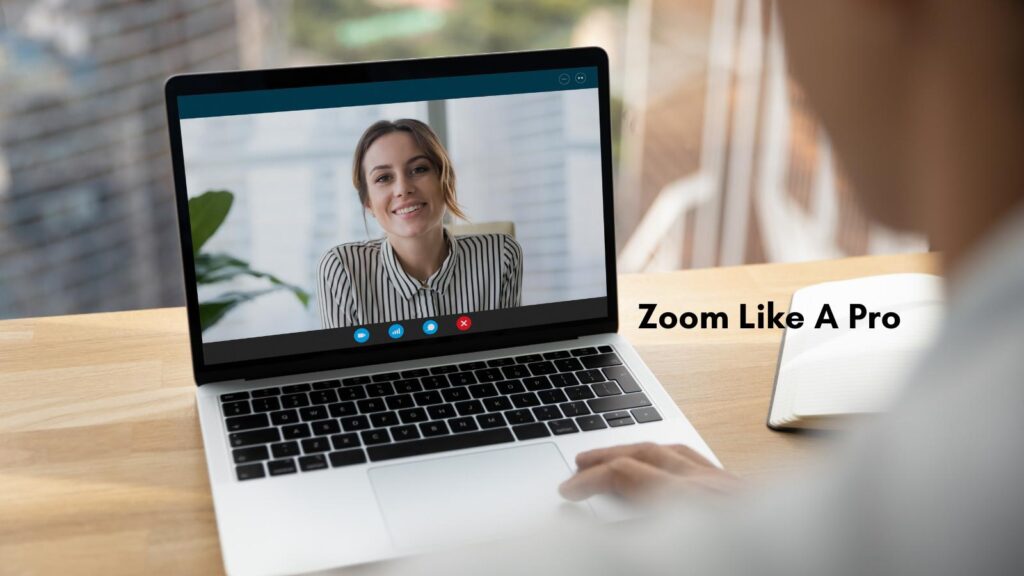I’ve been zooming a lot lately and wanted to share some tips from what I’ve learned these past few months now to help you learn how to Zoom like a pro.
I’ve been using Zoom for several years for meetings and giving a few presentations. But when this crisis started in the United States here, my training classes were canceled. Therefore, I went into quick action and turned the classes into Webinars with Zoom.
What really helped me was practicing Zoom. Day after day I practiced with several different people.
Then, I also began doing yoga as our yoga teacher went to Zoom from the yoga studio. So, I’ve been on all sides of the Zoom app and would like to help you get started with Zoom today.
Table of Contents
Special Important Notice on Zoom Security:
To enhance the security of single-seat Pro accounts, starting April 5th, 2020 meeting passwords and Waiting Rooms will be turned on by default.
As the meeting host, there are some steps you may need to take to familiarize yourself with these changes and ensure that your attendees can join your upcoming meetings seamlessly.
Please read this article for step-by-step instructions. (More updates have since been done, so be sure to update your Zoom apps in 2024.)
A Quick Video to Get You Started with Zoom
Yes, this one is a silent video – showing you a few steps on how to get started with Zoom.
Questions – Feel free to contact me and run a quick test.
Zoom Functions to Know How to Zoom Like a Pro
In the quick tips video from YouTube, I shared some screenshots for tips to help you navigate your Zoom experience.
- How to Open Zoom From Email – Just click on the link – usually highlighted in blue. You may have to sign up with an email address the first time. It is FREE to use. (Unless you are hosting webinars.) This works on both desktop and mobile.
- How to Broadcast – Be sure to hit this button to start if you are the host. An easy but sometimes overlooked function.
- Audio Settings – You can adjust if you are heard (muted) or not. If you are a host, you can adjust everyone else.
- Video Settings – You don’t have to show on the video, you can have a standard photo show or just your name.
- Mute Functions – These are great to use. As a host or co-host, you can mute anyone.
- Polls – You can add polls within the zoom or before you set the webinar or meeting up as a host.
- Invite Others To Zoom – If you are hosting a meeting or a webinar, it’s easy to invite people. I love the Google calendar feature. Once you put up your meeting in it, you can invite people there. There are settings to send notices a day before and a reminder an hour before. (I will update with an image here and on the video when I schedule my next one soon.)
You can also download a Chrome extension to schedule meetings on Zoom. When you hit the video button it goes right to the Google calendar to schedule and invite others via email.
Scheduling for Zoom
Also, when you are on your Google calendar and go to schedule something, Google will ask if you want to schedule a Zoom meeting. This is for Zoom meetings only – not to schedule a webinar.
*I will be adding more to this video and blog post as I received more questions from others using Zoom in the coming days. Don’t see one? Drop a comment below.
What is a Zoom Bombing?
This is a new trend where trolls scour the internet for links to video conferences and then harass participants. “For those hosting private meetings, password protections are on by default and we recommend that users keep those protections on to prevent uninvited users from joining,” the Zoom spokesperson said.
It’s best to set up a waiting room in your personal meeting room. You can read more here on exactly how to do when scheduling a Zoom meeting.
How To Zoom Like a Pro: Practice Zoom Beforehand
Two weeks prior to the first webinar I practiced with others. I learned a lot. One was the lighting and sound. I had purchased a Samson microphone from Ileane Smith. (She is the queen of live streaming and YouTube.)
I could not get the microphone to work doing my other videos but once on Zoom, it worked like a charm. 🙂 Therefore, I was so excited that day to have the microphone working.
Next, I brought in lighting from other rooms in my home. The lighting should be in front of you on your face. I also have another tool that I purchased a few months ago and love.
It’s a vlogging light. (Read more below on that!)
Use the Touch Up My Appearance Filter
The touch-up appearance feature is easy to set up on your Zoom account. This fabulous Zoom feature makes you look like you have a little make-up on and gives you a softer look on the Camera.
Touch up my appearance under your video settings in the left-hand corner.
Clean Your Home Office
Yes, one of my freelancers picked up my desk and bookshelf area and ordered me to minimalize it. Thank you Amber! Now to figure out the shadows with all the updated lighting.
You may see many news reporters now working from home for the TV broadcasts. Notice their backgrounds and see how you can re-create some of your favorites for your home office.
Add Some Lighting to Zoom Like a Pro
The lighting I had in the office was not bright enough. Therefore, I had to find another light from another room to use. It was not like I could go out shopping for one with the first Webinar just 2 days away back in March of 2020.
However, I purchased a vlogging light a few months ago from Best Buy and that blue lighting also helps me look better on camera. We all need that today, right?
It was originally used for my mobile device when I record videos, but I found it also works with Zoom.
More Lighting Tips for Zoom Meeting and Webinars:
- Sit facing a light source
- Optimize natural light sources
- Use a source of soft directional light if possible
- Choose bright colors for walls or backgrounds
- Keep it eye level
- Wear cool colors for the best effect
Figure Out Your Timing
Timing is everything, right? I counted my PowerPoint slides – 76 and divided them by the time I was giving the class for. It was a 2-hour and 40-minute class. That’s a long time to be presenting on a Zoom webinar.
Think about your opening and closing statements. How long will they be? Time to answer questions? How about a time to go live online for a demonstration?
The same goes for meetings – think about your timing. If you are using the FREE version you only have 40 minutes. Anything over that is a premium version. (The same for hosting webinars, premium version only.)
Up Your Presenting Skills
Sue Ann Bubacz wrote about this recently. She gives some excellent tips on how to up your presentation skills for surviving online today with your business.
These tips are geared for you being onscreen today with the pandemic crisis. Many people have not been onscreen before but find themselves having to do so now.
Have a Zoom Co-Host Help with How to Zoom Like a Pro
Having a co-host is great to help you answer questions and mute and unmute people throughout the Zoom webinar or meeting that you may host.
Thanks to Sue-Ann who helped me out last week with 18 participants. It made it easier for me to present the topic, slide show, and go back and forth from live on XTwitter to the presentation for the XTwitter class.
You can only add a co-host when the meeting STARTS but if you can add an ALTERNATIVE host beforehand. So, if you are late for the meeting, the alternative host can start for you.
BUT, there is one thing: The Alternative host has to be a premium Zoom user, which is a paid subscription for Webinars. However, you may need add-ons to the rates below so just be aware.
Pets and Kids – How to Zoom Like a Pro with Them
My dog Hunter can bark up a storm at times. You never know what will set him off.
He is afraid of shadows the most. He also barks a lot during thunderstorms and fireworks as most dogs do.
I found the best method for Hunter was to walk him. Hence, I took him for an extra-long walk 1.5 hours before doing the Zoom webinar. Our walk was for one hour.
It worked. He did not bark once! It was amazing. Now, I’ve read that works for kids too.
Over on Quora, I received some great answers for keeping your dog calm during a webinar. I wonder about cats now?
I know some cats can be seen jumping all around and meowing loud when people are teaching online. I’d love to hear from someone working from home with cats.
If you have small children try to keep them occupied with their favorite movie or quiet toy. Maybe after a long walk or exercise, they will nap as well.
More tips on that are welcome here too.
Zoom Backgrounds for Meeting Rooms and More
You can add a Zoom background when you go to your Zoom settings. You can also customize them right on Canva. I was so excited to see this feature available now on Canva.
The images must be in JPG, GIF, PNG or BMP formats.
- Go to your Zoom Room in settings.
- Scroll down to the background image – add one there.
- Then scroll down to the virtual background with a green screen. Make sure it is checked off.
- You can add several images or videos there.
- When you are on a Zoom meeting you can change virtual backgrounds – it’s the area next to the video camera. You can also add more images or videos there.
This background below was made right from the Canva studio. I thought it might be soothing for others to see. The photo was shot from a riverboat cruise several years ago.
Finding Your Zoom Attendee Report
Getting your attendee reports in Zoom used to be easier. They came automatically after giving a webinar or meeting. But since the privacy settings were changed in early April it become a little harder.
I found the place in Zoom where you can find them! Go to your settings and find reports. From there you see a list of recent meetings/webinars.
Next, you can generate a CSV file (Excel spreadsheet or generate with detail. Both give you the excel Zoom attendee report.) It shows how long someone was in your meeting or webinar too.
You can search for these attendee Zoom reports by:
- Date
- User
- Meeting Name
Having these reports will help you Zoom like a pro now.
Zoom to Recruit Help Today
Zoom is also a great way to recruit help for your business. If your business has lost help or needs to hire more people, Zoom is a great way to do interviews.
You can see people’s expressions and body language before hiring them remotely. Have you interviewed anyone or been interviewed through Zoom?
In Conclusion – How to Zoom Like a Pro
What types of things are you running into with your Zoom meetings or webinars? If you haven’t used it yet, will you? It’s great for families and friends too.
Now, if you are looking for other ways to communicate online I wrote about 5 other ways for you to try.